Defining the network elements – Comtech EF Data MIDAS Version 4.X Basic Configuration User Manual
Page 68
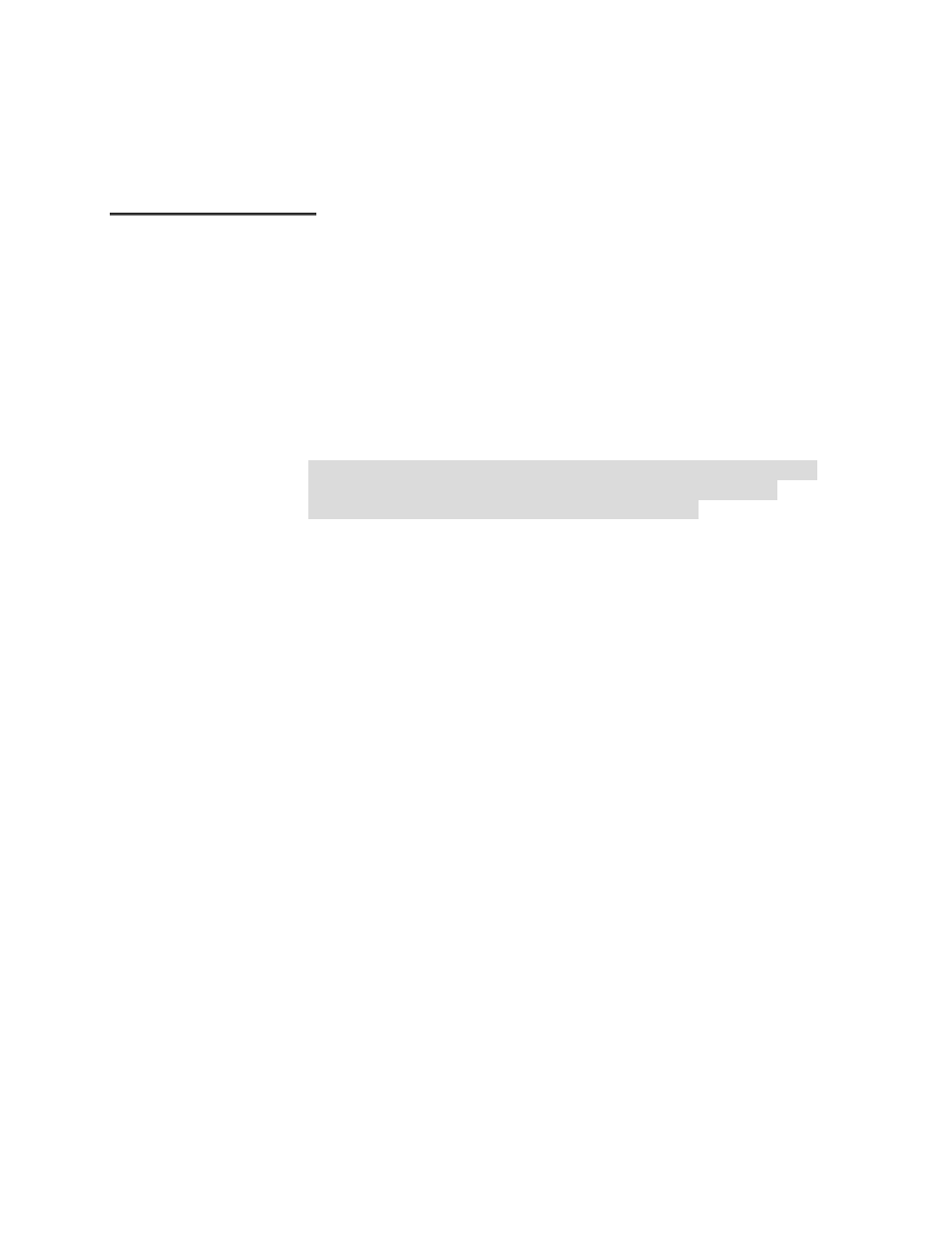
MIDAS 4.2 Basic Configuration, Rev. 1
2–34
Setup and Operation
D
D
e
e
f
f
i
i
n
n
i
i
n
n
g
g
t
t
h
h
e
e
N
N
e
e
t
t
w
w
o
o
r
r
k
k
E
E
l
l
e
e
m
m
e
e
n
n
t
t
s
s
S
S
y
y
s
s
t
t
e
e
m
m
H
H
i
i
e
e
r
r
a
a
r
r
c
c
h
h
y
y
The MIDAS software uses the following windows to set up the structure, or
hierarchy, of the various network elements, and as a basis for relational
database records: Sites, Nodes, and Channels. Because of this progressive
structure, it is required that these elements be set up in this sequence, due to the
referential integrity rules of the database; i.e., a Node cannot exist until a Site is
created, etc.
• Site Types – this group of windows allows the operator to add, edit, and
configure Site Types with a type and description.
Site Types define the power management aspects of the system, and are
not required to be set up in the MIDAS software unless the power
management features were purchased with the system.
• Sites – this pair of windows allows the operator to set up the network Sites.
The Sites must be configured for contact information, control channel
power levels, etc. Each Site will have one or more Nodes associated with
it. The lower portion of the Site window also displays the list of associated
nodes within the Site, and provides access to the Node window, which
allows the operator to edit the channels within each node.
• Nodes – this pair of windows is accessed via the Edit button (Node
window), which allows the operator to edit an existing Node within a Site,
or the Add button (Enter Node),which allows the operator to Add a Node
to a Site, on the lower portion of the Site window. Each Node can have up
to 30 channels assigned to it.
• Channels – this pair of windows is accessed via the Edit button (Channel
Details), or the Add button (Enter New Channel) on the lower portion of
the Node window.