2 ethernet ftp upload procedure – Comtech EF Data MBT-5003 User Manual
Page 38
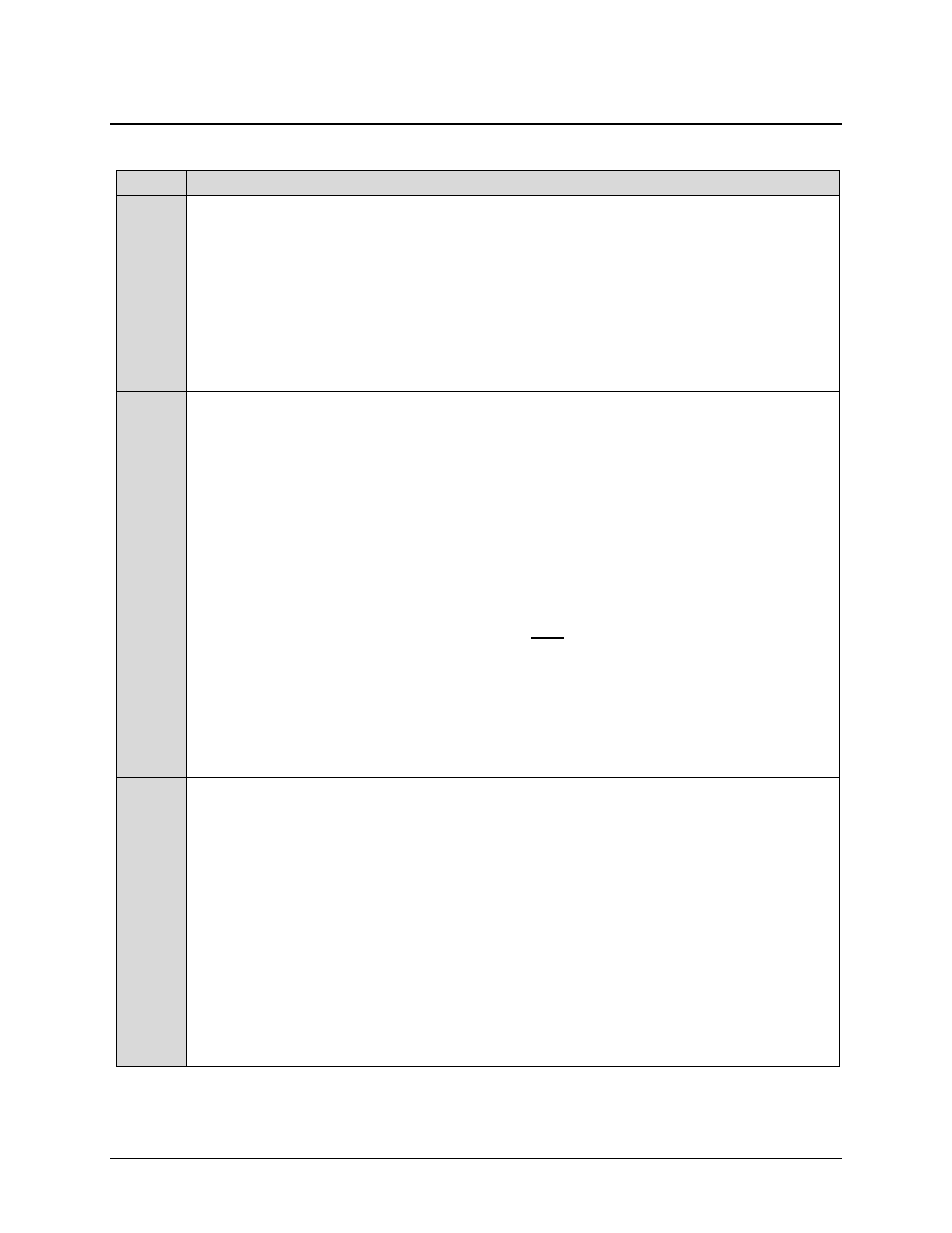
MBT-5003 L-Band Up/Down Converter System
Revision 1
Flash Upgrading
MN-MBT5003
4–2
4.2
Ethernet FTP Upload Procedure
Step
Procedure
1
Identify
the reflashable product, firmware number, and version for download.
The current unit M&C version can be viewed at the top-level menu of the front panel display
(press the [CLR] key several times to view). The firmware information can also be found
within the SELECT: Utility Æ Firmware Æ Info Æ Image#1 or Image#2 menu trees.
Using serial remote control, the firmware revision levels may be obtained with the <0/SWR?
query. For more information, refer to Appendix A. REMOTE CONTROL.
Alternately,
when using the Web Server Interface, the Bootrom, Bulk1 and Bulk2 firmware
loads may be viewed after selecting the Utility hyperlink, available under the Config page
tab. For more information, refer to Chapter 6.5. WEB SERVER INTERFACE.
2
Create a temporary folder
(directory) on an external PC:
• For Windows Explorer: Select File > New > Folder to create a new folder, then
rename it from “New Folder” to "temp" or another convenient, unused name. Assuming
"temp" works, a "c:\temp" folder should now be created.
Note:
The drive letter c: is used in this example. Any valid writable drive letter can be
used.
• For Windows Command-line: Click [Start] on the Windows taskbar, then click the
“Run...” icon (or, depending on Windows OS versions prior to Windows 95, click the
“MS-DOS Prompt” icon from the Main Menu). Then, to open a Command-line
window…
o
For Windows 95 or Windows 98 – Type “command”.
o
For any Windows OS versions later than Windows 98 – Type “cmd” or
“command”.
Alternately,
from [Start], select All Programs > Accessories > Command
Prompt
.
At the Command-line prompt (c:\>), type “mkdir temp” or “md temp” (without quotes – mkdir
and md stand for make directory). This is the same as creating a new folder from Windows
Explorer. There should now be a "c:\temp" subdirectory created (where c: is the drive letter
used in this example).
3
Download
the correct firmware file to this temporary folder. As shown in Figure 4-1:
a) Go online to: www.comtechefdata.com;
b) Click on: Support tab;
c) Click on: Software Downloads drop-down or hyperlink from Support page;
d) Click on: Download Flash and Software Update Files icon;
e) Click on: (Select a Product Line) Converters hyperlink;
f) Click on: The MBT-5003 product hyperlink;
g) Select the appropriate firmware hyperlink.
About Firmware Numbers, File Versions, and Formats:
The flashable files on the download
server are organized by product prefix; firmware number (verify that the correct firmware
number is known – see Step 1) and, where applicable, revision letter and release version.
The MBT-5003 firmware archive file hyperlink is FW-0000303x_V### (where ‘x’ denotes the
revision letter, and V### denotes the firmware version number).