Comtech EF Data MBT-5003 User Manual
Page 39
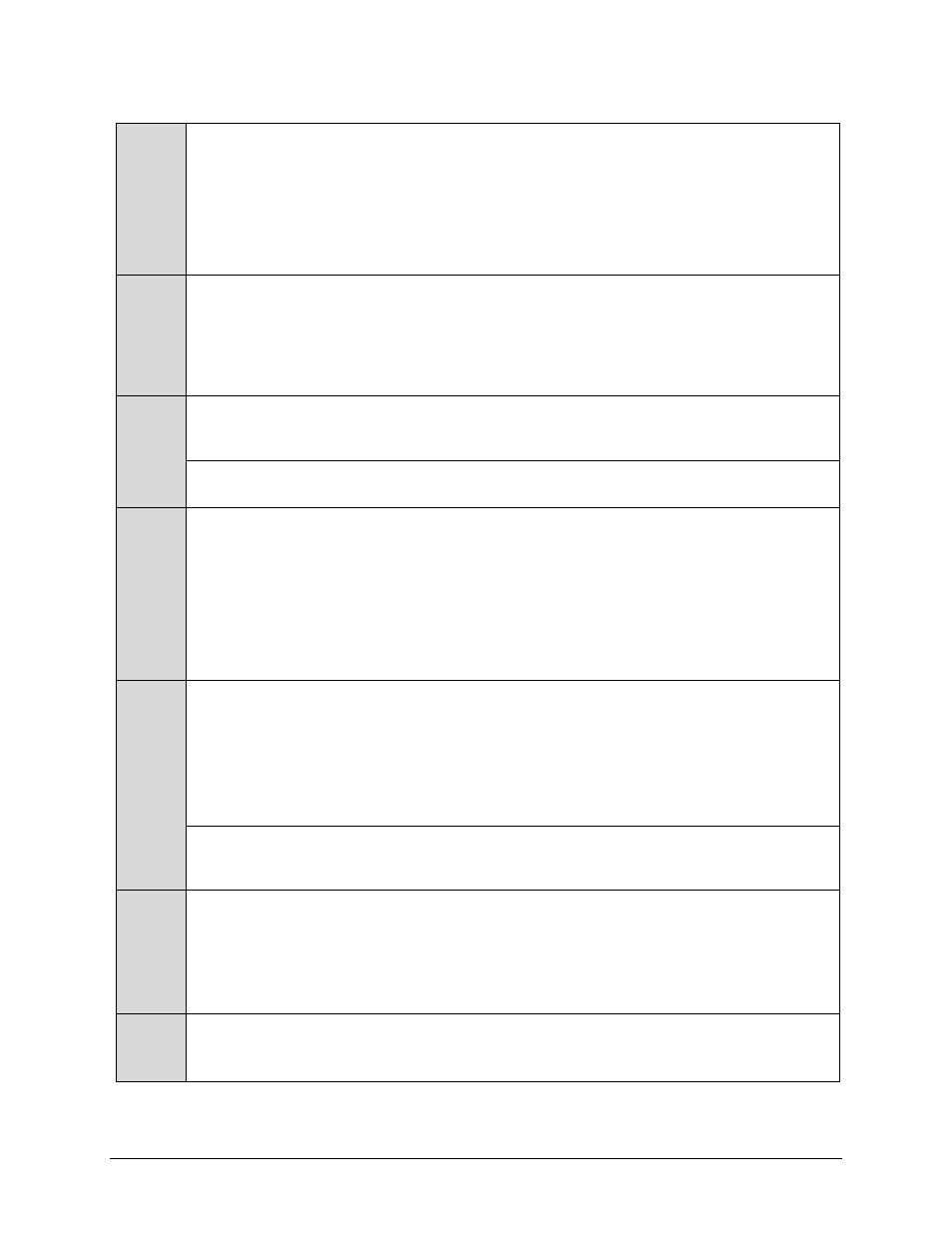
MBT-5003 L-Band Up/Down Converter System
Revision 1
Flash Upgrading
MN-MBT5003
4–3
3
(cont)
The current version firmware release is provided. If applicable, one version prior to the
current release is also available. Be sure to identify and download the desired version.
The downloadable files are stored in two formats: *.exe (self-extracting) and *.zip
(compressed). Some firewalls will not allow the downloading of *.exe files. In this case,
download the *.zip file instead.
For additional help with "zipped" file types, refer to PKZIP for Windows, WinZip, or ZipCentral
help files. PKZIP for DOS is not supported due to file naming conventions.
4
Extract
the files to the temporary folder on the PC. A minimum of two files should be
extracted:
a) FW-0000303x_#_#_#.bin – the bulk firmware file (where ‘x’ denotes the revision
letter, and #_#_# denotes the firmware version number).
b) ReleaseNotes_MBT5003_V###.pdf (where “###” denotes the firmware version
number).
5 Confirm
that the files have been extracted to the specified temporary folder on the PC:
In Command-line, use “cd c:\temp” to change to the temporary directory created in Step 2,
then use the “dir” command to list the files extracted from the downloaded archive file.
6
Connect
the client PC to the MBT-5003’s J5 | 10/100 Ethernet M&C port via a hub or a
switch, or directly to the PC with a crossover cable.
7
Send a “ping” command
to the unit to verify the connection and communication:
First,
determine the IP address of the unit remotely or by using the MBT-5003 Front Panel:
• Remotely – use the <0/IPA? command
• Via Front Panel – use the SELECT: Configure Æ Remote Æ EthernetConfig Æ
IP Address/ Range
menu.
Then, using Command-line to PING:
At the Command-line prompt, type “ping
xxx.xxx.xxx.xxx
” (where ‘xxx.xxx.xxx.xxx’ is the Management IP address of the unit).
The results should confirm whether or not the unit is connected and communicating.
8
Initiate
an FTP session with the unit (this example uses Command-line):
a) From the PC, type "ftp xxx.xxx.xxx.xxx" where "xxx.xxx.xxx.xxx" is the IP address
of the MBT-5003.
b) Enter the Admin User Name (there will be no prompt for a password) to complete
login.
c) Verify the FTP transfer is binary by typing "bin".
d) Type
"prompt", then type "hash" to facilitate the file transfers.
9
Transfer
the files from the temporary folder on the PC:
Type "put FW-0000303x_#_#_#.bin bulk:” to begin the file transfers. The destination “bulk:”
must be all lower-case. Approximately one minute is required to transfer the file.
10
Verify
the file transfer:
a) The PC should report that the file transfer has occurred, and the display on the unit
will start reporting “Programming App Flash … Please wait”. After a few minutes, the
unit will display “Programming main FPGA … Please wait”.
b) Terminate the FTP session by typing "bye" and close the Command-line window.
c) Confirm that the new file was loaded by using the procedure in Step 1.
11
Change
the desired image to boot.
From the MBT-5003 front panel menu: SELECT: Utility Æ Firmware Æ Select
Use the ◄ ► arrow keys to change to the other image, then cycle power to reboot the unit.