Text and lines of text, Create a text box, Text – Daktronics Venus 1500 Version 4 User Manual
Page 123
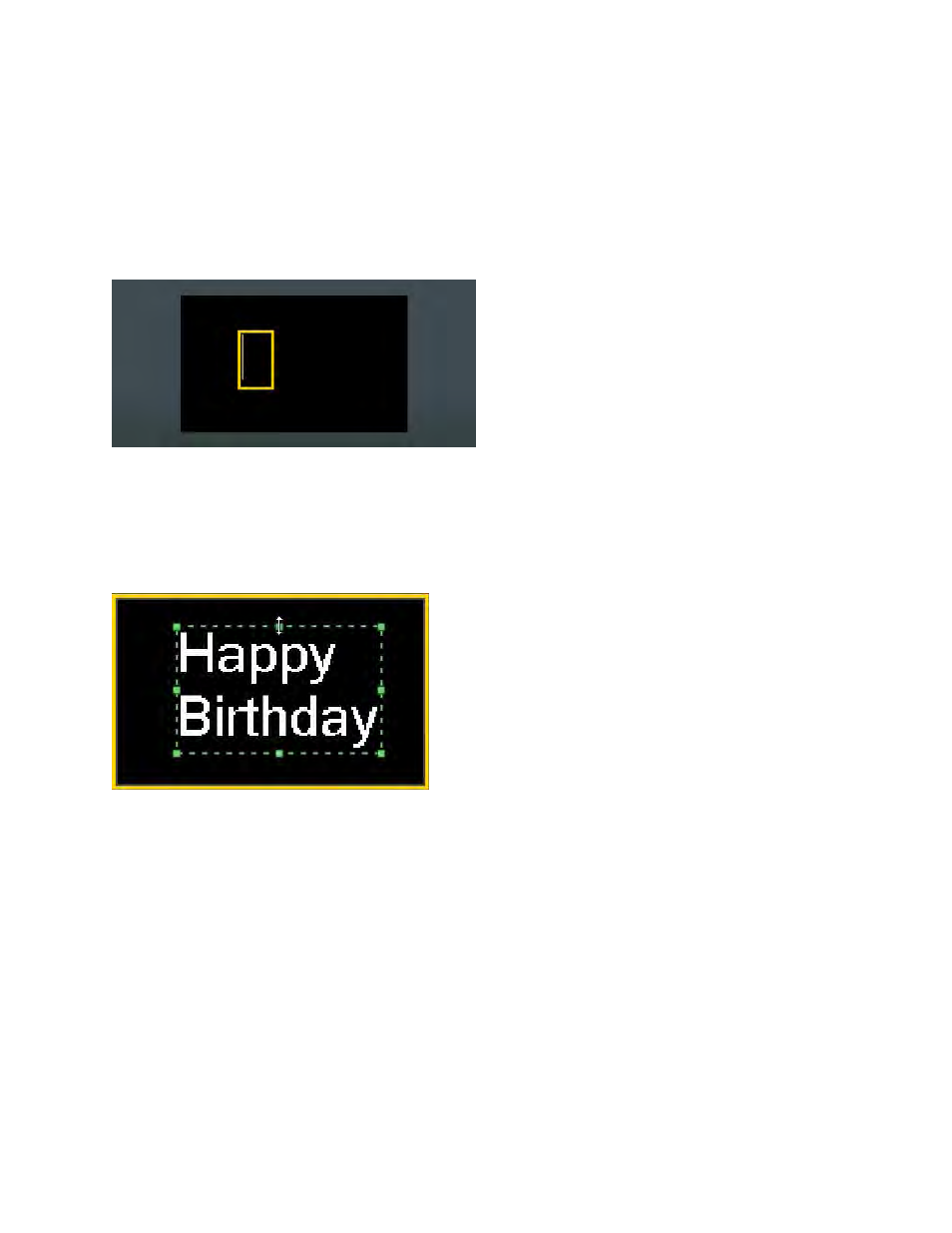
113
Text and Lines of Text
Create a Text Box
Select Text Box, in the Quick Insert group, on the Home tab, or go to the Insert tab in the Text group,
and click Text Box.
The cursor flashes in the text box.
Type your message.
Go to the Home tab, in the Fonts group, to change the font, font size, and other font characteristics.
Resize the text box by clicking outside of the text box, and then clicking back inside it. Use the green
resizing squares and double white arrows to adjust the size of the text box.
Move a text box by clicking inside it and dragging it to a new area of the layout.
Place text boxes into elements or anywhere in the layout area.
Note: The layout is a text box. Double-click in the layout, the cursor blinks in the top left corner. Text is
formatted the same as text in a text box. Use a text box in most cases, text boxes arrange, and format
better.