Align elements – Daktronics Venus 1500 Version 4 User Manual
Page 175
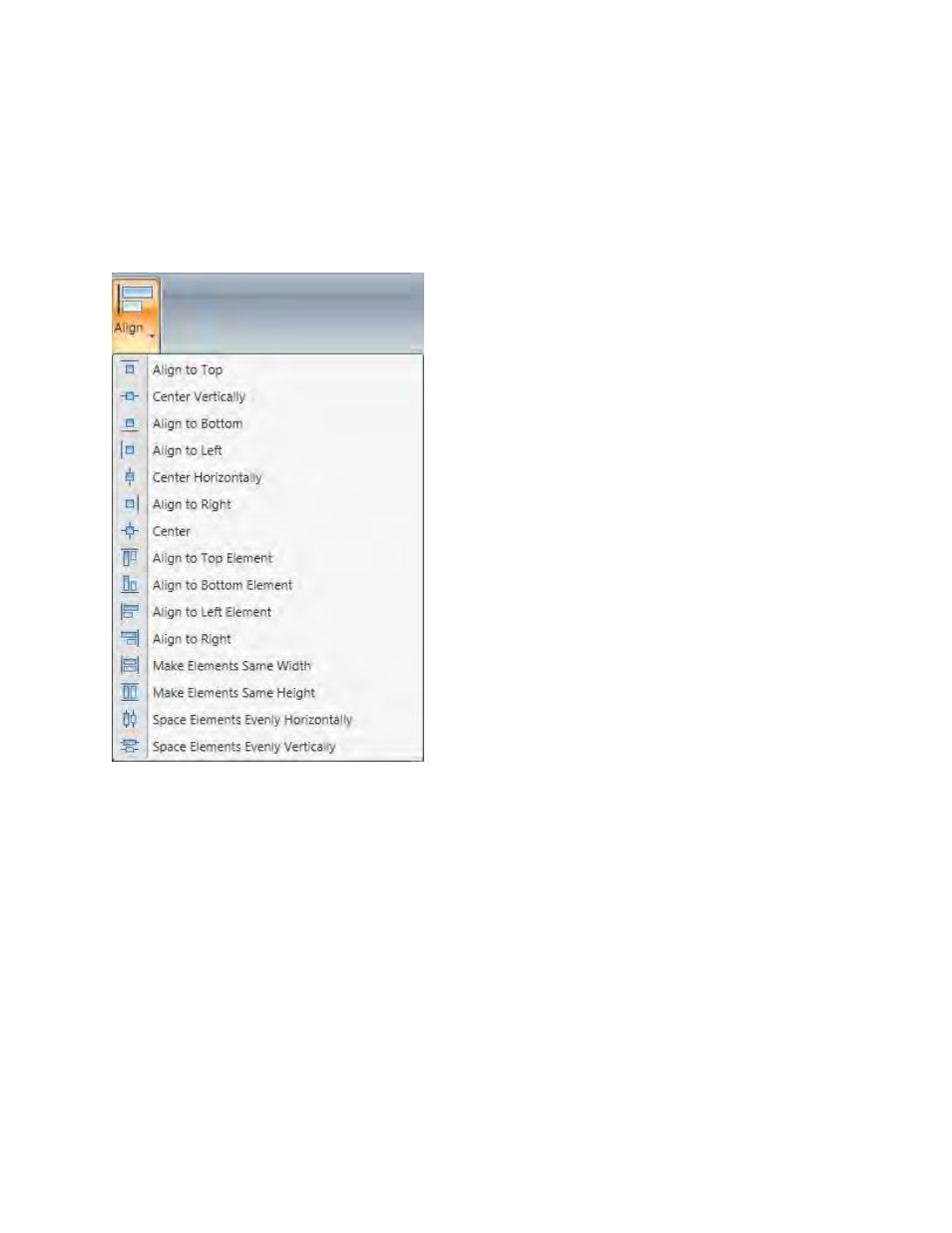
Elements
165
Align Elements
Select the elements you want to align.
Go to the Format tab, in the Arrange group, click Align.
Click the desired alignment option(s).
Align to Top moves the selected element to the top of the layout.
Center Vertically moves the selected element to the vertical center of the layout.
Align to Bottom moves the selected element to the bottom of the layout.
Align to Left moves the selected element to the left side of the layout.
Center Horizontally moves the element to the horizontal center of the current line.
Align to Right moves the selected element to the right side of the layout.
Center places the selected element in the direct center of the layout.
Note: The following options are only available when multiple elements are selected.
Align to Top Element moves all selected elements to the top-most selected element.
Align to Bottom Element moves all selected elements to the bottom-most selected element.
Align to Left Element moves the selected elements to the left-most selected element.
Align to Right Element moves the selected elements to the right-most selected element.