Insert an image, Image – Daktronics Venus 1500 Version 4 User Manual
Page 223
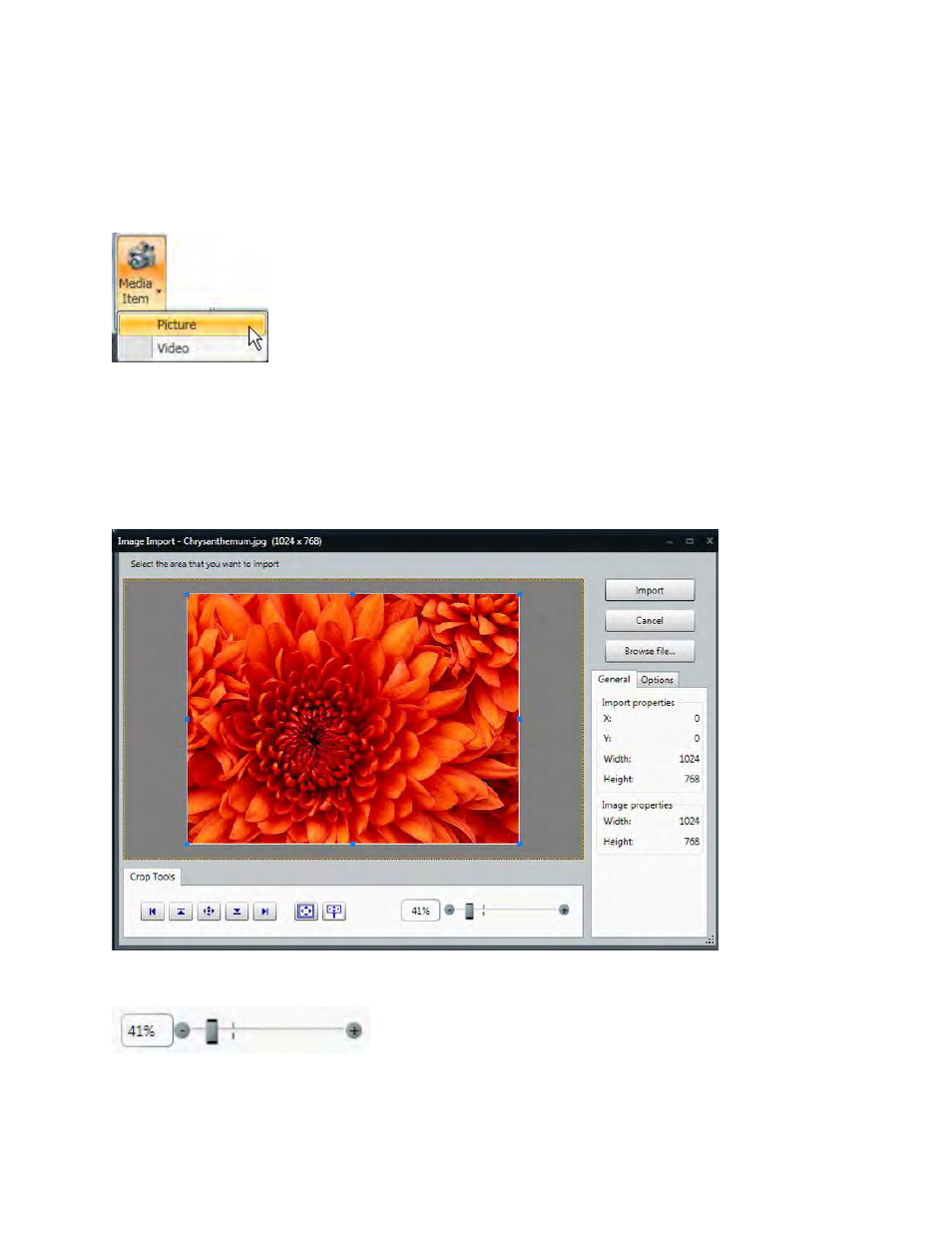
Images and Video
213
Insert an Image
Click Picture, from the Media group, on the Insert tab or on the Home tab, in the Quick Insert group,
Click Media Item, and select Picture. An Open dialog window opens.
You can also use the Media Library plug-in on the left side of the Content Studio window.
Choose the location you wish to look in from the Look in drop-down menu. Click the location where the
picture is stored. Content Studio supports BMP, GIF, JPEG, PSD, PNG, TIF, and TIFF.
Go to the location of the picture you wish to import. Click Open. The Image Import menu opens.
Use the blue resizing handles around the edge of the picture to select the area you want to import. The
original picture is not cropped.
Select the Zoom level from the Zoom slider to adjust the Zoom level of the image you want to see and
select for import.
Note: 100% is the default zoom mode.