Create custom colors, Create, Customs colors – Daktronics Venus 1500 Version 4 User Manual
Page 206
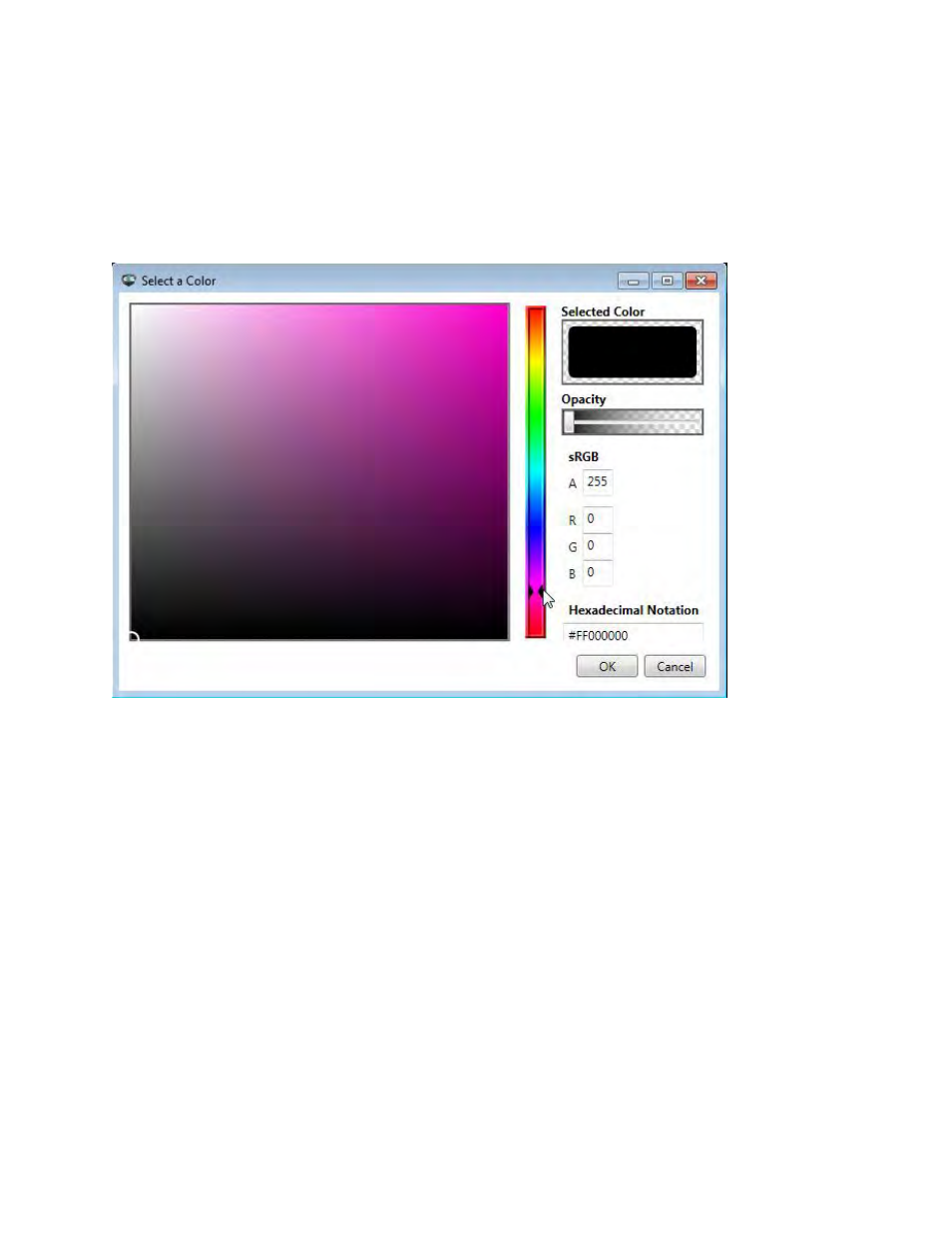
Venus 1500 Software Version 4 Operation Manual
196
Create Custom Colors
Select the object or text you wish to format.
Go the Format tab, in the Fills group, click the down arrow to the right of the color palette. Select More
Colors from the drop-down menu. The Select a Color menu opens.
Move the color slider up or down to create a custom color.
Click the white circle in the Color Spectrum box to change the shade. The color you create previews in
the Selected Color box.
Move the Opacity slider to the left or right. You can vary the percentage of opacity from 0% (fully
opaque, the default setting) to 100% (fully transparent).
Use the A (alpha), R (red), G (green), and B (blue) text boxes to type in color ranges between 0 and 255.
You cannot type decimal values in these text boxes.
Type the hexadecimal notation in the Hexadecimal Notation text box. Hexadecimal codes are found
online.
Click OK after selecting your custom color. The custom color is now the fill for the selected object. The
color you create is available in all of the controls that change colors under the Custom Colors selection.