Gasboy Fuel Point PLUS Vehicle User Manual
Page 75
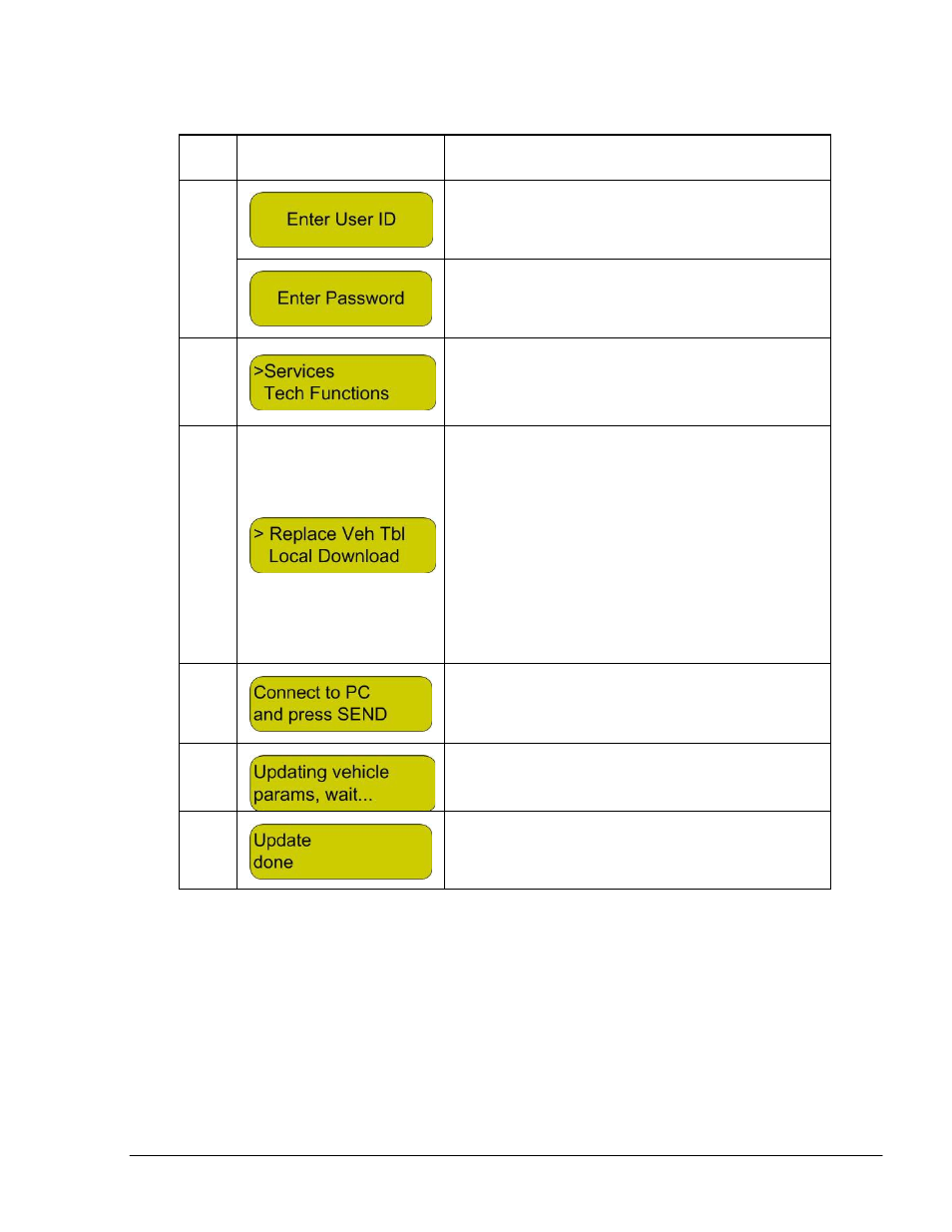
Fuel Point PLUS Vehicle Installation and Configuration Manual
75
Table 4-3. Vehicle List Update Sequence
Step
Display
Description/Action
1
Enter User ID and press ENTER
Enter password and press ENTER. Press the
BCK key
2
The System menu is displayed. Use the DOWN
arrow key to move the pointer (>) to the Services
option and press ENTER
3
Use the DOWN arrow key to move the pointer
(>) to the Replace Vehicle Table option and
press ENTER.
Note: After loading the WP with the Vehicle
List for the first time, you may check for
updates and download these updates only, by
selecting the Check for Updates option. If a
new list is available "Update Vehicle
Parameters" message is displayed. Otherwise,
the WP displays: "No need for update"
4
Press SEND
5
Wait while the WP receives the data
6
At the end of the process, the following success
message is displayed. Restart the WP