Usb mouse, On-screen hover menu bar, Live screen hover menu bar – OpenEye EasyNVR User Manual
Page 20
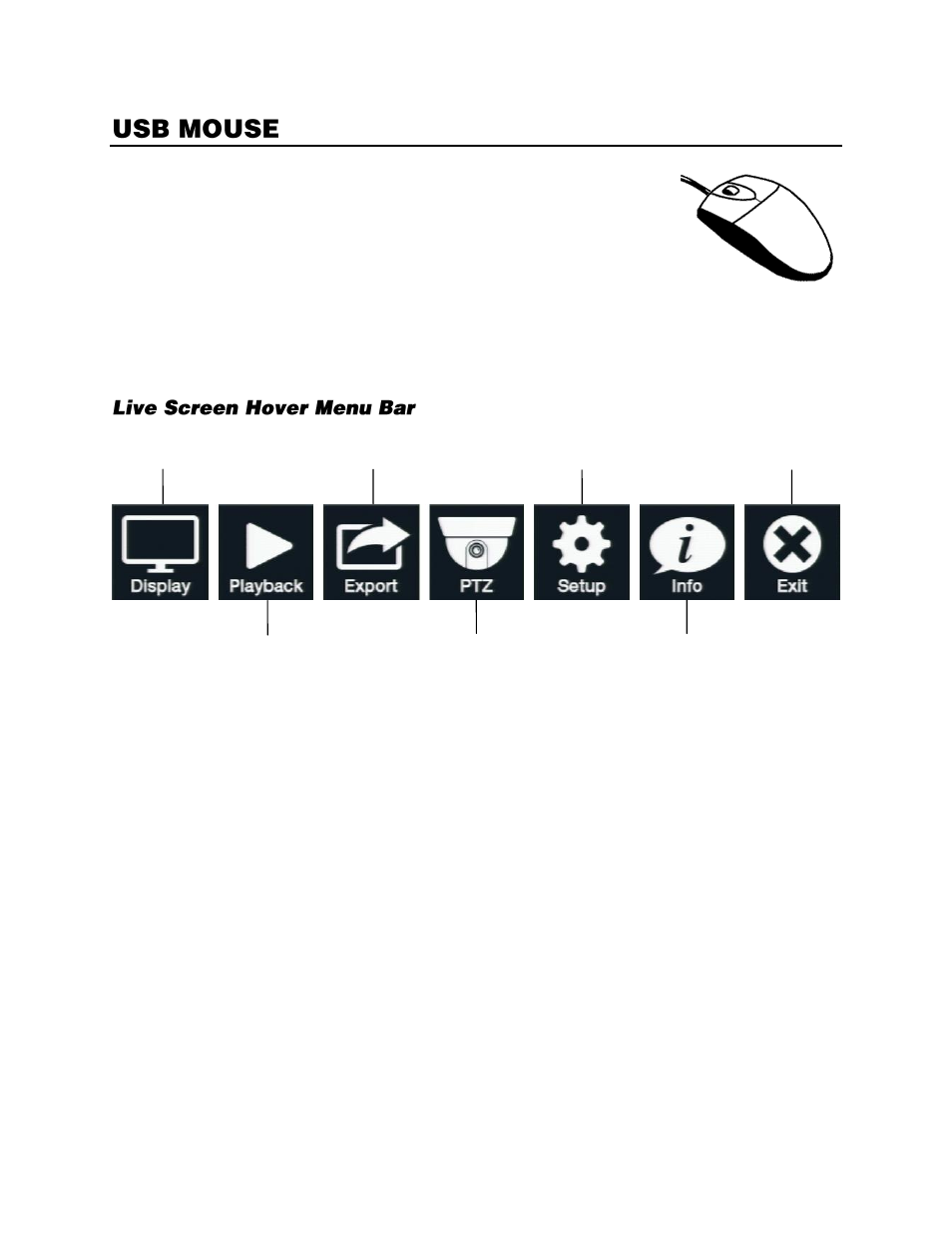
20
A USB mouse can be connected to the USB port on either the front panel
or the rear panel of the recorder. Having a USB mouse connected will allow
you to use the mouse pointer to select and click menu items. In most
scenarios the left mouse button will act Select and Control action, the right
mouse button will act as an EXIT button, and the mouse scroll wheel can
be used to adjust values.
On-screen Hover Menu Bar
The On-screen Hover Menu Bar will display buttons when you move the mouse to the top of the screen.
Left-clicking the mouse will make drop down menus specific to each button appear.
Display -
View display options for the Live view screen, initiate the Freeze and Sequence features.
Playback -
Search recorded video.
Export -
Export AVI or JPG files with a variety of export options or take a Snapshot of the current
frame.
PTZ -
Setup and manage the PTZ controls for connected cameras.
Setup -
Configure settings for the recorder, network, cameras, and user accounts.
Info -
View system and camera information.
Exit -
Logout, switch user, restart, or shutdown the recorder.
Display
Playback
Export
PTZ
Setup
Info
Exit