Alarm setup, General settings, Internal buzzer – OpenEye EasyNVR User Manual
Page 50: Event icon, Event duration, Event full screen, Per channel configuration, Channel select, Video loss detection, Motion detection
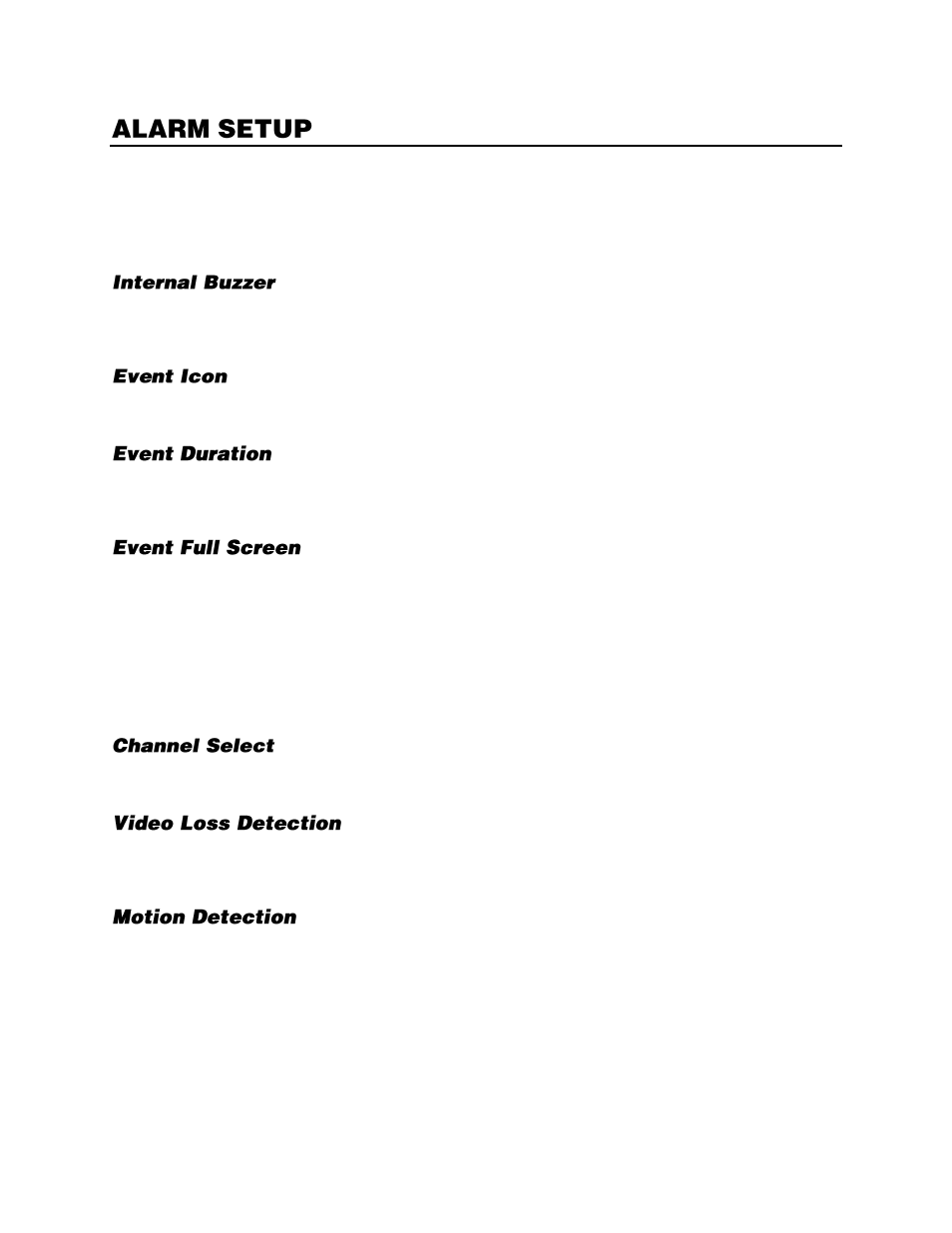
50
Use the Event Setup menu to configure events per channel, alarm notifications, and manage e-mail
notifications. Access the Event Setup menu in the SETUP menu.
General Settings
Internal Buzzer allows you to enable or disable the audible beep from the recorder when alarm events
occur. Set to
On
to enable the beep; set to
Off
to disable the beep.
This option will show an icon on the Live screen when an event is triggered (motion or sensor).
This option will determine how long an event will be recorded after an event is triggered (motion or
sensor).
This option will cause the recorder to display the channel full screen when an event has been triggered
(motion or event).
Per Channel Configuration
Per Channel Configuration allows you to configure alarm events for video loss, motion detection, and
alarm inputs and outputs.
For each item in this section, select a specific camera channel to configure.
Set this option to
On
to trigger an alarm when the video feed from a camera is lost. This can occur if the
camera loses power, breaks, or if it is vandalized or tampered with.
Use this item to enable motion detection for the camera you have selected.
When Motion Detection is enabled, the recorder will request motion detection information from the
camera. All OpenEye cameras have motion detection enabled by default, and the motion detection
function on the camera can be configured using your EasyNVR recorder.