Holiday list, Setup a recording schedule – OpenEye EasyNVR User Manual
Page 49
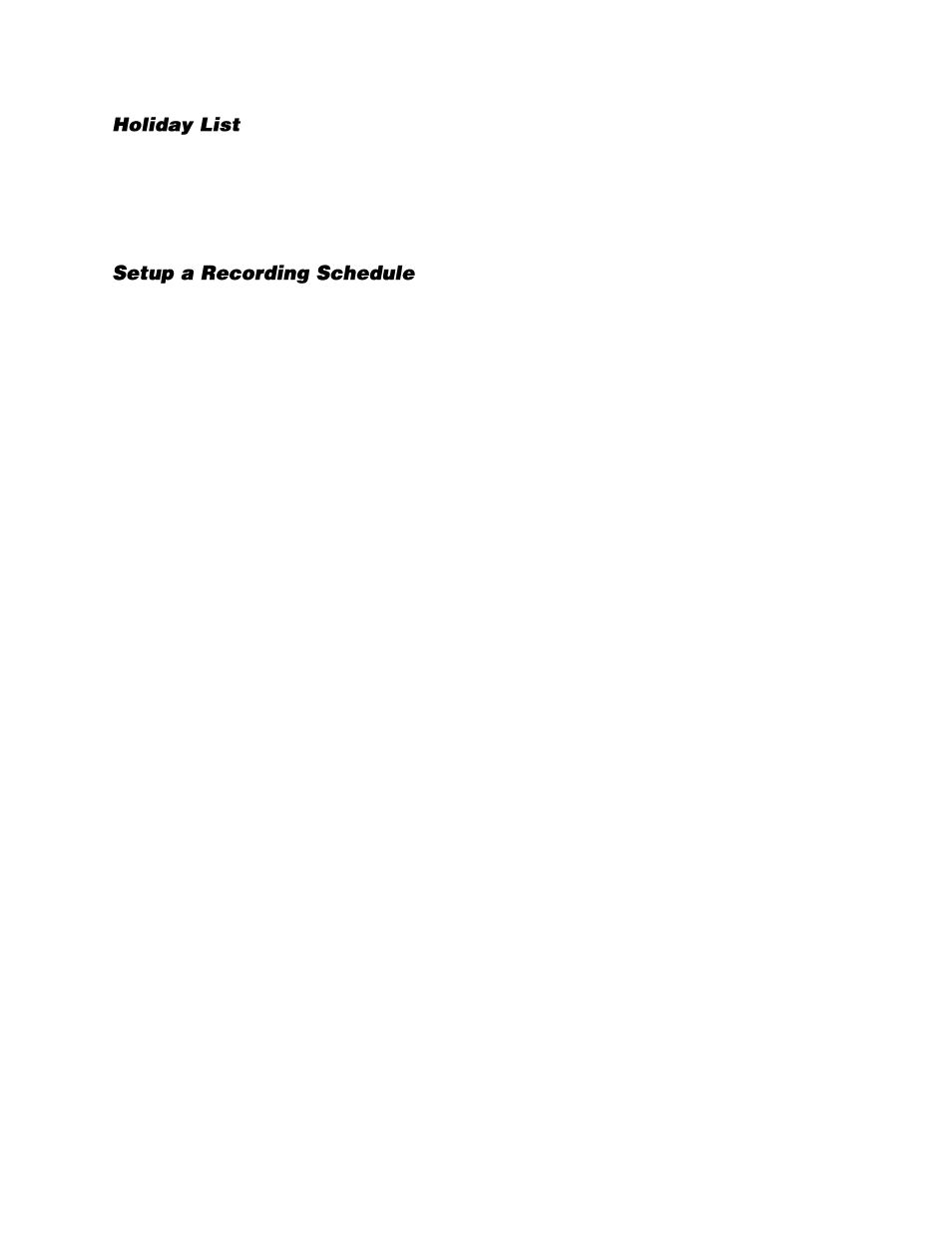
32896AC
49
The holiday lists allows you to build a list of dates that will be categorized as Holidays, which can then
be given a custom recording schedule.
To add dates to the Holiday list, open the Holiday List tab and double-click the
desired dates
. Those
dates will then appear in the
Date
column on the right side of the screen. Double-click a date on the
Date list to remove it from the list.
For ease of use, the recording types are color coordinated.
1.
On the Hover menu, click
Setup
.
2.
In the
Schedule Setup
menu, click
General Settings
.
3.
Click a
Recording Type
.
4.
Click the boxes on the
Schedule Table
to set recording days and times for that Recording Type.
5.
Once the desired days and times have been selected, signified by the boxes being the Recording
Type color, click
Confirm.
6.
Repeat steps 1-3 as needed for different Recording Types.