Search, Calendar search – OpenEye EasyNVR User Manual
Page 29
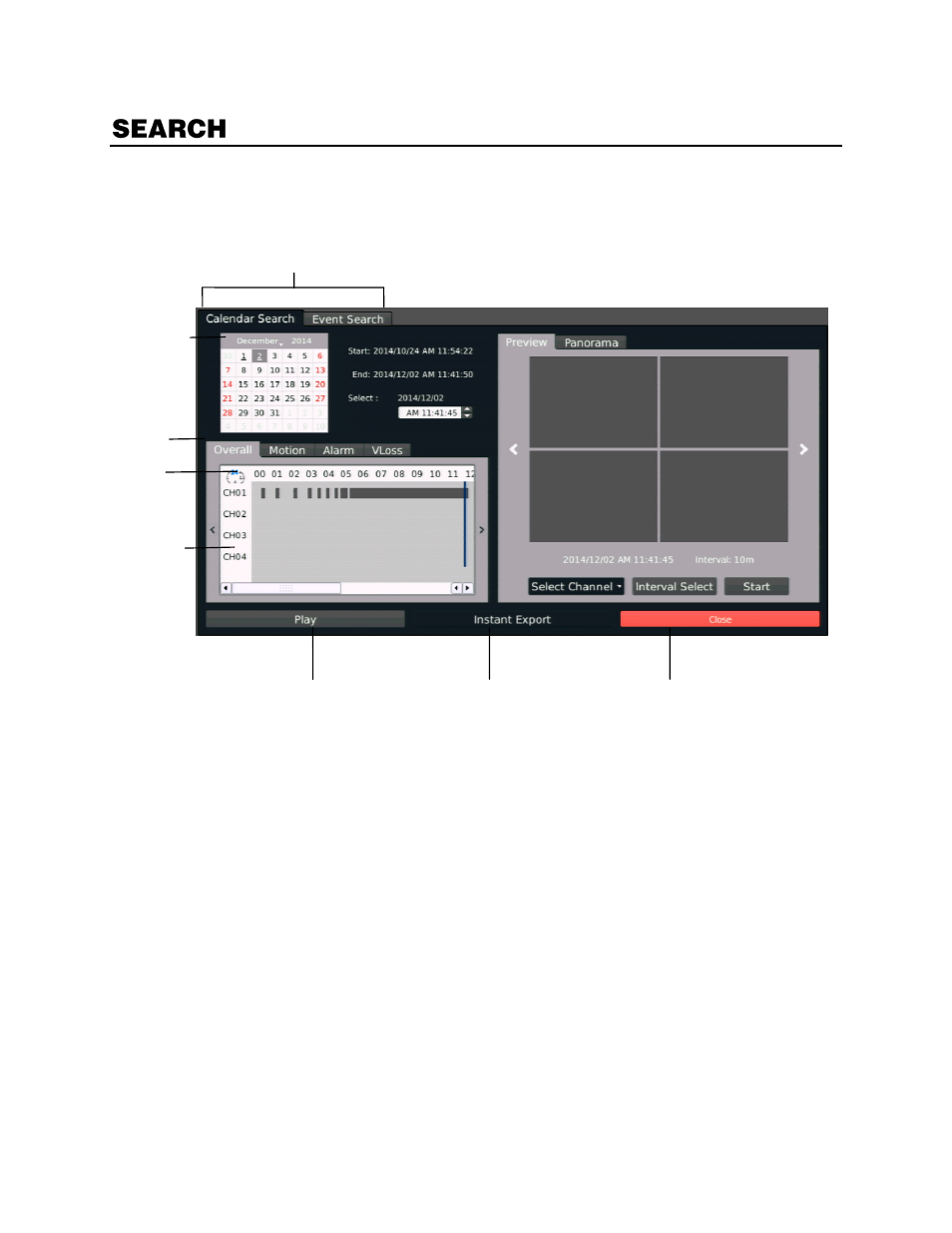
32896AC
29
Calendar Search
Calendar search allows you to search recorded video by day, and then designate the start time for
playback by hour.
1.
On the Hover menu, click
Playback
and then select
Search
.
2.
In the Search menu, click the
Calendar Search
tab.
3.
Use the
Calendar
to select the appropriate date.
Note
Dates with recorded video will be underlined. Dates that are not underlined (signifying that
they have no recorded video) cannot be selected for a search.
4.
Use the
Select
field, or click on the time line to designate a video start time.
Note
When using a calendar search, you can search time lines for specific events during the
selected date. These events, each with their own separate tab, include Overall, Motion,
Alarm, and Vloss (video loss).
5.
Click
Play.
6.
Use the playback controls to control the video while it is played back.
7.
Click
Search
in the Search hover menu to return to the Search screen, or click
Live
to return to the
Live screen.
Play
Instant Export
Close
Camera
Channels
Hour
Event
Tabs
Calendar
Search Tabs