Picture adjustment, Exposure settings, White balance – OpenEye EasyNVR User Manual
Page 45: Ir function, Noise reduction
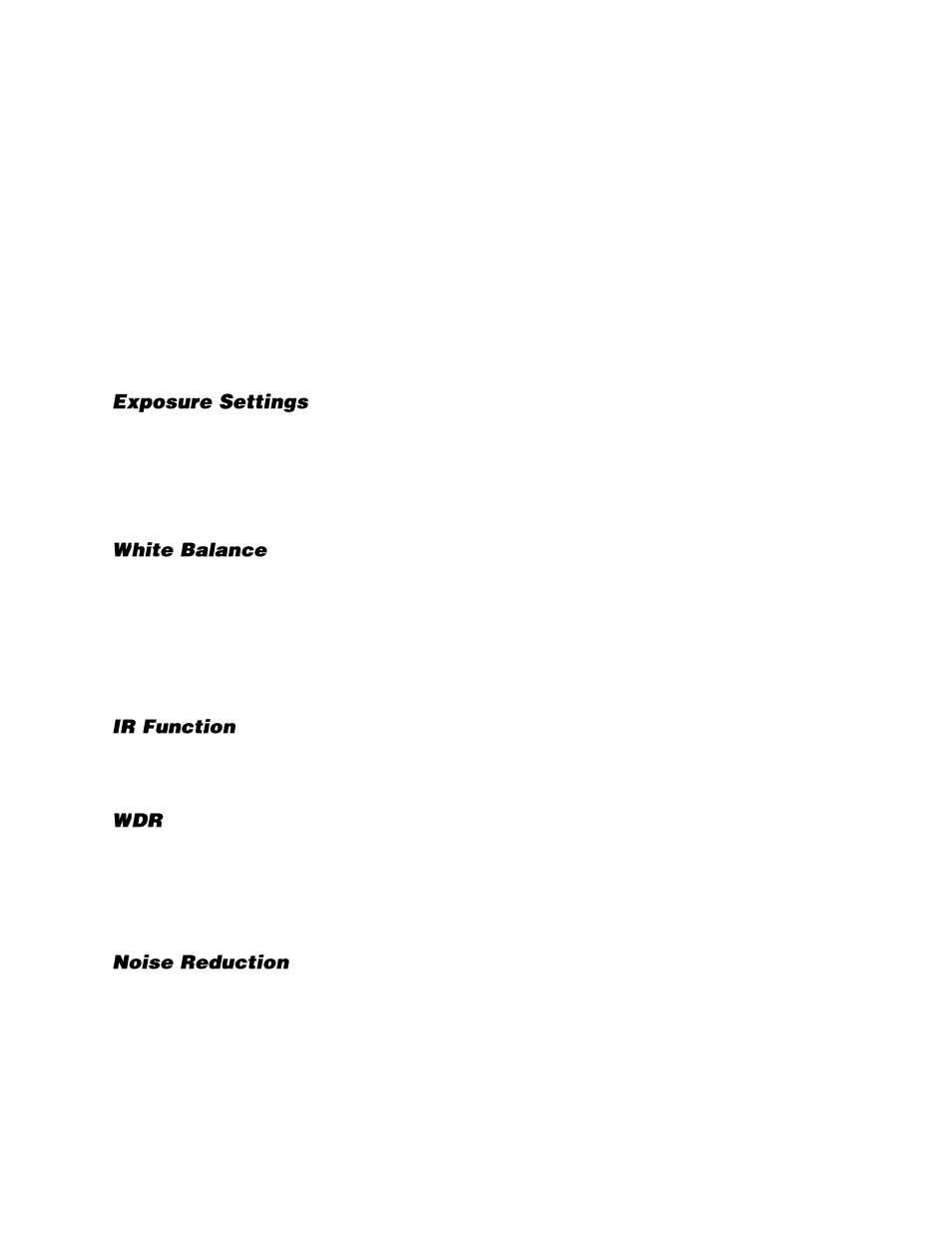
32896AC
45
Picture Adjustment
You can adjust the brightness, contrast, saturation, and hue of each camera channel, along with more
advanced camera settings that affect the picture quality of recorded video.
1.
On the Hover menu, click
Setup
.
2.
In the
Camera Setup
menu, click the
Picture Adjustment
tab.
3.
Set the desired values in the
Brightness
,
Sharpness,
Contrast
,
Saturation
, and
Hue
fields.
4.
Select a new channel or click
Close
to apply changes.
This tab also allows you to modify the camera Exposure Settings, White Balance, IR Function, WDR,
and Noise Reduction.
Exposure Settings controls how much light enters your camera. It is necessary to change the Exposure
Settings if you are working in a low light area or a very bright area. By default, the Exposure Settings
are set to Auto Shutter.
Select the appropriate
Mode
for your camera (
Auto Shutter
or
Fixed Shutter
), and then set the
appropriate
Auto Shutter Speed
or
Fixed Shutter Speed
.
Different light sources produce different colors of light, which can affect your image and make it seem
too orange, too green, or too blue. Use the White Balance Settings to adjust the color temperature of
your camera.
1.
Click
White Balanc
e and select
Auto
, Auto-Tracking White Balance
(ATW)
, or
Manual
.
2.
If you select
Manual
, adjust your Red (
Rgain
) and Blue (
Bgain
) levels.
IR Function
is enabled when using a camera equipped with IR Illuminators. IR Illuminators enable the
camera to see in very low light situations, and are set to
Smart
by default.
When a camera is aimed at a door, window, or shaded area where there is a lot of light in the
background, details of the objects and people in the shade can be lost. Wide Dynamic Range (
WDR
)
corrects for this and makes it possible to see all the detail in the shaded area while keeping the
definition of the objects in the bright area. Set
WDR
to
Low
,
Mid
, or
High
depending on the amount of
difference between the light and dark areas of the image.
Different exposure settings and lighting conditions can result in digital interference in your image,
referred to as Noise, which looks like static on old televisions. To reduce noise, select the appropriate
Noise Reduction level.