Permissions setup, Firmware upgrade, Updating the firmware on your easynvr recorder – OpenEye EasyNVR User Manual
Page 57
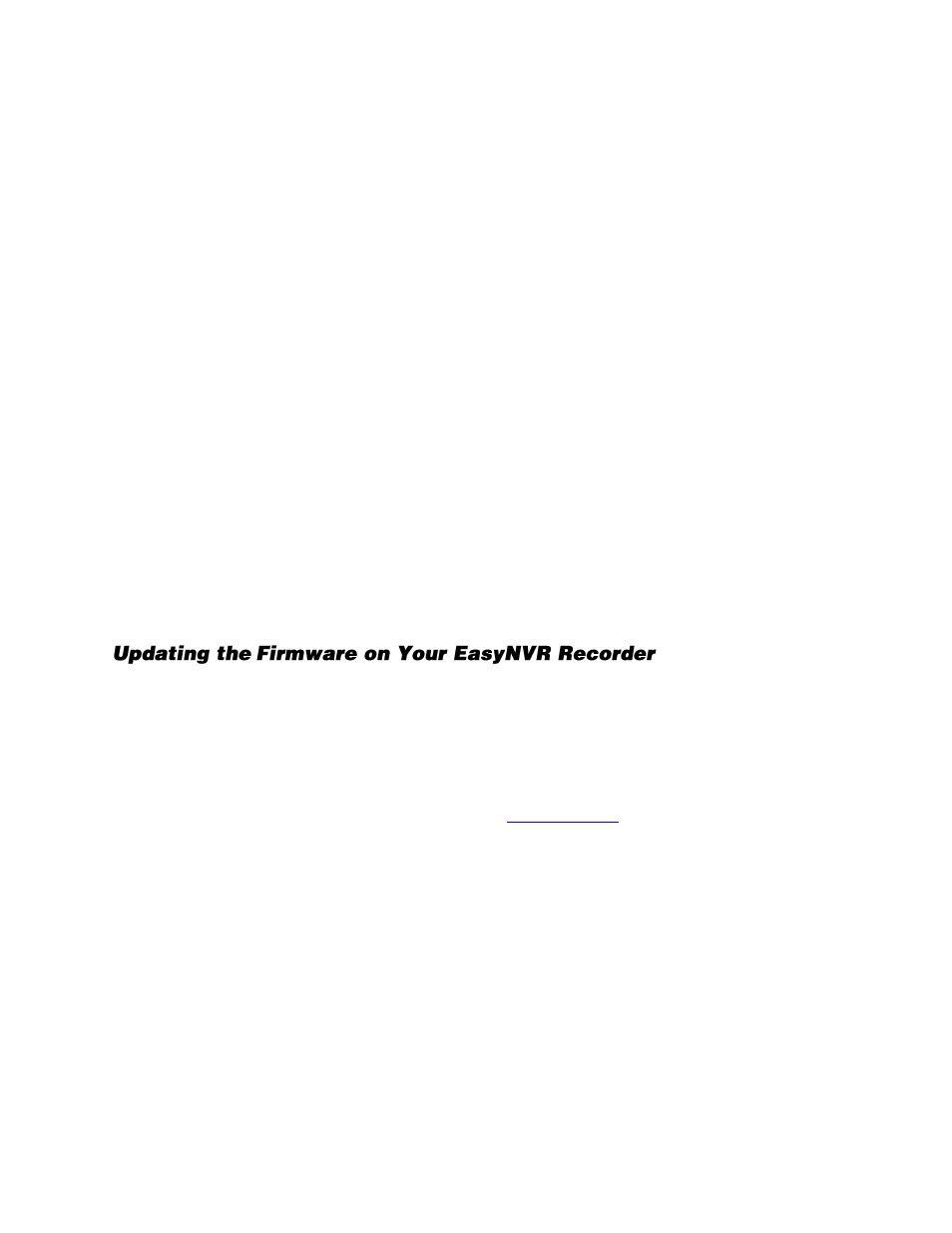
32896AC
57
Permissions Setup
Permissions Setup allows you to modify the privilege level required to access menu options and
features of the recorder.
To enable privilege requirements for any option, set it to a selected level:
1 through 8
. Users will be
able to access functions that are equal to or less than (numerically) their set privilege level. No
username will be required to access any function set to
Disable.
These functions can be configured for privilege requirements:
Playback/Search
Hidden Camera
PTZ Control
Live Operation
Export Data
Menu Access
System Setup
Camera Setup
Schedule Setup
Alarms Setup
Management
Note
The
Menu Access
option cannot be set to
Disable
.
Firmware Upgrade
Note
OpenEye recommends that you properly restart the recorder before performing a software
upgrade. This will ensure that the recorder will complete all necessary processes to prevent
data loss or recorded video loss.
CAUTION:
DO NOT remove the USB while the recorder is upgrading.
To perform a software upgrade:
1.
On a computer, open your browser and go to
and browse to the EasyNVR
product page. In the Software section there will be a download link for the latest available version of
Firmware
. Download the update zip file to your computer.
2.
Locate and open the update zip file on your computer. It will contain three folders:
upd_900s
,
upd_900g2s
and
upd_tseries
.
3.
Connect a
USB
drive to your computer, copy all the firmware folders to your USB drive, and then
remove the drive from your computer.
4.
Plug in the
USB
with the firmware upgrade file to the recorder.
5.
On the Hover menu, click
Setup
.
6.
In the Management menu, click the
Firmware Upgrade
.
7.
A popup window will advise you to properly shut down, unplug, and restart the recorder before
performing the software upgrade. If you have not already, do so.
8.
Return to the
Firmware Upgrade
screen and click
Upgrade.
Once the upgrade is complete, the recorder will restart automatically.