OpenEye EasyNVR User Manual
Page 58
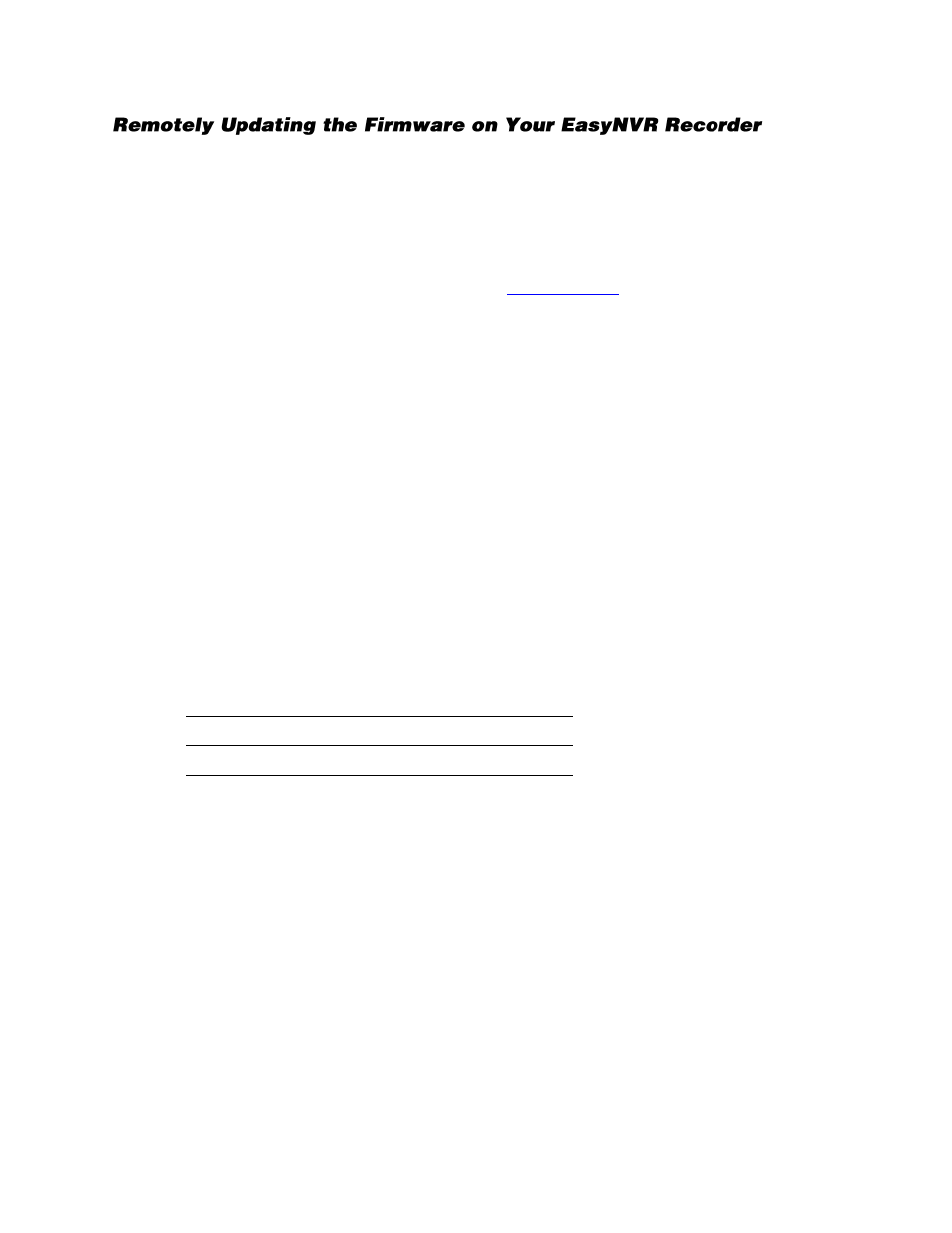
58
Note
OpenEye recommends that you properly restart the recorder before performing a software
upgrade. This will ensure that the recorder will complete all necessary processes to prevent
data loss or recorded video loss.
CAUTION:
DO NOT close the browser window on your PC while the recorder is upgrading.
To perform a software upgrade:
1.
On a computer, open your browser and go to
and browse to the EasyNVR
product page. In the Software section there will be a download link for the latest available version of
Firmware
. Download the update zip file to your computer.
2.
Locate and open the update zip file on your computer. It will contain three folders:
upd_900s
,
upd_900g2s
and
upd_tseries
.
3.
Copy all the firmware folders to you a folder on your computer.
4.
Open Internet Explorer and browse to the
IP Address
or
DDNS Address
of the recorder in the
address bar to open the remote viewer.
5.
Click
Settings
.
6.
Click Management.
7.
Click
Firmware Update Via Internet
.
8.
Click
Execute
and locate the firmware update files folder.
9.
Select the firmware file and click
Open
to start the upgrade process.
10.
The recorder will restart itself during the upgrade process. Once it is restarted, the firmware update
is complete.
Note
The firmware files contain firmware for all the EasyNVR recorder models. You must select the
appropriate version to install based on the model of your recorder. The model number of your
recorder is indicated in
Settings > System Setup > System Info
.
Firmware Version
Recorder Model
upd_tseries
OE-EASYNVR4
upd_900s
OE-EASYNVR8
upd_900g2s
OE-EASYNVR16