Configuration, General settings, Load factory default – OpenEye EasyNVR User Manual
Page 55: Operations log, Export configuration, Import configuration
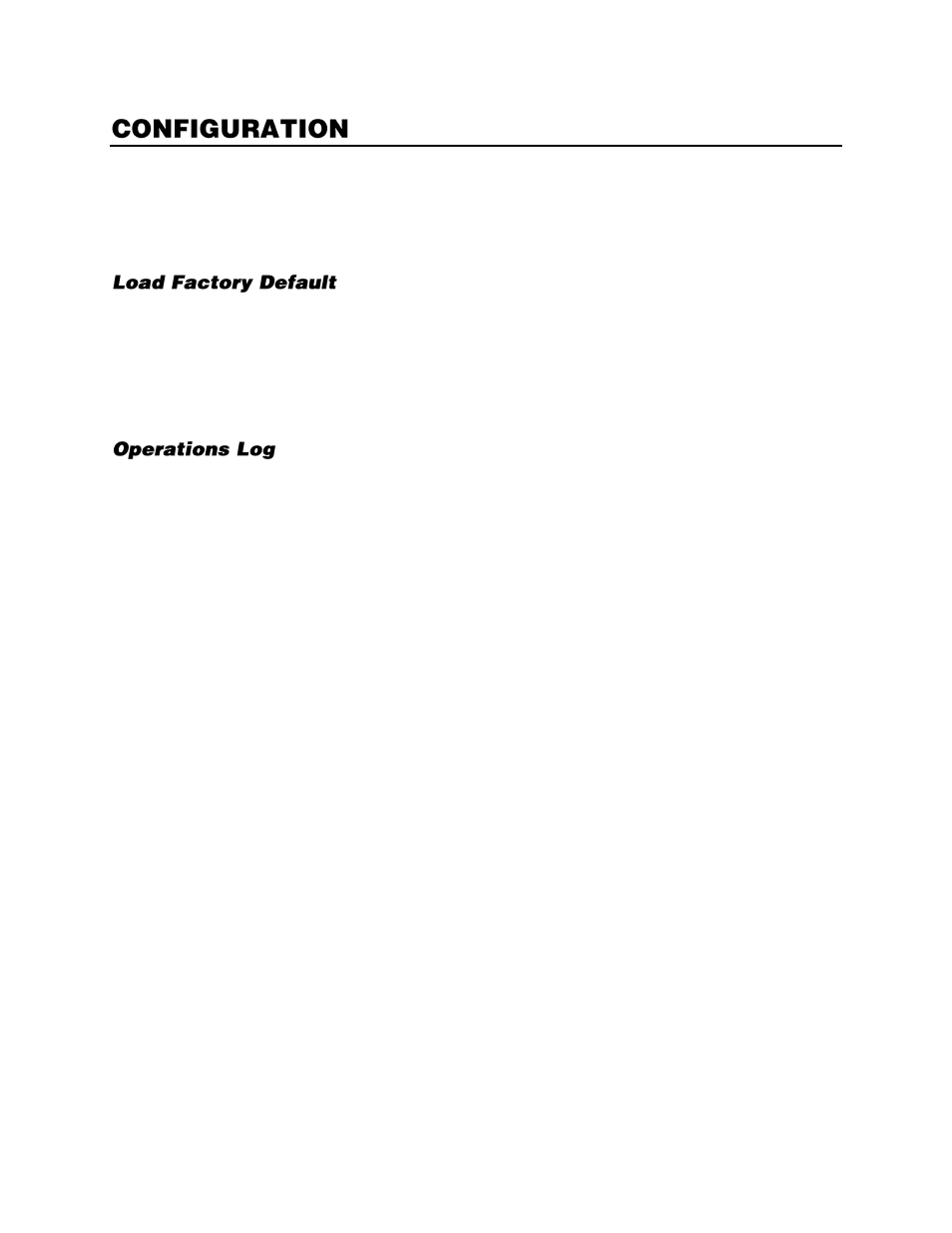
32896AC
55
The Configuration menu allows you to export and import your recorder settings, and reset the recorder
back to factory defaults.
General Settings
Load Factory Default allows you to reset all settings and configuration to the default state. Click
Load
Factory Defaul
t, and then click
Yes
. Click
Yes
again to continue. The recorder will immediately pause
and begin loading defaults; there is no way to stop or undo this process. After approximately 60
seconds the recorder will restart.
Note
This does not affect the recorded data on the internal hard drive (which can be done via the
Internal Disks menu).
The operations log can be toggled ON or OFF to designate if the operations log is viewable in the
Management tab.
Export Configuration
You can export the recorder settings to backup in case your settings need to be restored.
1.
Connect a USB storage device to the recorder, and then click
Export Configuration
.
2.
Click
Destination
.
3.
Choose the USB drive you want to export your configuration to and select
Yes
.
4.
Click
File Name
.
5.
Use the on-screen keyboard to enter the desired file name (up to 15 characters).
6.
Click
OK
.
7.
Click
Export
, and then click
Confirm.
8.
Click
Clos
e or press any key to finish.
Import Configuration
You can import recorder settings from a backup of your configuration.
1.
Connect a USB storage device to the recorder, and then click
Import Configuration
.
2.
Click configuration file you want to import and then select
Yes
.
3.
Click
Yes
again to Continue.
4.
Click
Close
or press any key to confirm the configuration load and restart your recorder.
Note
This load and restart may take up to 5 minutes and cannot be aborted or interrupted.