Instant export, Export – OpenEye EasyNVR User Manual
Page 34
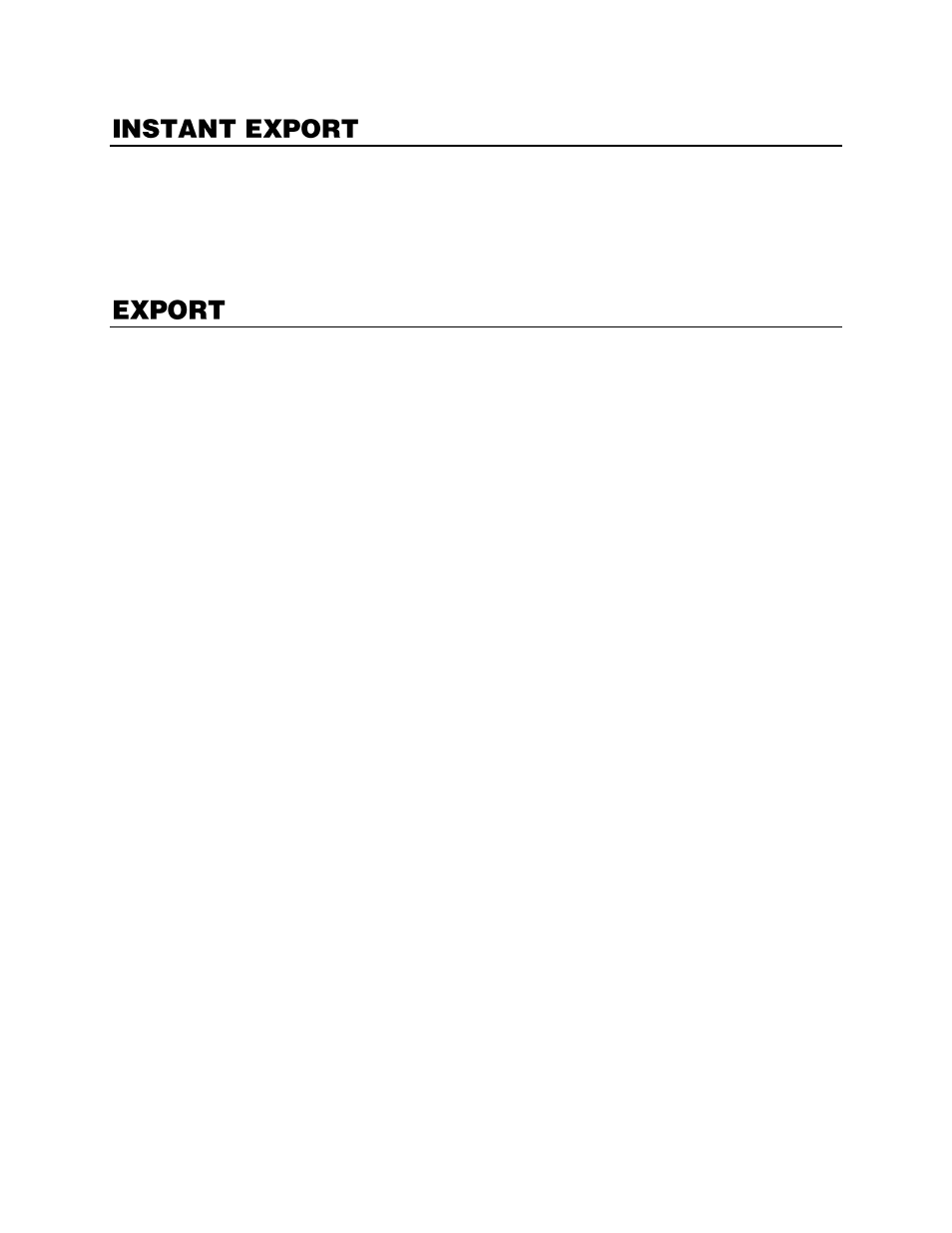
34
Note
Before performing an Instant Export, you MUST have an external USB device plugged
into the front or rear panel of the recorder.
1.
Connect a USB device to the front or rear panel of the recorder.
2.
Select
Instant Export
, and then choose a time interval to begin exporting recorded video.
Export displays the Video Export tab with detailed options for exporting video. This window displays the
recorded video for all camera channels by date.
1.
Connect a USB thumb drive or external hard drive to the front or rear panel of the recorder.
2.
On the Hover menu, click
Export
.
3.
In the Video Export tab, select a
date
from the calendar.
Note
Dates with recorded video will be underlined on the calendar.
4.
Select a
USB device
from the drop-down menu.
5.
Using the Time & Channel table, left-click to place the orange line indicating the start time for video
export, and right-click to place the red line, indicating the end time for video export.
6.
Click a
Select Channel check box.
7.
Click an
Export Format check box
.
a.
AVI
provides a compressed video file viewable in most media player applications.
b.
ORIGINAL
provides a raw (uncompressed) video file viewable only with the included
proprietary player software.
8.
Check the box to
Erase Device
to format the selected USB device before Export begins.
Note
Checking the
Yes
box will erase the USB device before adding the exported file to the device.
9.
Click
Begin Export
.
10.
When completion message appears, click
Close
.