Management, Account setup, Creating and modifying a user account – OpenEye EasyNVR User Manual
Page 56
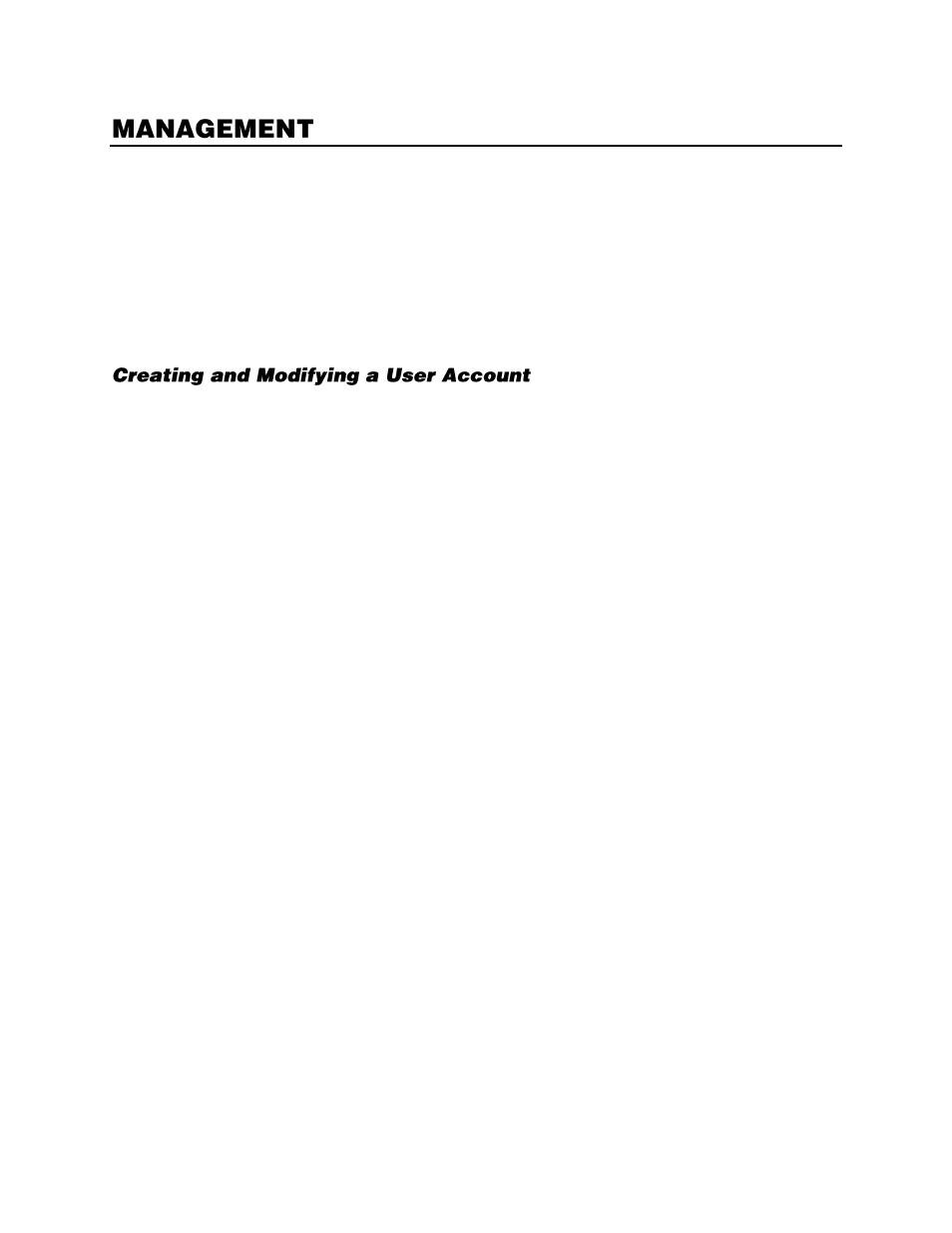
56
The Management menu allows you to manage usernames, passwords, and privileges. The EasyNVR
provides eight built-in user accounts. Seven of these accounts can have the username, password, and
privilege customized. The preconfigured admin account has a permanently set username and privilege,
but you can customize the password. Access the Management menu in the SETUP menu.
Account Setup
Account Setup allows you to setup or modify user accounts, including customizing the username,
password, and privilege level, or even disable an account.
1.
On the Hover menu, click
Setup
.
2.
In the Management menu, click
Account Setup.
3.
Click
Account
, and select the user account you want to configure (user ~ user 7).
4.
To change the name of the User account, click
Edit
and use the on-screen keyboard to type a new
user name.
Note
The username is case sensitive.
5.
Click the
OK
key.
6.
Click in the
Password
field and use the on-screen keyboard to type a new password
7.
Click in the
Confirm Password
field and re-type the password.
Note
Passwords require a minimum of four characters; maximum of eight characters.
8.
Click the
OK
key.
9.
Click the
Privilege
field and select the privilege level for this user (Level 1 ~ Level 8).
Level 1
has
the lowest authority,
Level 8
has full administrative authority.
10.
Click
Confirm
.
11.
Repeat as necessary, selecting
user2
through
user7
.