Hard drive setup, General settings, Repair on power loss – OpenEye EasyNVR User Manual
Page 54: Internal disks, Data protection
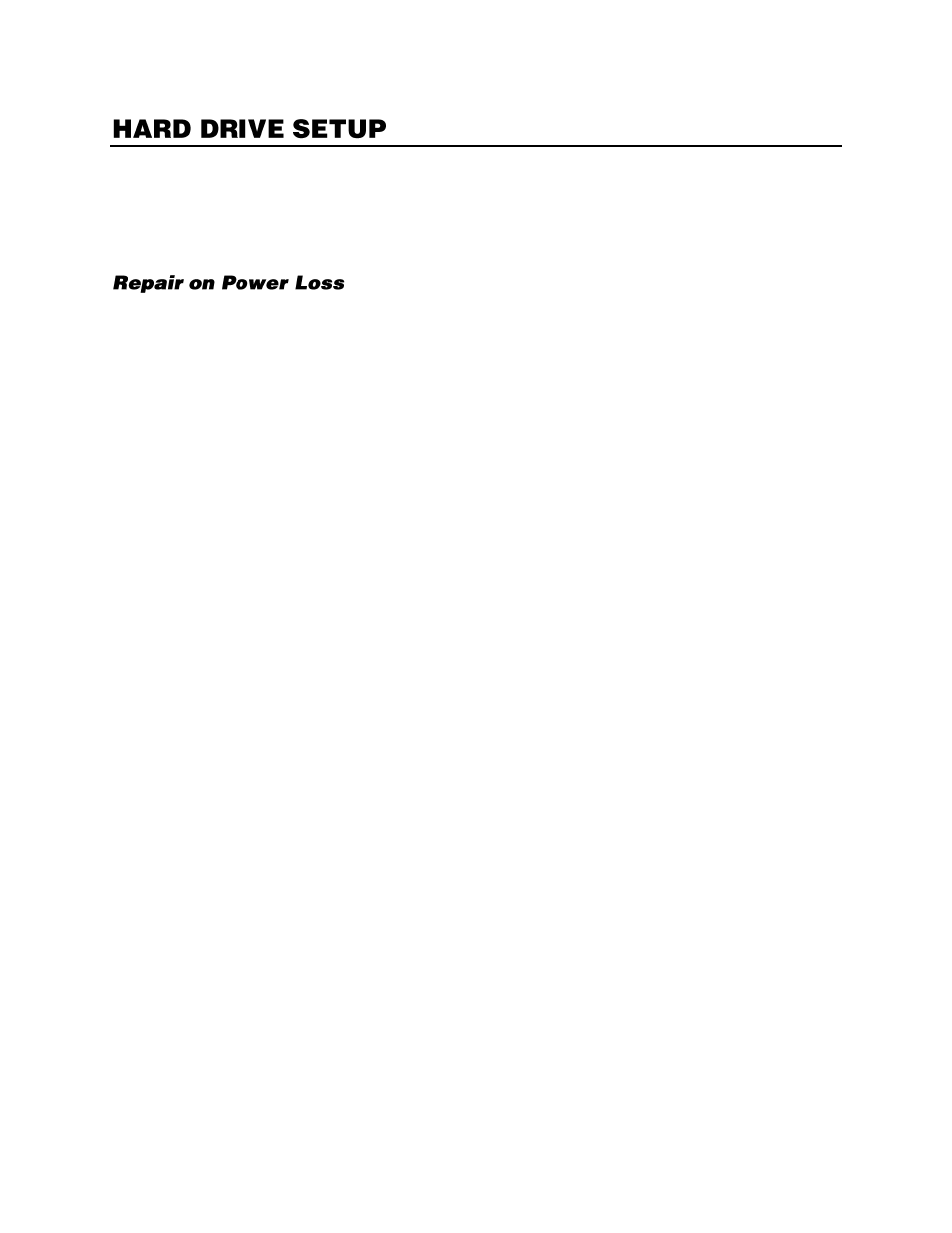
54
General Settings
The General Settings section includes information about your hard drive, such as available space and
available recording time.
This option will designate if the recorder will attempt to repair data on the hard drive upon power loss.
The repair process can take up to an hour depending on how much data is on the hard drive.
Internal Disks
Internal Disks allows you to examine the state and details of internal hard drives; as well as add new
drives to data rotation, remove drives from data rotation, format drives, and repair data on drives.
Check Drive Status and Details
1.
On the Hover menu, click
Setup
.
2.
In the
Hard Drive Setup
menu, click
Internal Disks
.
3.
The
Active
status of the hard drives will be displayed under the Active column.
a.
An Active option of
Yes
indicates the drive is currently included in data rotation.
Yes
indicates the drive is being used for recorded data.
No
indicates the drive is not being used for recorded data.
4.
To see Details, click
Detail
in the Device you want to view, and then click Yes.
Internal Disk Action Options
The Action column contains a number of options for configuring your hard drives.
Add
–
Add a drive to data rotation.
Remove
–
Remove a drive from data rotation.
Format
–
Format/erase a drive for use with the EasyNVR.
Repair
–
Repair a drive. This process can take up to an hour depending on how much data is
on the drive.
Data Protection
This option allows you to lock the data of specified alarm events. Event video protected here will not be
deleted or overwritten.
1.
Click
Data Protection
.
2.
Select your desired alarm events, listed by date and time, and click
Lock
, and then select
Yes
to
lock the events.
3.
Close
Data Protection
.