Event list – OpenEye EasyNVR User Manual
Page 66
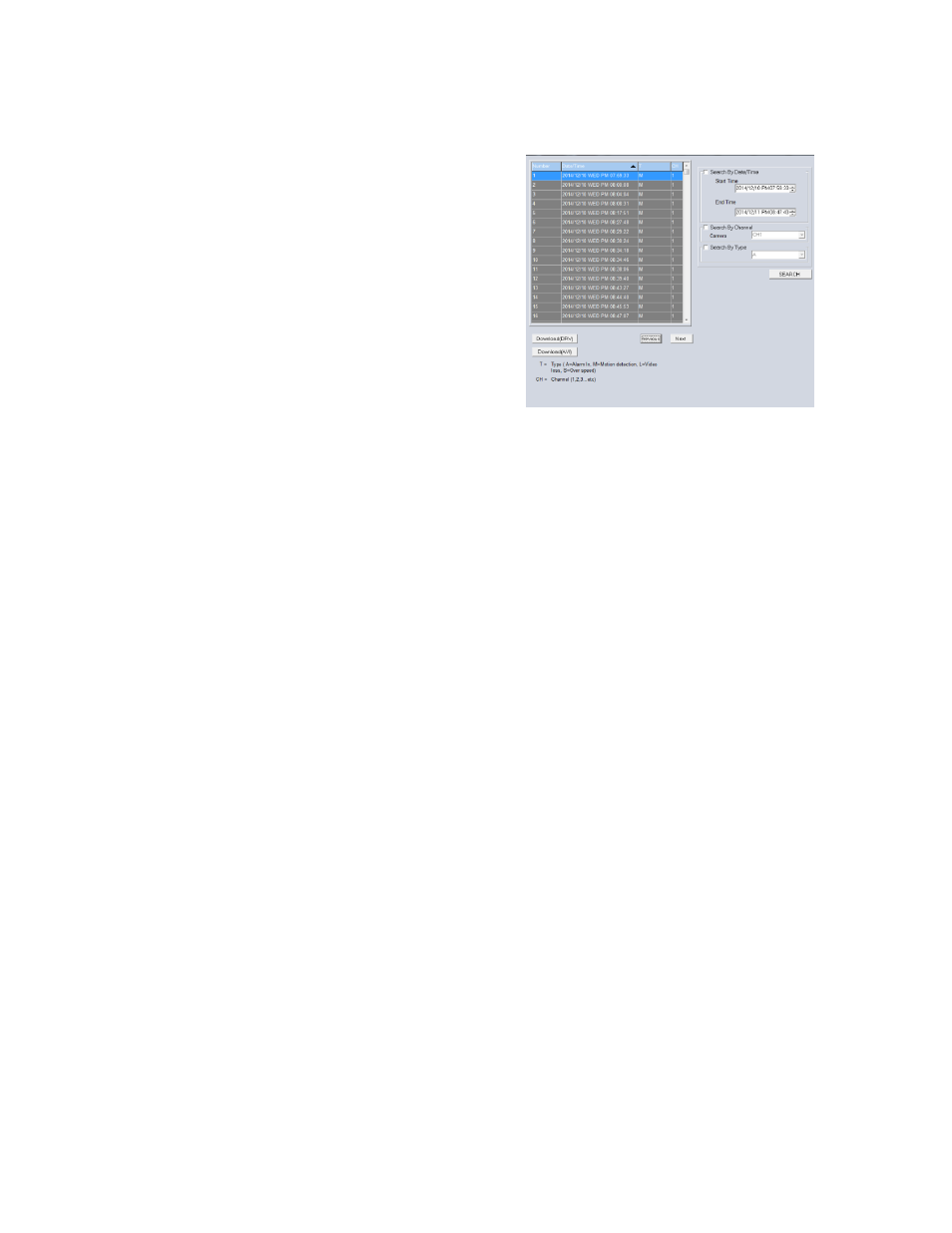
66
Event List
The Events List displays the Date and Time of an
event, the type of event, and the camera channel
where the event took place.
To view an event on the Event List:
1.
Click the
Event
icon.
2.
Scroll through the list of events to find the
desired event.
—AND / OR—
Click the
Search by Date/Time
checkbox and
then designate a Start Time and End Time to
search events.
—AND / OR—
Click the
Search by Channel
checkbox and then use the dropdown menu to select a channel to
search the event list specific to that channel.
—AND / OR—
Check the
Search by Type
checkbox and then use the dropdown menu to select an event type to
search the event list specific to that event type.
Note
The Search by Type dropdown includes the following event types: A=Alarm, M=Motion
Detection, L=Video Loss, S=Over Speed.
3.
Click
Search
.
4.
Double-click the
desired event
to begin playback.
5.
Click the
Event
icon to return to the Event List.