Remote connection, Remote connection setup, Configure the recorder for remote access – OpenEye EasyNVR User Manual
Page 63: Dynamic ip address (dhcp), Static ip address
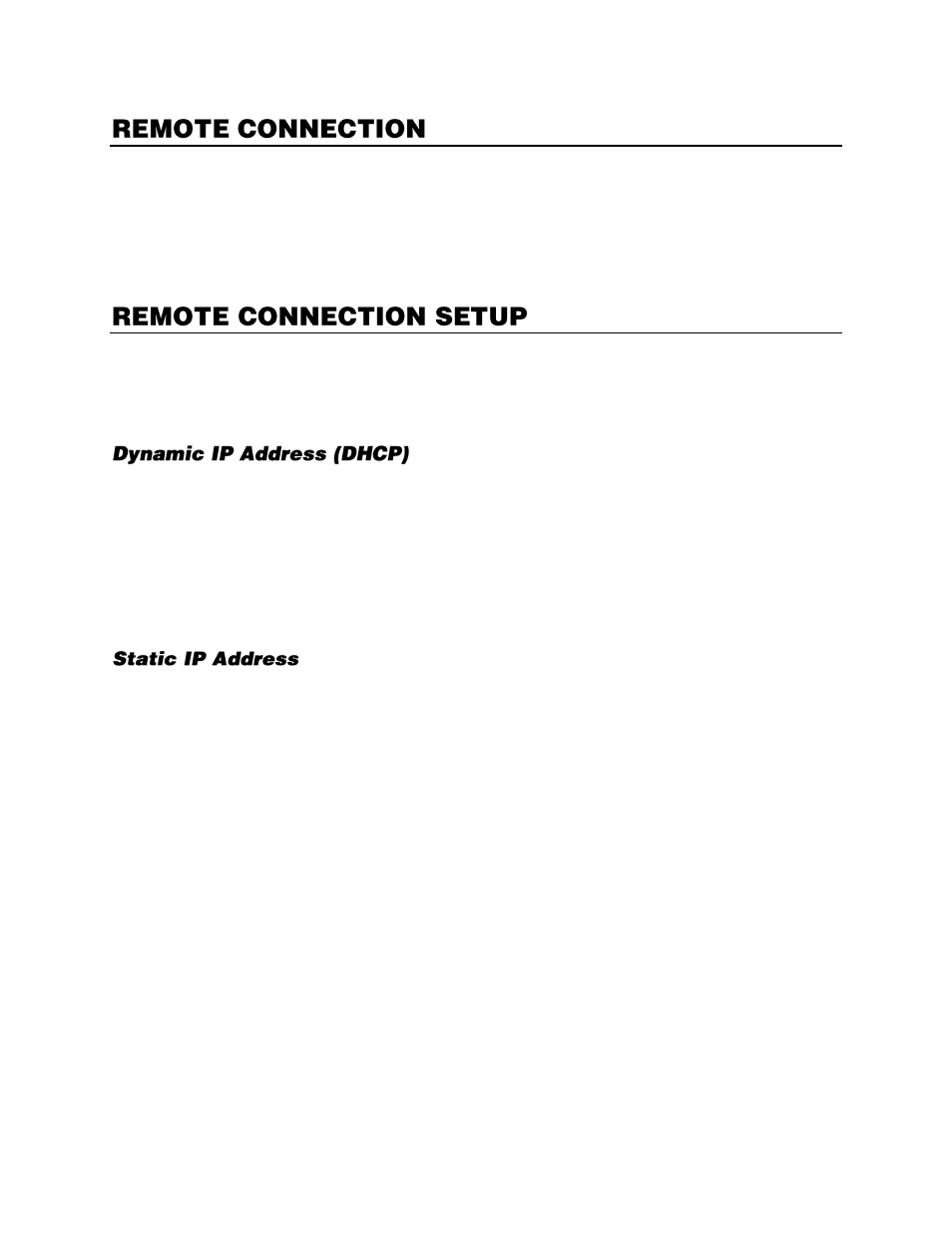
32896AC
63
The recorder has built-in web-based remote software that can be accessed if the recorder has a
network connection. This web-based remote software requires Microsoft® Internet Explorer®. The
EasyNVR also has mobile applications for iPhone, iPad, Android, and Android Tablet under the name
EasyMobile.
Note
Mozilla ® Firefox ®,
Google™ Chrome™, or Apple® Safari® cannot be used to connect to the
recorder. These browsers do not use ActiveX.
Configure the Recorder for Remote Access
Configure the recorder for DHCP or static IP address.
1.
Connect a RJ45 Ethernet cable with an active network connection to the recorder.
2.
Access the Setup menu and click
System Setup
then click
Network Setup
.
3.
Click
General Settings
.
4.
By default the
DHCP
function on your recorder is set to
On
, and the IP address will be displayed.
Make a note of this IP address.
5.
Select a
Web Port
. By default this is port 80.
6.
Close
Setup
.
1.
Connect a RJ45 Ethernet cable with an active network connection to the recorder.
2.
Access the Setup menu and click
System Setup
then click
Network Setup
.
3.
Click
General Settings
.
4.
Set
DHCP
to
Off.
5.
Type the
IP
address,
Netmask
,
Gateway
, and
DNS
for the network you will connect to into the
appropriate fields.
6.
Select a
Web Port
. By default this is port 80.
7.
Close
Setup
.