Ddns setup, Reportstar setup – OpenEye EasyNVR User Manual
Page 40
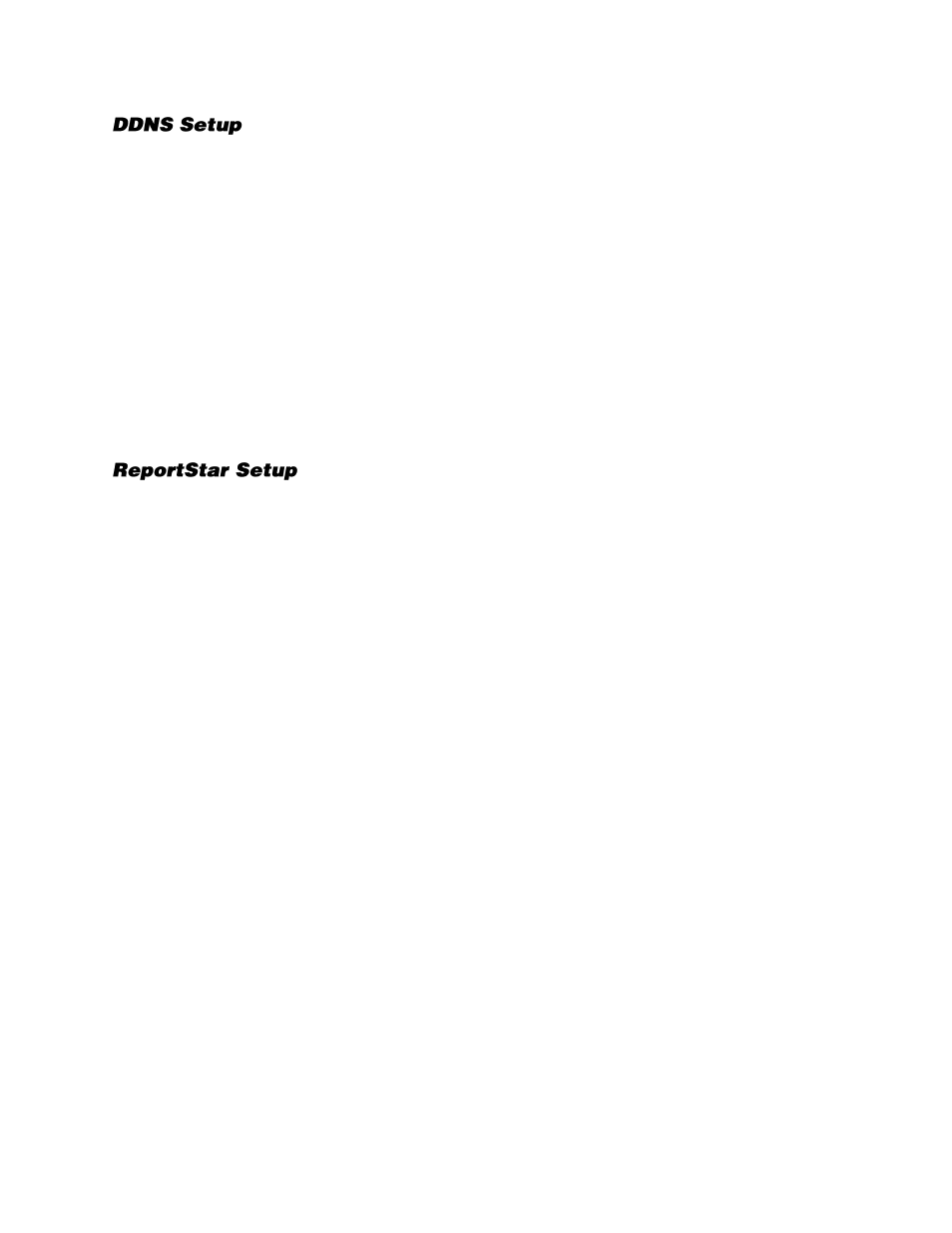
40
DDNS Setup allows you to configure a static name to correspond to your dynamic public IP address
using the Dynamic Domain Name System (DDNS).
1.
On the Hover menu, click
Setup
.
2.
In the Network Setup menu, click the
DDNS Setup
tab.
3.
Set
Enable DDNS
to
On
.
4.
Refer to the DNS Installation document that came with the recorder for the Host and Account
information. Fill in the details for Host and Account into the required fields.
5.
Click
Submit/Update
to send submit the account information.
6.
Once the update is complete, the Host Name field will automatically complete the full host name.
Note
Port forwarding also needs to be configured on the router to allow remote access to the
recorder from an offsite location. For further instruction on this process, visit
and
search for “Port Forwarding.”
ReportStar Setup allows you to configure the ReportStar settings for the recorder.
Note
A network connection with a connection to the internet is needed for ReportStar to
function. A ReportStar account is required to view ReportStar information.
1.
On the Hover menu, click
Setup
.
2.
In the Network menu, click the
ReportStar Setup
tab.
3.
Set
Enable ReportStar
to
On
.
4.
Click
Send Update to ReportStar
.
Note
If you receive an error message it is likely that the internet connection is not set up
correctly. Double-check all equipment and settings related to the connection and send the
update again.
5.
Write down the
MAC ADDRESS
. The MAC Address is required to add the device to ReportStar.
Note
The Serial Number and MAC Address of your recorder are required to add your device to
ReportStar. The Serial Number and MAC Address are noted at the bottom of the
ReportStar document that came with your recorder for later reference.
6.
Click Set Daily Update and use the Up and Down arrows to set a time of day for the recorder to
send information updates to ReportStar.
7.
Set Day and Night Image Times to set the time when the recorder will collect the Day/Night images
that are sent to ReportStar.
8.
Set Send Alarm Events Instantly to On to enable the immediate transmission of alarm events to
ReportStar.
Note
Send to Custom URL and Custom URL are for troubleshooting purposes, and should
only be modified when instructed by an OpenEye representative.