Selecting the current folder or current playlist, Basic playback operations, Playback – Teac SS-CDR1 User Manual
Page 25: Selecting a track, Skipping to the previous or next track, 5 − playback
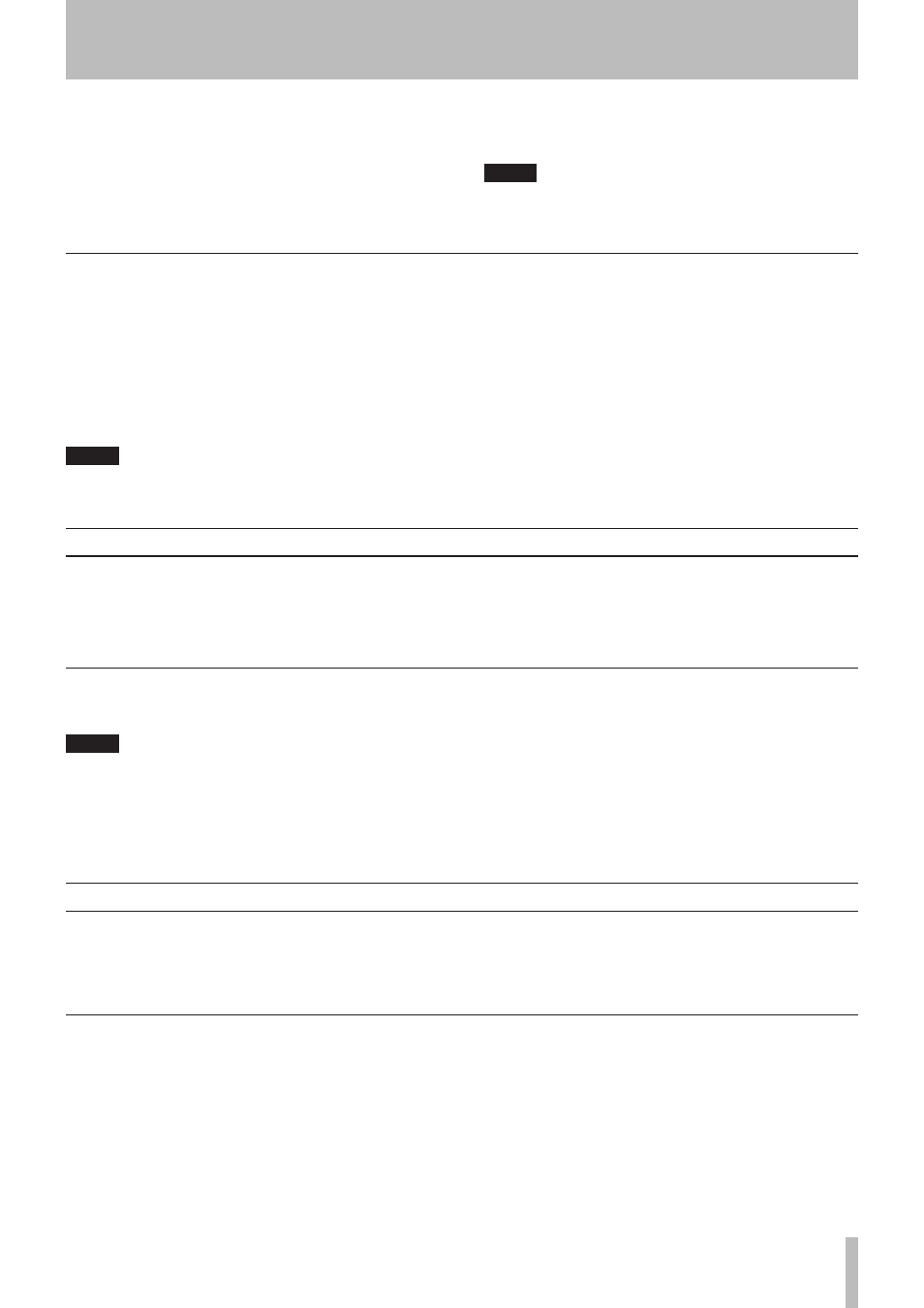
5 − Playback
TASCAM SS-CDR1
25
Selecting the current folder or current playlist
If you’ve specified that the play area will be a folder or
playlist (only when using a CF card), you can select the
applicable folder or play list by using the front panel
∆
,
˚
keys (or the remote’s
SEARCH
∆
, ˚
keys) while
the home screen is displayed and the recorder is stopped.
This folder or playlist will be called the “current folder” or
“current playlist”.
NOTE
You can also select the “current folder” or “current
•
playlist” from the folder finder screen or playlist
finder screen (see “Using the folder finder” on
page 50, “Editing a playlist (CF only)” on page 62).
For WAV format or MP3 format audio files, the
•
SS-CDR1 is able to play back a maximum of 999
tracks. If media containing more than 999 tracks is
inserted into the SS-CDR1, the 999 tracks selected
according to the rules of the SS-CDR1’s system will
be playable. The remaining tracks cannot be played
or edited.
For audio files in audio CD (CD-DA) format, a maxi-
•
mum of 99 tracks will be playable on the SS-CDR1.
Basic playback operations
This section explains basic operations such as play, pause,
and stop.
The following explanation assume that you have completed
the necessary connections, that the SS-CDR1 is powered-
on, that media containing audio files is specified as the
current device, and that the display is showing the home
screen.
Playback
Press the
PLAY
key to begin playback.
NOTE
If the CompactFlash card does not contain any audio
files that the SS-CDR1 is able to play, the counter
display area (track number and time display) will
show all zeros.
To stop playback
•
Press the
STOP
key.
To pause playback
•
Press the
READY
key.
In this manual, we’ll assume that the play mode is set to
CONTINUE (continuous playback mode) unless otherwise
specified.
Selecting a track
Here’s how to select the track for playback if more than one
track exists in the play area. You can select a track either
by moving to the previous or next track (“skip”), or by
specifying a track number directly.
Skipping to the previous or next track
Turn the front panel
MULTI JOG
dial (or use the remote’s
SKIP
keys) to skip to the previous or next track.
If using the
•
MULTI JOG
dial, turn it to the right to
skip to the next track, or to the left to skip to the pre-
vious track.
If using the
•
SKIP
keys, press the
≤
key to skip to
the next track, or the
µ
key to skip to the previous
track.
After selecting a track, press
PLAY
key on the front panel
or the remote to begin playing the track.
Alternatively, you can press the
READY
key of the front
panel or the remote to pause at the beginning of the select-
ed track.
When using a data CD, you can choose
ALL
or
FOLDER
.
When using an audio CD, this will always be
ALL
.
5 When you’ve made your choice, press the front
panel
TIME (ESC)
key (or the remote’s
CLR/ESC
key) to return to the home screen.
The play area type is shown in the upper left of the
home screen.
NOTE
The play area setting is preserved even when the
power is turned off.