Operations when a file is highlighted, 7 − using the folder finder – Teac SS-CDR1 User Manual
Page 51
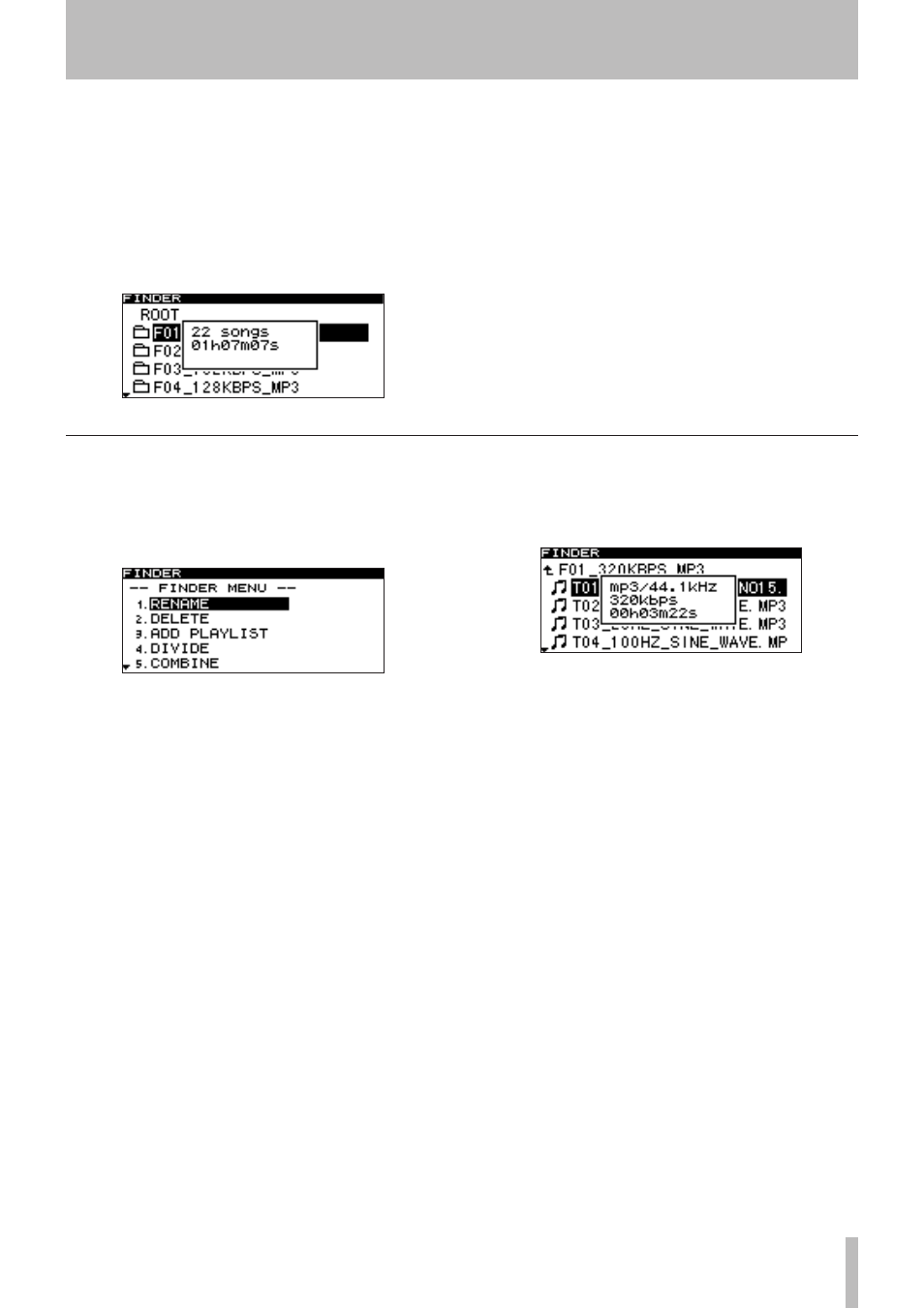
7 − Using the folder finder
TASCAM SS-CDR1
51
Operations when a file is highlighted
To see the file menu for the highlighted file (
•
CF card
only):
Press the
MENU
key (“Operations in the file menu
screen (CF card only)” on page 54).
To open a higher-level folder:
•
Press the front panel
∆
key (or the remote’s cursor
˙
key).
To return to the home screen:
•
Press the front panel
TIME (ESC)
key (or the remote’s
CLR/ESC
key).
To start playback from the beginning of the high-
•
lighted file:
Press the
PLAY
key. Playback will start, and you will
return to the home screen.
If the play area is FOLDER, the folder that contains the
highlighted file will be the current folder.
To pause at the beginning of the highlighted file:
•
Press the
READY
key. The SS-CDR1 will pause, and
you will return to the home screen.
If the play area is FOLDER, the folder that contains the
highlighted file will be the current folder.
To view the properties of the highlighted file:
•
Press the front panel
DISPLAY (INFO)
key (or the
remote’s
DISPLAY
key).
When you once again press the front panel
DISPLAY
(INFO)
key (or the remote’s
DISPLAY
key), the property
display will disappear and you will return to the folder
finder screen.
To move the highlighted file (CF card only):
•
Press and hold the front panel
MULTI JOG
dial (or the
remote’s
ENTER
key) to enter File Move mode. For
details, refer to “Moving or copying a file” on page 58.
This operation is possible only when using a CF card.
To pause at the first file of the highlighted folder:
•
Press the
READY
key. The SS-CDR1 will pause, and
you will return to the home screen.
If the play area is FOLDER, the currently selected folder
will be the current folder.
To view the properties of the currently selected folder:
•
Press the front panel
DISPLAY (INFO)
key (or the
remote’s
DISPLAY
key).
Wen you once again press the front panel
DISPLAY (INFO)
key (or the remote’s
DISPLAY
key), the property display
will disappear, and you will return to the folder finder
screen.