7 − using the folder finder, Overview, Opening the folder finder screen – Teac SS-CDR1 User Manual
Page 50: Navigating in the folder finder screen, Operations when a folder is highlighted, Operations in the folder menu screen
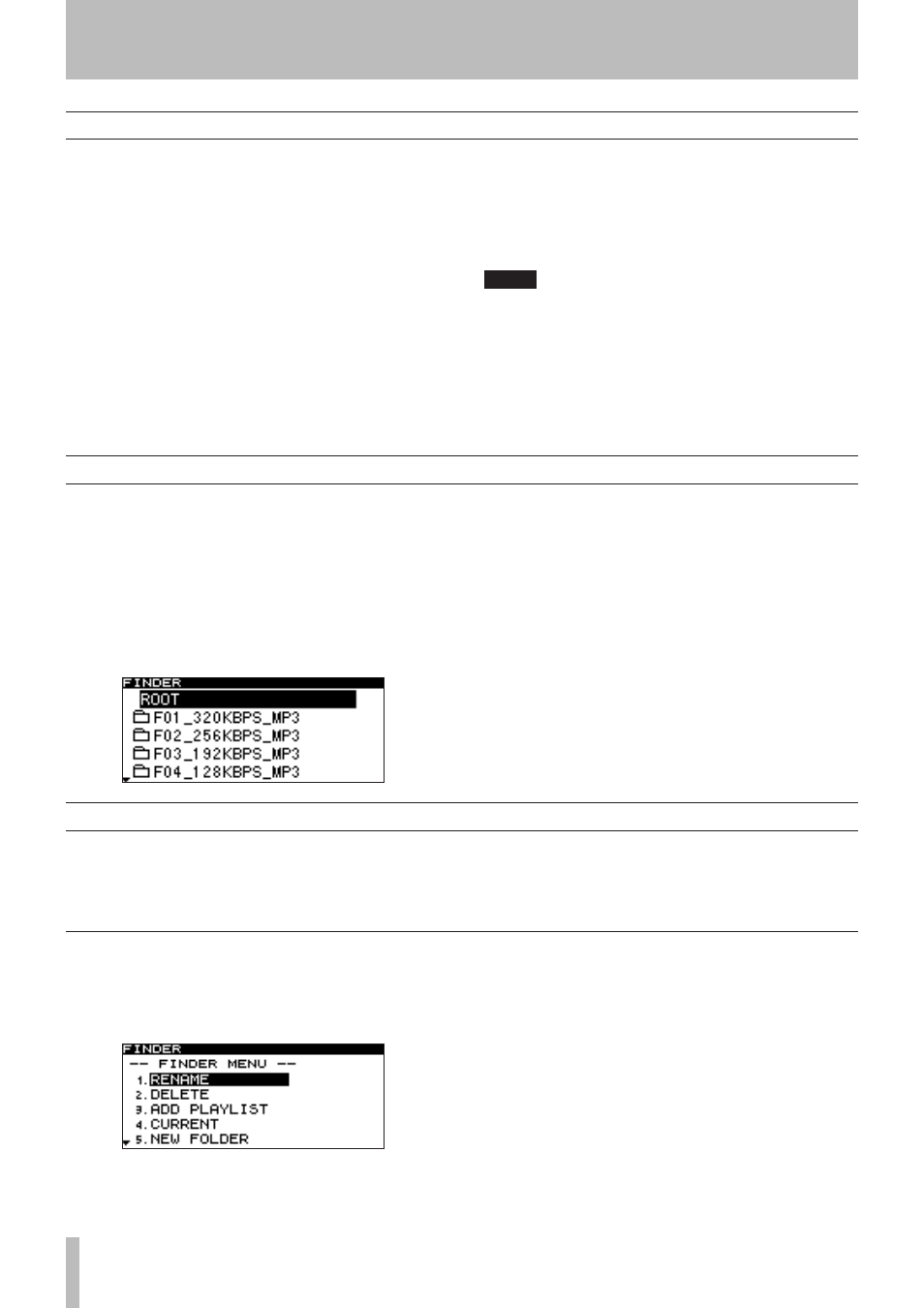
50
TASCAM SS-CDR1
Overview
For a CF card or data CD on which WAV/MP3 files are
recorded, you can use the folder finder screen to view the
tree structure of the folders and files.
From this screen, you can select a folder or file and then
enter the folder menu screen or file menu screen.
For a CF card, you can perform various operations from
this screen; you can create a folder, rename or delete a fold-
er or file, register a file in a playlist, or edit a file (divide or
join). You can also perform operations directly in the folder
finder screen to move or copy files between folders.
In the case of an unfinalized data CD in which WAV or
MP3 files are recorded, the only operations that can be
performed from the folder finder screen are creating a fold-
er and changing the current folder. You cannot perform
editing or register a file in a playlist.
In the case of a CD that contains audio CD tracks, there will
be no folder finder screen, but there will be a CD-DA finder
screen (see “Using the CD-DA finder screen” on page 52).
TIP
If you use a card reader to load files from your
computer into a CompactFlash card, you’ll be able to
use your computer to modify the folder structure, edit
the folder name or file name, or delete files or fold-
ers. If you perform this type of editing from your
computer, please be aware that the playback order of
the files on the SS-CDR1 may differ after editing on
your computer.
7 − Using the folder finder
The following operations assume that a CF card, a data CD
containing WAV/MP3 files, or a blank CD is inserted in
the current device.
When the play area (“Play area” on page 24) is ALL or
FOLDER, and the SS-CDR1 is stopped, playing, or
paused, you can hold down the front panel
MENU
key (or
press the remote’s
FINDER
key) to access the folder finder
screen.
If the play area is ALL and the SS-CDR1 was
•
stopped, the finder screen for the root folder will
appear.
If the play area is FOLDER and the SS-CDR1 was
•
stopped, the finder screen for the current folder will
appear.
While paused, the finder screen for the folder of the
•
current file (regardless of the play area) will appear.
At this time, the current file will be highlighted.
Opening the folder finder screen
Navigating in the folder finder screen
When the folder finder screen is displayed, you can use the
front panel
∆
,
˚
keys and
MULTI JOG
dial (or the
remote’s cursor keys) to select (highlight) the desired folder
or file.
Operations when a folder is highlighted and when a file is
highlighted are explained below.
Operations when a folder is highlighted
To see the folder menu for the highlighted folder:
•
Press the
MENU
key ( “Operations in the folder menu
screen” on page 52).
To open a higher-level folder:
•
Press the front panel
∆
key (or the remote’s cursor
˙
key).
To open the highlighted folder:
•
Press the front panel
˚
key (or the remote’s cursor
¥
key).
To return to the home screen:
•
Press the front panel
TIME (ESC)
key (or the remote’s
CLR/ESC
key).
To start playback from the first file of the highlight-
•
ed folder:
Press the
PLAY
key. Playback will start, and you will
return to the home screen.
If the play area is FOLDER, the highlighted folder will
be the current folder.