14 − using the rs-232c connector – Teac SS-CDR1 User Manual
Page 79
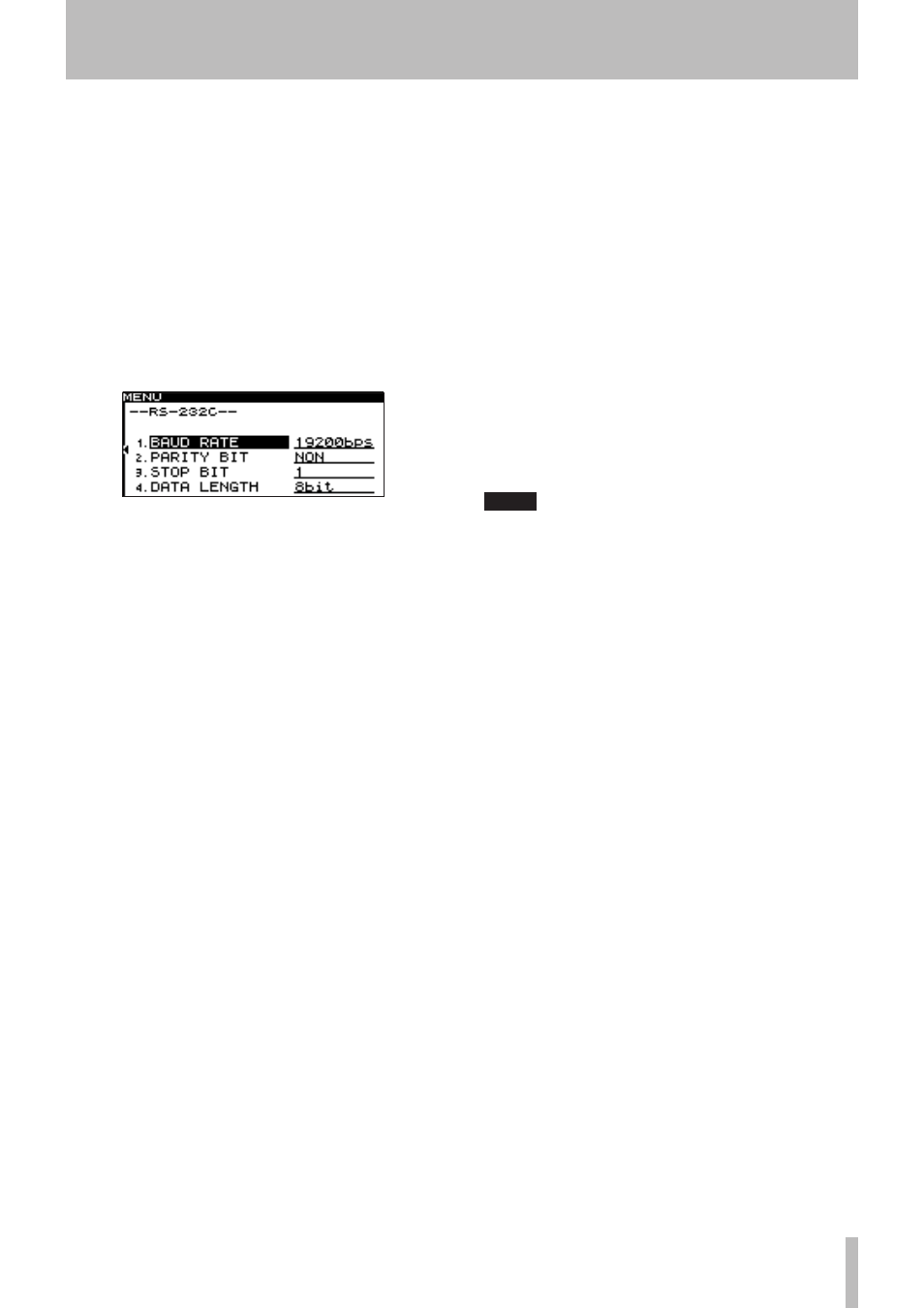
14 − Using the RS-232C connector
TASCAM SS-CDR1
79
If you connect the SS-CDR1’s
CONTROL I/O
(
RS-232C
)
connector to the RS-232C connector of your computer,
you’ll be able to control the SS-CDR1 from your computer.
You’ll use the menu to make communication-related set-
tings (for details on menu operations, refer to “Operations
in the menu screens” on page 18).
1 Press the
MENU
key to access the main menu list
screen.
2 Select the UTILITY menu.
3 Highlight the RS-232C item, and press the front
panel
˚
key (or the remote’s
cursor
¥
key).
The RS-232C setting screen will appear.
4 Make the appropriate setting for each item.
BAUD RATE
Specify the baud rate (communication speed).
Choose from
4800
,
9600
,
19200
, and
38400
bps
(default:
19200
).
PARITY BIT
Specify the communication parity bit setting.
Choose from
NON
,
EVEN
, and
ODD
(default:
NON
).
STOP BIT
Specify the communication stop bit setting.
Choose
1
or
2
(bit) (default:
1
).
DATA LENGTH
Choose the communication data length.
Choose
7
or
8
(bit) (default:
8
).
5 When you’ve finished making settings, press the
TIME (ESC)
key (or the remote’s
CLR/ESC
key) to
return to the home screen.
NOTE
RS-232C settings are saved even when the power is
•
turned off.
For details on the SS-CDR1’s RS-232C command
•
protocol, please contact TEAC Corporation’s Tascam
customer support.
14
− Using the RS-232C connector