Operations in the folder menu screen, Renaming a folder (cf card only), Deleting a folder (cf card only) – Teac SS-CDR1 User Manual
Page 52: 7 − using the folder finder
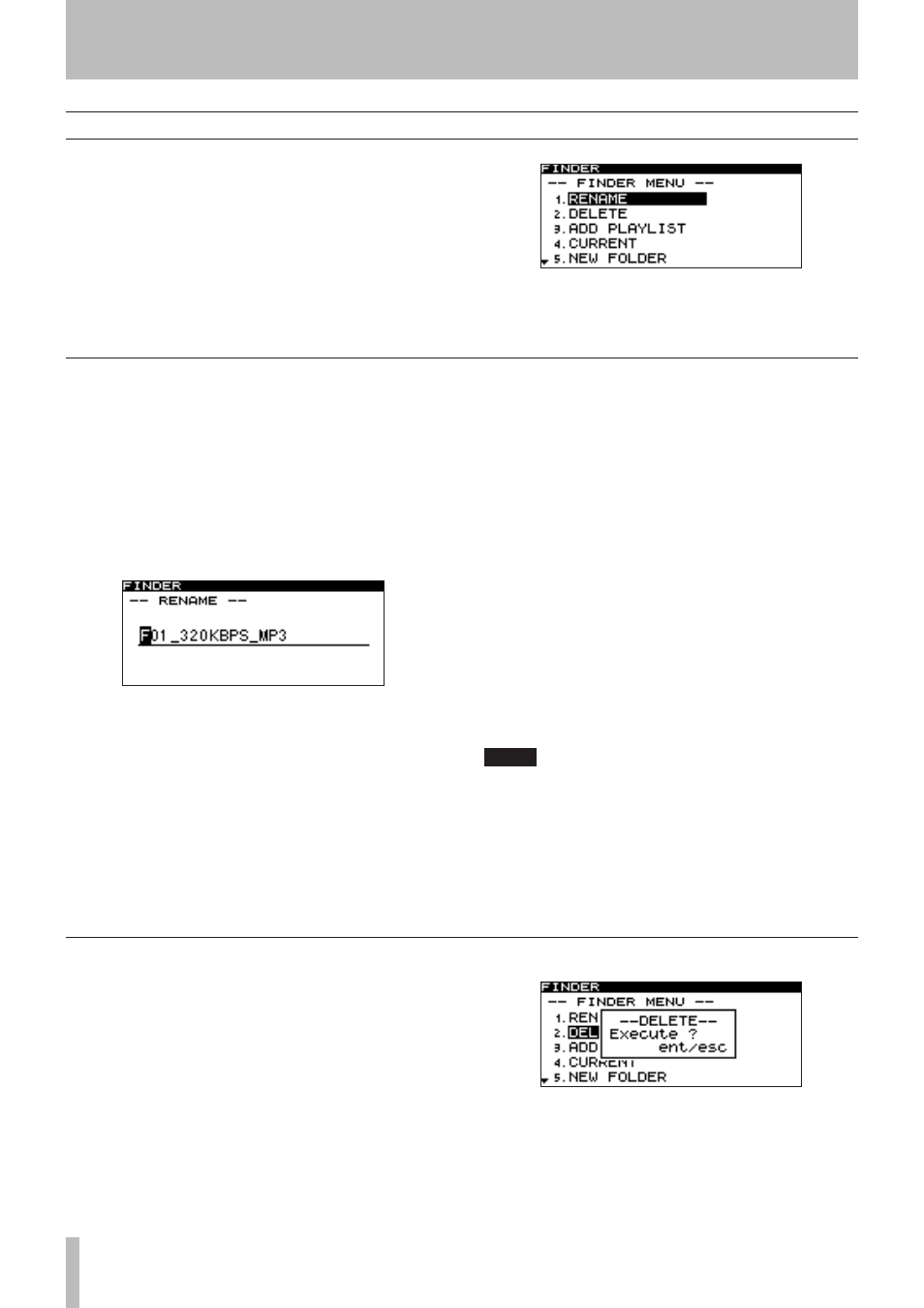
7 − Using the folder finder
52
TASCAM SS-CDR1
If the current device is a CF card, you will be able to exe-
cute all of the folder menu screen functions. In the case of
an unfinalized CD containing WAV/MP3 files, you will be
able to execute some of the functions.
The following explanations assume that the folder menu
screen for the applicable folder is displayed.
To access the folder menu screen, highlight the desired
folder in the folder finder screen, and press the
MENU
key
(“Navigating in the folder finder screen” on page 50).
Operations in the folder menu screen
Renaming a folder (CF card only)
The following operation is possible only when using
a CF card
1 With the folder menu screen shown, turn the
front panel
MULTI JOG
dial (or use the remote’s
cursor
§ , ¶
keys) to highlight RENAME.
2 Press the front panel
MULTI JOG
dial (or the
remote’s
ENTER
key).
The RENAME screen will appear.
3 Edit the name as follows.
To move the editing position (cursor position):
•
Use the front panel
∆
, ˚
keys (or the remote’s
cur-
sor
˙
, ¥
) keys.
To change the character at the cursor position:
•
Turn the front panel
MULTI JOG
dial (or use the
remote’s
cursor
§
, ¶
keys).
To delete a character:
•
Press the front panel
TIME (ESC)
key (or the remote’s
CLR/ESC
key).
To delete all characters following the cursor position:
•
Press and hold the front panel
TIME (ESC)
key (or the
remote’s
CLR/ESC
key).
To switch the type of character (uppercase/lower-
•
case):
Press the front panel
DISPLAY (INFO)
key (or the
remote’s
DISPLAY
key).
To insert a space:
•
Press the
CALL
key.
To cancel editing:
•
Press the
STOP
key.
4 When you’ve finished editing, press the front
panel
MULTI JOG
dial (or the remote’s
ENTER
key)
to finalize your edits.
The display will return to the folder finder screen.
NOTE
You cannot edit names that include characters
•
other than alphabetic character, numeral, or symbol
characters. (If even one such character is included,
the registered name will not be displayed at all.)
Also, the following symbolic characters cannot be
•
used on the unit: \ / ; : * , ? “ < > |
Deleting a folder (CF card only)
The following operation is possible only when using a CF
card. When you delete a folder, the files in that folder will
also be deleted.
1 With the folder menu screen displayed, use the
front panel
MULTI JOG
dial (or the remote’s
cur-
sor
§
, ¶
keys) to highlight DELETE.
2 Press the front panel
MULTI JOG
dial (or the
remote’s
ENTER
key).
A screen will ask you to confirm the deletion.
3 Once again press the front panel
MULTI JOG
dial
(or the remote’s
ENTER
key).
The folder will be deleted.
The display will return to the folder finder screen.
If you decide not to delete the folder, press the
TIME (ESC)
key (or the remote’s
CLR/ESC
key).