Combining files (combine), 7 − using the folder finder – Teac SS-CDR1 User Manual
Page 57
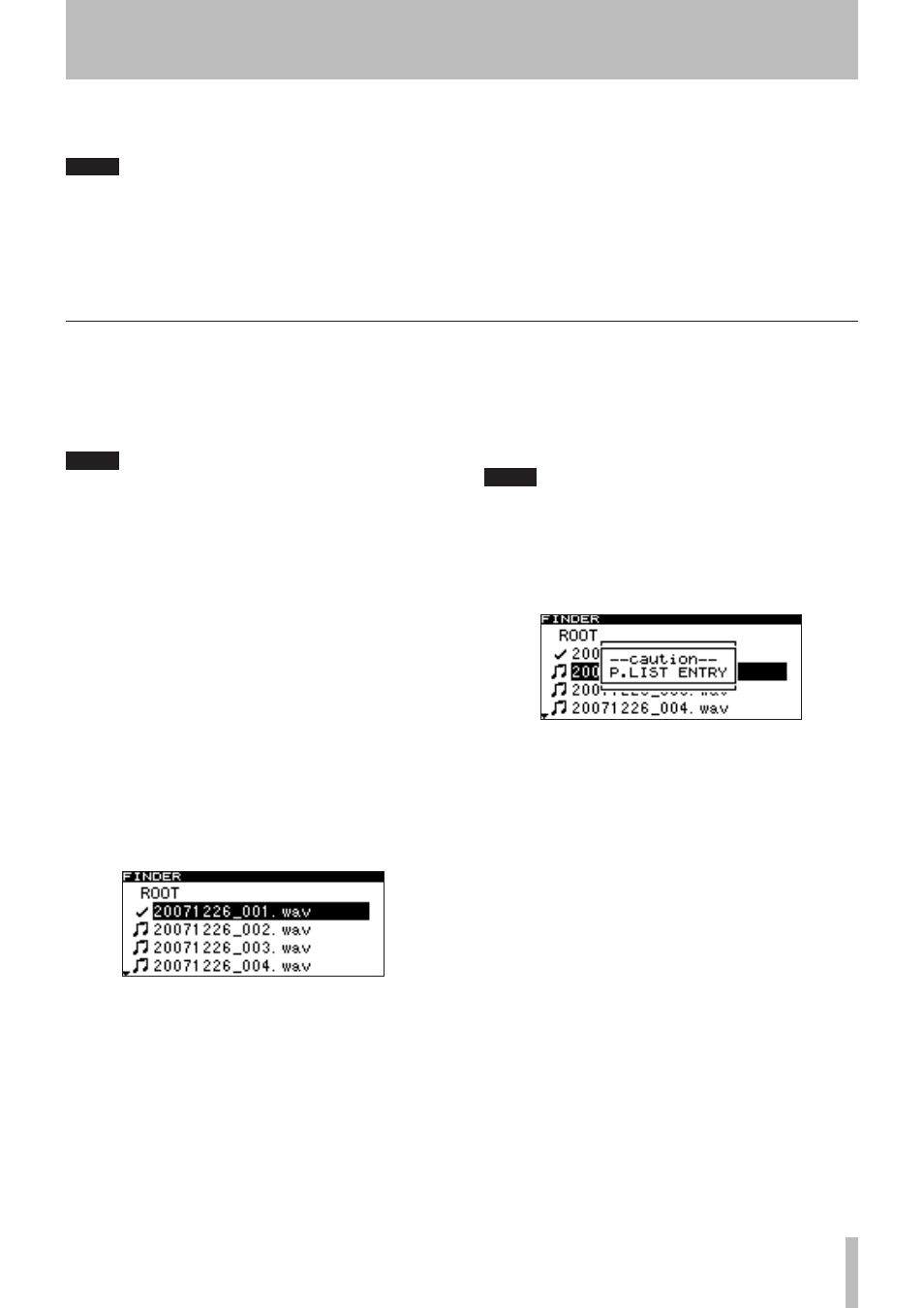
7 − Using the folder finder
TASCAM SS-CDR1
57
Combining files (COMBINE)
Here is how to join two WAV files, combining them into a
single file.
This is possible only if the play mode is set to consecutive
playback (CONTINUE).
NOTE
You cannot combine MP3 files.
•
You cannot combine two WAV files that have
•
different sampling rates or a different number of
channels.
You can undo the Combine operation after execut-
•
ing it (“Undoing a file menu operation (UNDO)” on
page 58).
1 Open the file menu screen for one of the files you
want to combine.
2 Turn the front panel
MULTI JOG
dial (or use the
remote’s
cursor
§ , ¶
keys) to highlight
COMBINE.
3 Press the front panel
MULTI JOG
dial (or the
remote’s
ENTER
key).
The file list will appear.
The file you had selected before opening the file menu
will have a check mark.
4 Turn the front panel
MULTI JOG
dial (or use the
remote’s
cursor
§ , ¶
keys) to highlight the file
that you want to combine with the file that has the
check mark.
5 Press the front panel
MULTI JOG
dial (or the
remote’s
ENTER
key).
The display will ask
EXECUTE?
, and the four seconds
preceding and following the connection point will play
repeatedly.
NOTE
If the file has been registered in a playlist, the
•
P.LIST ENTRY
popup will appear.
If a file you are editing was registered in a playlist,
•
it will no longer be possible to play that playlist.
You’ll need to re-edit that playlist in the playlist
finder.
6 To execute the Combine operation, press the front
panel
MULTI JOG
dial (or the remote’s
ENTER
key).
The two files will be combined, and you will return to
the folder finder screen.
If you decide not to execute the Combine operation,
press the front panel
TIME (ESC)
key (or the remote’s
CLR/ESC
key). You will return to the file list, and can
repeat the procedure from step 1.
If you’re ready to execute the Divide operation, proceed
to step 8.
NOTE
If the file has been registered in a playlist, the
•
P.LIST ENTRY
popup will appear.
If the file you’re editing was registered in a playlist,
•
it will no longer be possible to play that playlist.
You will need to re-edit that playlist in the playlist
finder.
8 Press the front panel
MULTI JOG
dial (or the
remote’s
ENTER
key).
The Divide operation will be executed, and you will
return to the folder finder screen.