Converting and copying audio cd tracks, Copying/converting and copying files, From cd to cf card – Teac SS-CDR1 User Manual
Page 68: 10 − copying files between cd and cf card
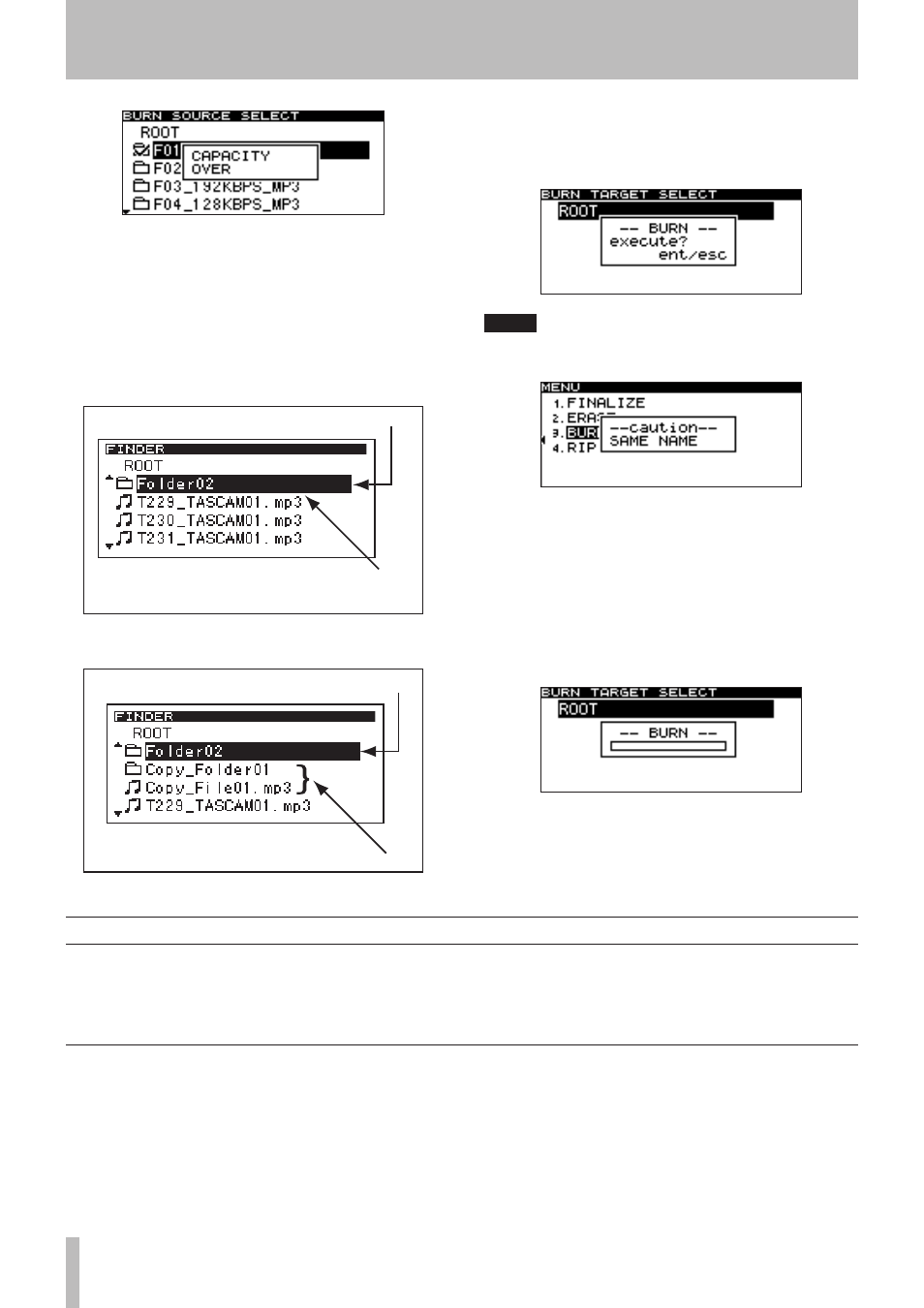
10 − Copying files between CD and CF card
68
TASCAM SS-CDR1
You can copy/convert and copy files from a CD to a CF
card. When copying from an audio CD to the card, each
track file will be converted into the format you specify
(MP3 or WAV file). When copying from a CD that con-
tains MP3 or WAV files, the files will be copied in their
existing format.
Copying/converting and copying files from CD to CF card
Here is how to convert audio CD (CD-DA) tracks to MP3
or WAV format when copying them to a CF card.
The following procedure assumes that the CD is selected
as the current device and that the CF card which includes
the copy-source files and the CD which is the target of the
copy are inserted in the SS-CDR1.
1. Press the
MENU
key to access the main menu list
screen.
2. Highlight the CD menu, and press the front panel
MULTI JOG
dial (or the remote’s
ENTER
key).
3. Highlight the RIP TO CF item, and press the front
panel
MULTI JOG
dial (or the remote’s
ENTER
key).
Converting and copying audio CD tracks
7. Select the copy-destination (target).
If the disc already has a folder structure, navigate
through the folders as described in “Navigating in the
folder finder screen” on page 50) to select a folder or
file.
The folder or files will be copied following the folder or
file you select.
Copy-source folders or
files are added here.
Cursor
The screen before copying.
Added folders or files.
Cursor
The screen after copying.
8. Press the front panel
MULTI JOG
dial (or the remote’s
ENTER
key) to confirm your selection.
A confirmation screen will appear.
NOTE
If there is a conflict of names, the following popup
screen will appear.
Press the
ESC
key or
STOP
key to clear the popup screen
and return to the menu screen.
9. Once again press the front panel
MULTI JOG
dial (or
the remote’s
ENTER
key).
Writing will begin.
While writing is in progress, the screen will indicate
BURN
and a progress bar popup will be shown.
When writing is completed, you will return to the CD
menu screen.