13 − operation using a computer keyboard, Specifying the keyboard type, Using the keyboard to enter names – Teac SS-CDR1 User Manual
Page 76: 13 − operation using a computer, Keyboard, Keyboard operations
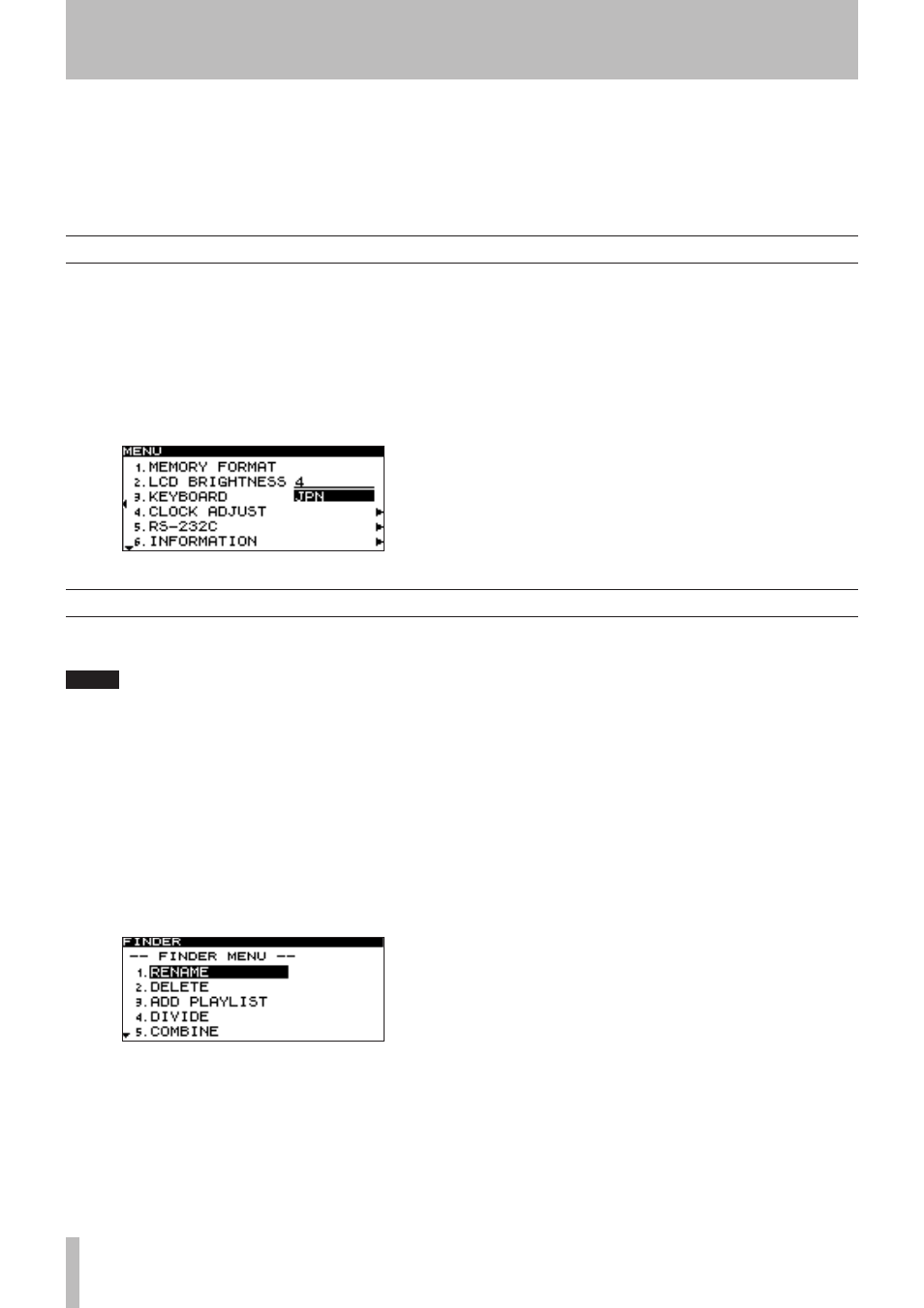
76
TASCAM SS-CDR1
Select the keyboard type as appropriate for the keyboard
you’ve connected (for details on menu operations, refer to
“Operations in the menu screens” on page 18).
1 Press the
MENU
key to access the main menu list
screen.
2 Select the UTILITY menu.
3 Select the KEYBOARD item.
4 According to the keyboard you’ve connected,
choose
JPN
(Japanese keyboard) or
US
(English
keyboard).
5 Press the
TIME (ESC)
key (or the remote’s
CLR/ESC
key) to return to the home screen.
If you connect an IBM PC compatible PS/2 interface key-
board to the SS-CDR1’s front panel, you’ll be able to use
your keyboard to control the SS-CDR1. The keyboard can
be used for various types of control, but is particularly con-
venient when entering names.
13 − Operation using a computer keyboard
Specifying the keyboard type
Using the keyboard to enter names
You can edit or enter a folder name or track name just as
when typing text into a computer.
NOTE
You cannot edit names that include characters
•
other than alphabetic character, numeral, or symbol
characters. (If even one such character is included,
the registered name will not be displayed at all.)
Also, the following symbolic characters cannot be
•
used on the unit: \ / ; : * , ? “ < > |
To access the name editing screen (RENAME screen),
move from the folder finder menu to the folder menu or file
menu, and then select the RENAME item. Alternatively,
move from the playlist finder menu to the playlist menu or
the file menu, and select the RENAME item.
To select the type of character to enter
CAPS
key: Selects/de-selects uppercase alphabetical char-
acters.
When de-selected: Lowercase alphabetical characters will
be entered.
To enter text
Use the numeric keys and alphabetical keys for direct entry.
To move the cursor
Use the
ß
/
∑
keys.
To delete a character:
Delete key: Deletes the character at the cursor location.
Backspace key: Deletes the character preceding the cursor
location.
To insert a character:
Press the Insert key at the desired location to switch
between overwrite and insert mode.
To edit a character:
Move the cursor and overwrite the character.