11 − cd-rw management, Unfinalizing a cd, Erasing a track – Teac SS-CDR1 User Manual
Page 72: Unfinalizing a cd erasing a track
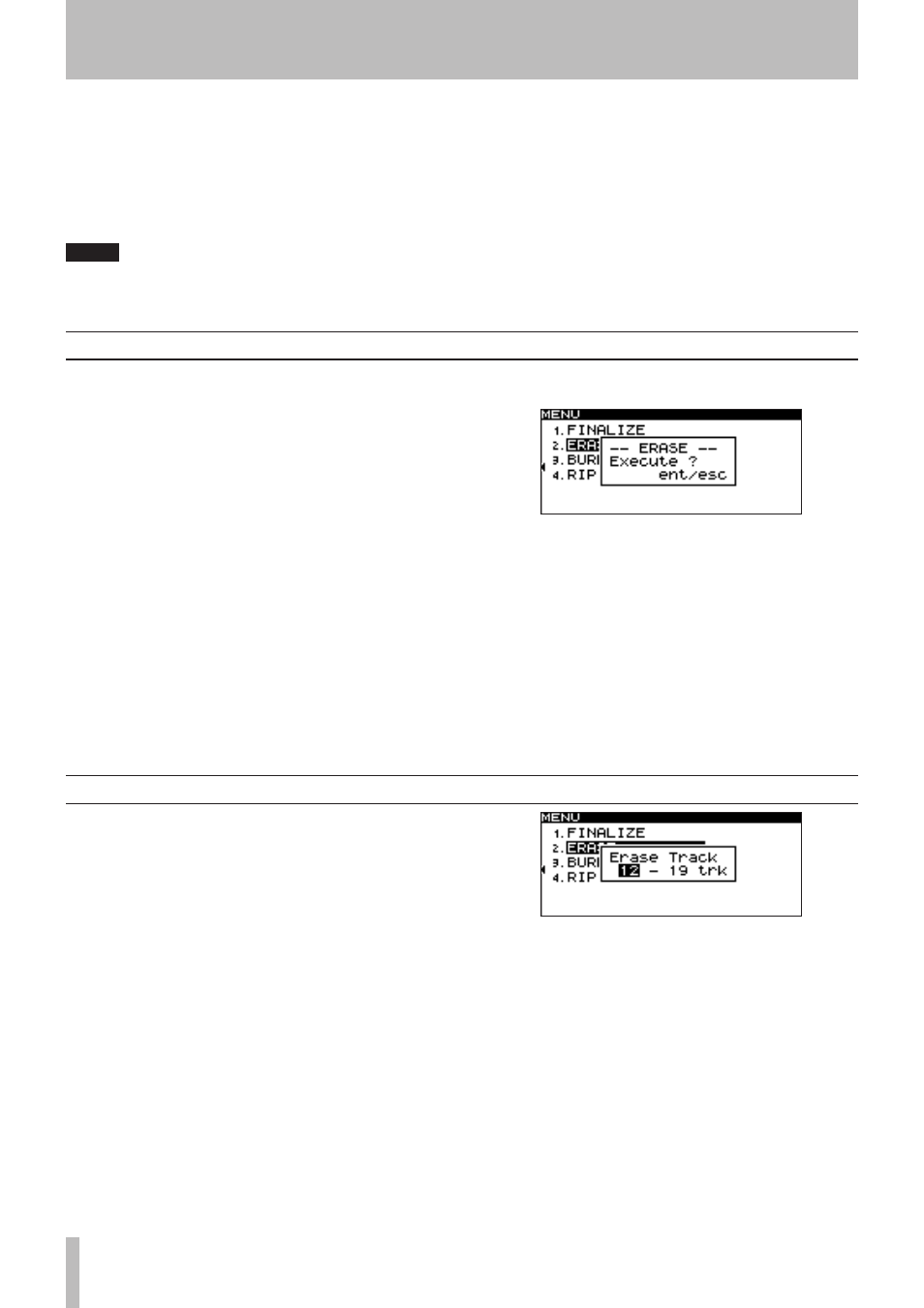
72
TASCAM SS-CDR1
11 − CD-RW management
If an already-finalized CD-RW disc is inserted, you can
use the ERASE item to unfinalize the disc.
1. Press the
MENU
key to access the main
MENU
list
screen.
2. Highlight the CD MENU, and press the front
panel
MULTI JOG
dial (or the remote’s
ENTER
key).
3. Highlight the ERASE item, and press the front
panel
MULTI JOG
dial (or the remote’s
ENTER
key).
A popup window will appear, allowing you to select an
item.
4. Turn the front panel
MULTI JOG
dial (or use the
remote’s cursor
§
, ¶
keys) to choose
Unfinalize
in the popup window, and then press the front panel
MULTI JOG
dial (or the remote’s
ENTER
key).
The following confirmation popup will appear.
5. Once again, press the front panel
MULTI JOG
dial
(or the remote’s
ENTER
key).
Unfinalization will begin.
While this operation is being executed, the display will
indicate “
UNFINALIZE
” and a progress bar will be
shown.
When unfinalization is completed, you will return to
the CD
MENU
screen.
You can use the CD
MENU
to perform various operations
on a CD-RW; you can unfinalize the disc, erase tracks,
erase the disc, or refresh the disc. This chapter explains
these CD-RW management functions.
The following explanation assumes that the CD is selected
as the current device and that a CD-RW is inserted.
NOTE
In addition to these operations, you can use the CD
•
MENU
to finalize a CD, and to copy files between
CD and CF card.
Finalizing is explained in “Chapter 6. Recording”
•
(“Finalizing a CD” on page 43). For details on copy-
ing between a CD and a CF card, refer to “Chapter
10. Copying files between a CD and CF card” on
page 65.
Erasing a track
You can erase tracks that have been recorded in audio CD
format on a CD-RW. The specified track and all subse-
quent tracks (until the last track on the disc) will be erased.
1. Press the
MENU
key to access the main
MENU
list
screen.
2. Highlight the CD MENU, and press the front
panel
MULTI JOG
dial (or the remote’s
ENTER
key).
3. Highlight the ERASE item, and press the front
panel
MULTI JOG
dial (or the remote’s
ENTER
key).
A popup window will appear, allowing you to select an
item.
4. Turn the front panel
MULTI JOG
dial (or use the
remote’s cursor
§
, ¶
keys) to select the desired
command in the popup window. When it displays
the command shown below, press the front panel
MULTI JOG
dial (or the remote’s
ENTER
key).
5. Turn the front panel
MULTI JOG
dial (or use the
remote’s cursor
§
, ¶
keys) to select the first of
the tracks that will be erased. Track
12
is selected
in the screen shot above.
The last track to be deleted (shown as
19
in the screen
shot above) is fixed as the last track of the disc, and
cannot be changed.
6. When you have made your selection, press the
front panel
MULTI JOG
dial (or the remote’s
ENTER
key).
A confirmation screen will appear.
Unfinalizing a CD