Adding files to a playlist, Dividing a file (divide), 7 − using the folder finder – Teac SS-CDR1 User Manual
Page 56
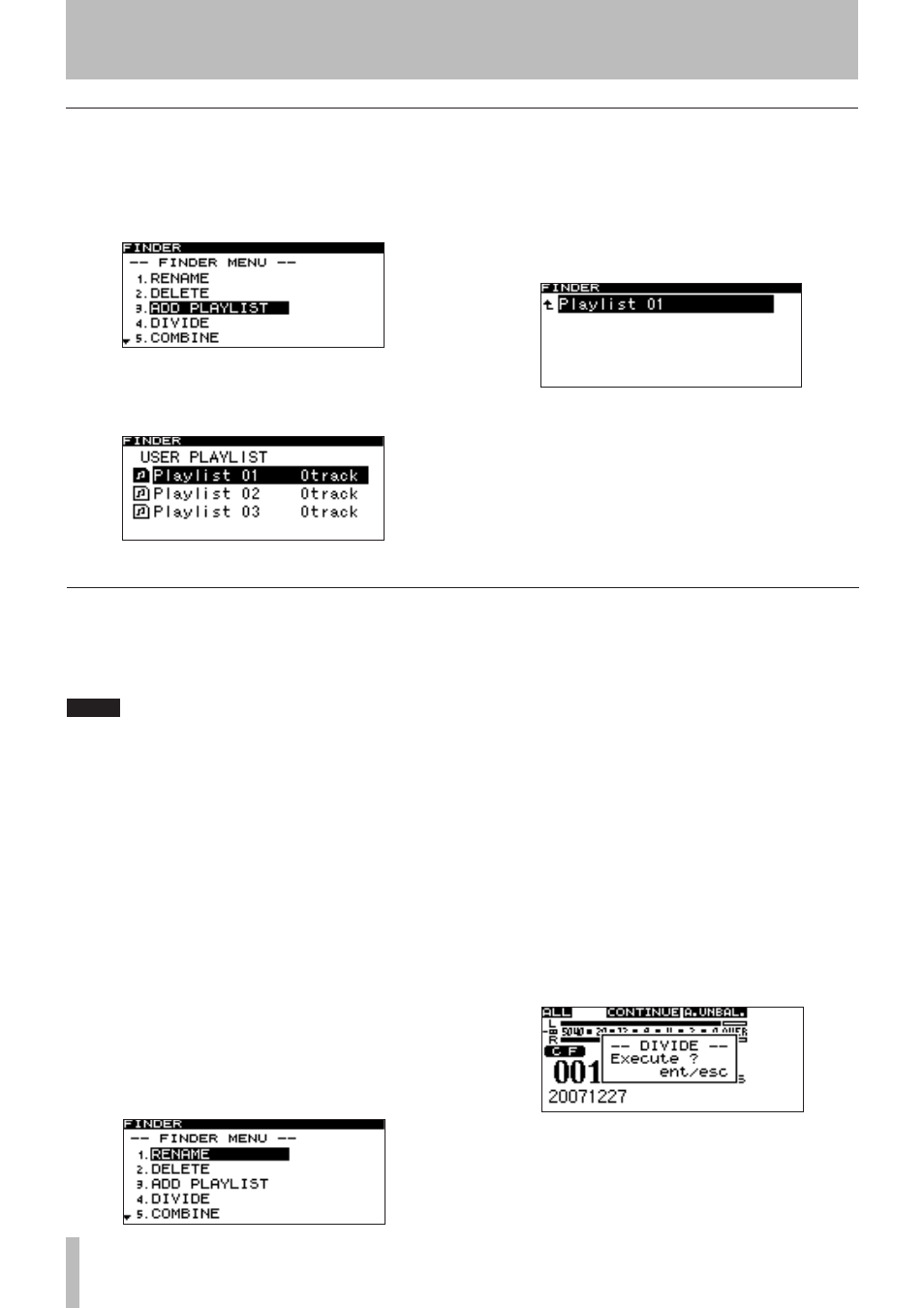
7 − Using the folder finder
56
TASCAM SS-CDR1
Adding files to a playlist
Here’s how to add files to the desired playlist.
1 With the file menu screen displayed, turn the
front panel
MULTI JOG
dial (or use the remote’s
cursor
§ , ¶
keys) to highlight ADD PLAYLIST.
2 Press the front panel
MULTI JOG
dial (or the
remote’s
ENTER
key).
The playlist select screen will appear.
3 Turn the front panel
MULTI JOG
dial (or use the
remote’s
cursor
§ , ¶
keys) to highlight the
playlist in which you want to register the file.
4 Press the front panel
MULTI JOG
dial or
˚
key
(or the remote’s
ENTER
key or
cursor
¥
key).
The selected playlist will appear.
5 Turn the front panel
MULTI JOG
dial (or use the
remote’s
cursor
§ , ¶
keys) to select the position
within the playlist at which you want to add the
file. The file will be added after the highlighted
file.
6 Press and hold the front panel
MULTI JOG
dial (or
the remote’s
ENTER
key).
The file will be added to the playlist.
Dividing a file (DIVIDE)
Here’s how to divide a WAV file into two files.
This is possible only if the play mode is set to consecutive
playback (CONTINUE).
NOTE
You can undo the Divide operation after executing
•
it (“Undoing a file menu operation (UNDO)” on
page 58).
You cannot divide an MP3 file.
•
1 Use the
PLAY
key,
∆
, ˚
keys, time search
function, and time skip function etc. to locate to
the point in the WAV at which you want to divide
it, and pause at that point.
Since you can make fine adjustments later, the approxi-
mate location is sufficient.
2 Press and hold the front panel
MENU
key (or the
remote’s
FINDER
key) to access the folder finder
screen.
The screen will show the folder finder screen for the
current file you operated in step 1, and the current file
will be highlighted.
3 Press the
MENU
key to access the file menu screen
for the current file.
4 Turn the front panel
MULTI JOG
dial (or use the
remote’s
cursor
§ , ¶
keys) to highlight
DIVIDE.
5 Press the front panel
MULTI JOG
dial (or the
remote’s
ENTER
key).
The home screen will appear.
The SS-CDR1 will enter Scrub Play mode, and the
PLAY
key and
READY
key will blink.
6 Use the Scrub Play function to find the precise
point at which you want to divide the file.
Turn the front panel
MULTI JOG
dial (or use the
remote’s
SKIP
keys) to move the point using scrub play-
back.
7 When you’ve specified the dividing point, press
the front panel
MULTI JOG
dial (or the remote’s
ENTER
key).
The display will ask
EXECUTE?
.
If you want to change the dividing point, press the front
panel
TIME (ESC)
key (or the remote’s
CLR/ESC
key).
You will return to scrub play mode, and can repeat the
procedure from step 6.