Undoing a file menu operation (undo), Moving or copying a file (cf card only), Moving a file within a folder – Teac SS-CDR1 User Manual
Page 58: 7 − using the folder finder
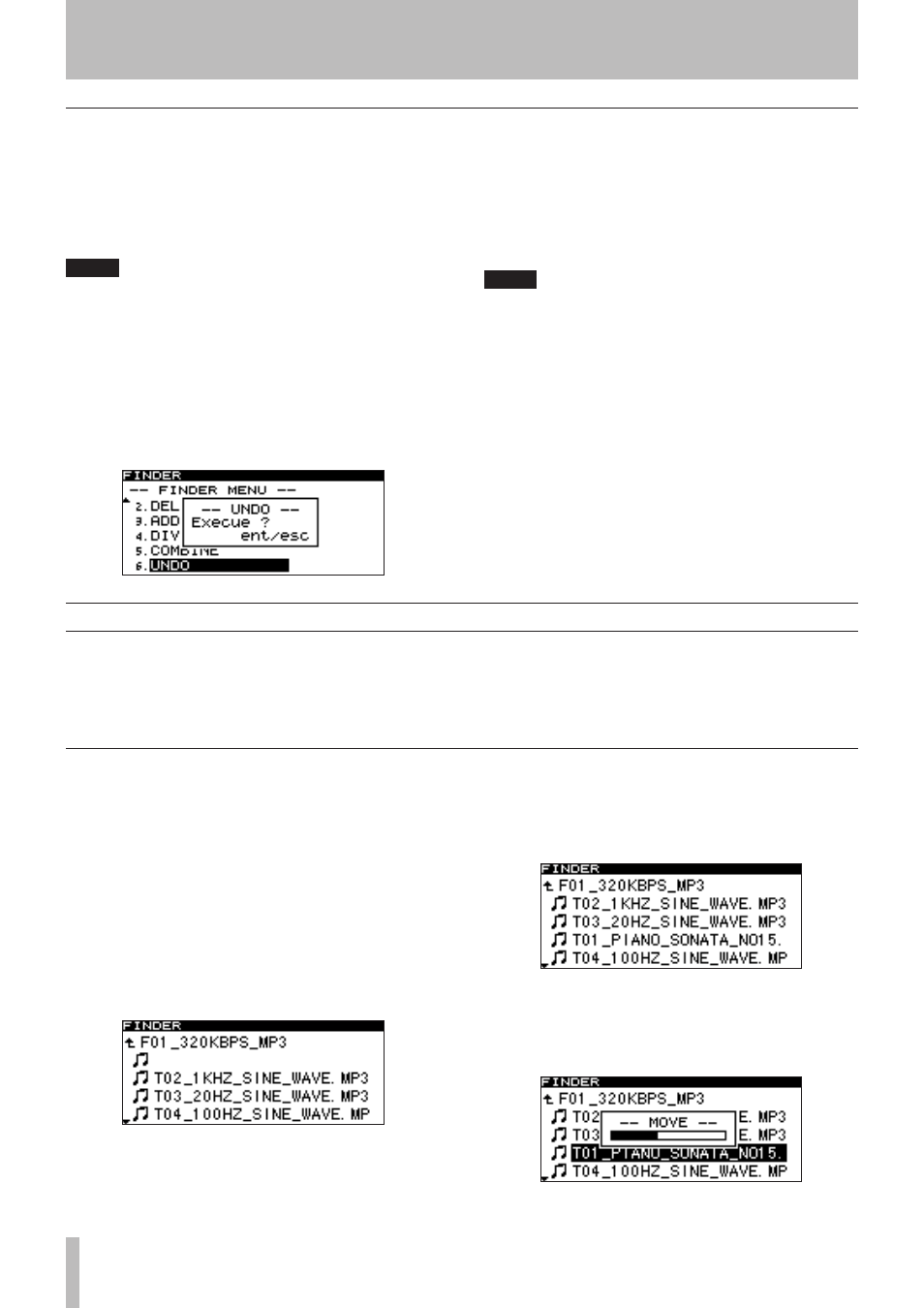
7 − Using the folder finder
58
TASCAM SS-CDR1
Undoing a file menu operation (UNDO)
Of the file menu operations, Divide, Combine, and Delete
operations can be undone immediately after you have exe-
cuted the operation.
This is possible only if the play mode is set to continuos
playback (CONTINUE).
NOTE
When performing the Undo operation, it does not
matter which file is selected in the folder finder
screen when you open the file menu screen.
1 Turn the front panel
MULTI JOG
dial (or use the
remote’s
cursor
§ , ¶
keys) to highlight UNDO.
A confirmation screen will appear.
2 Press the front panel
MULTI JOG
dial (or the
remote’s
ENTER
key.
3 Press the front panel
MULTI JOG
dial (or the
remote’s
ENTER
key).
The Undo operation (UNDO) will be executed, and you
will return to the folder finder screen. At this time, the
folder/file to which the Undo operation applied will be
highlighted.
NOTE
If you decide not to perform the Undo operation
•
(UNDO), press the front panel TIME (ESC) key (or
the remote’s CLR/ESC key).
If there is no file operation that can be undone, the
•
display will indicate
CAN
,
T UNDO
.
Moving or copying a file (CF card only)
You can move a file on a CF card within a folder, or move
or copy it to a different folder. These operations are per-
formed in the folder finder screen. (You do not need to
enter the file menu screen.)
The following explanations assume that the folder menu
screen for the applicable folder is displayed
Moving a file within a folder
1 In the folder finder screen, use the front panel
∆
,
˚
keys and
MULTI JOG
dial (or the remote’s
cursor keys) to access the finder screen for the
folder that contains the file you want to move.
2 Turn the front panel
MULTI JOG
dial (or use the
remote’s
cursor
§ , ¶
keys) to highlight the file
that you want to move.
3 Press and hold the front panel
MULTI JOG
dial (or
the remote’s
ENTER
key).
The file to be moved will blink.
4 Turn the front panel
MULTI JOG
dial (or use the
remote’s
cursor
§ , ¶
keys) to move the file to the
desired location.
5 Press the front panel
MULTI JOG
dial (or the
remote’s
ENTER
key).
The
MOVE
popup will appear, and the Move operation
will be confirmed.