Input source indicator, Specifying the recording file format, 6 − recording – Teac SS-CDR1 User Manual
Page 39
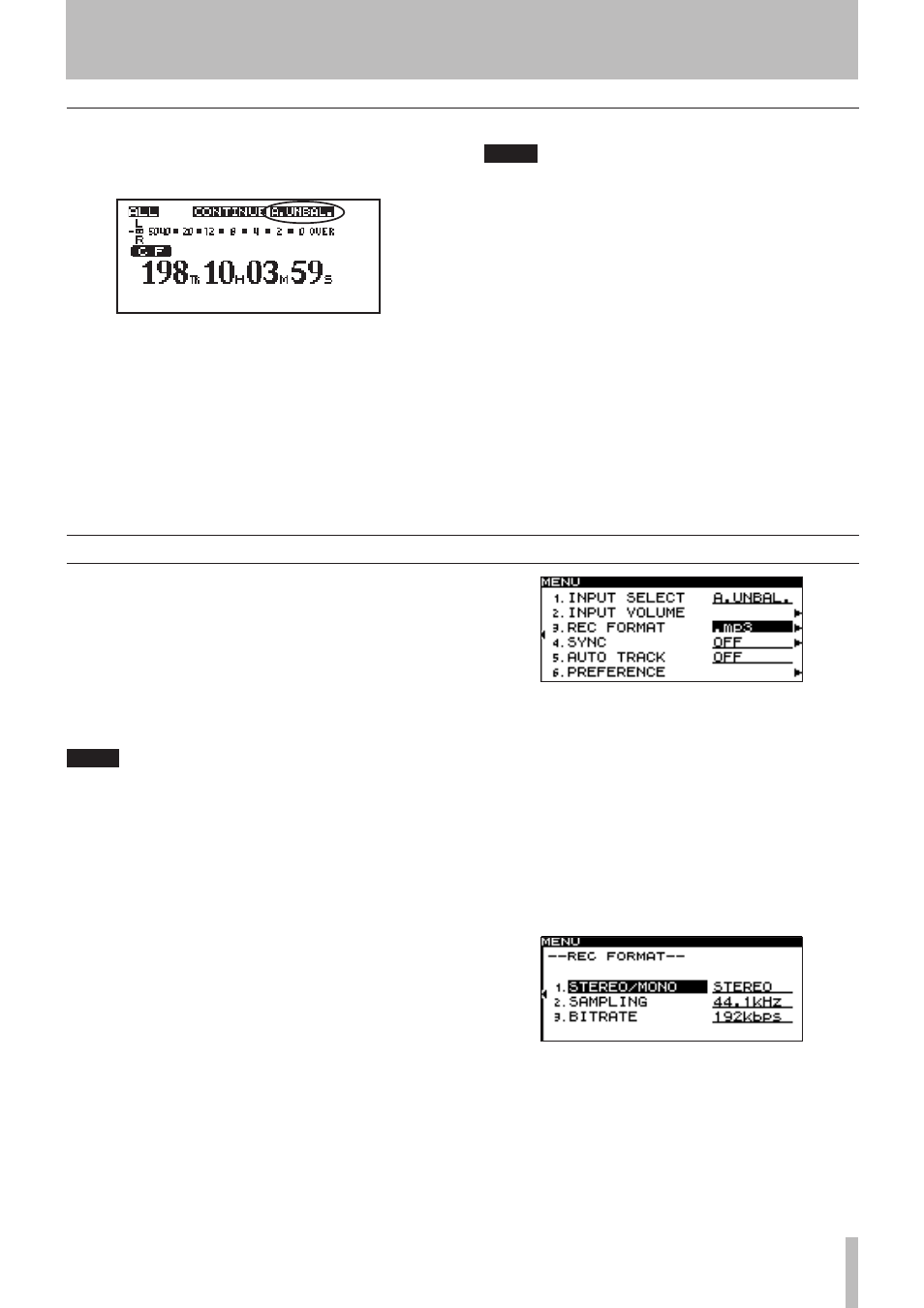
6 − Recording
TASCAM SS-CDR1
39
Input source indicator
The currently selected input source is shown in the upper
right of the home screen.
If
A.UNBAL.
is lit
The input signals from the
ANALOG INPUTS
(
UNBALANCED
)
L/R
jacks are selected.
If
A.BAL.
is lit
The input signals from the
ANALOG INPUTS
(
BALANCED
)
L/R
jacks are selected.
If
D.COAX.
is lit
The input signal from the
DIGITAL IN
(
COAXIAL
) jack
is selected.
NOTE
If the INPUT SELECT item is set to
•
D.COAX.
, you will
not be able to initiate recording from the record-
ready state if the input source is in any of the
following states.
When the SS-CDR1 is not digitally locked to the input
•
source (the display will indicate
DIN UNLOCK
).
When the input source is not audio (the display will
•
indicate
DIN NotAudio
).
When the sampling rate specified by the REC menu
•
item REC FORMAT differs from the input source.
(The display will indicate
FS UNMATCH
).
However if you have enabled the sampling rate
converter, recording can take place even if the
sampling rate does not match (see “Using the
sampling rate converter” on page 40).
Specifying the recording file format
If the current device is CF, you can record in MP3 or WAV
format. If the current device is CD, you can record in MP3
or audio CD (CD-DA) format.
MP3 files and WAV files can coexist on a CF card, but
MP3 files and audio CD files cannot coexist on an audio
CD. This means that the first file to be recorded on a CD
will determine the file format (MP3 or audio CD) that can
be recorded on that disc.
NOTE
Although you cannot record WAV files on a CD, you
•
can use the subsequently described function for
copying files from CF card to CD to copy the WAV
files (see “Copying files between CD and CF card”
on page 65).
Recording of MP3 files to CD is possible only if a
•
blank CD is inserted. If you eject the CD or turn off
the power, subsequent additional recording will
not be possible (see “Finalizing a CD” on page 43).
The file format setting is made via the menu while stopped
or while in the record-ready condition (for details on menu
operations, refer to “Operations in the menu screens” on
page 18).
1 Press the
MENU
key to access the main menu list
screen.
2 Select the REC menu.
3 Select the REC FORMAT item.
4 Turn the front panel
MULTI JOG
dial (or use the
remote’s cursor
§
, ¶
keys) to select the record-
ing format.
For a CF card: “.mp3” or “.wav”
For a blank CD: “.mp3” or “CDDA” (audio CD)
If the current device is CD and “CDDA” is
selected as the recording format, the setting
screens in steps 5 and 6 will not appear. Proceed
to step 7.
In the case of CF, or if “.mp3” is selected for a
CD, proceed with the following steps.
5 Press the front panel
˚
key (or the remote’s
cursor
¥
key) to proceed to the detailed settings.
6 Make settings for the following items.
STEREO/MONO
Specify whether a stereo file or a monaural file will be
recorded.
SAMPLING
Specify whether the sampling rate will be 44.1 kHz or
48 kHz.