2 - quick guide, Mixing the tracks – Teac DP-32 User Manual
Page 17
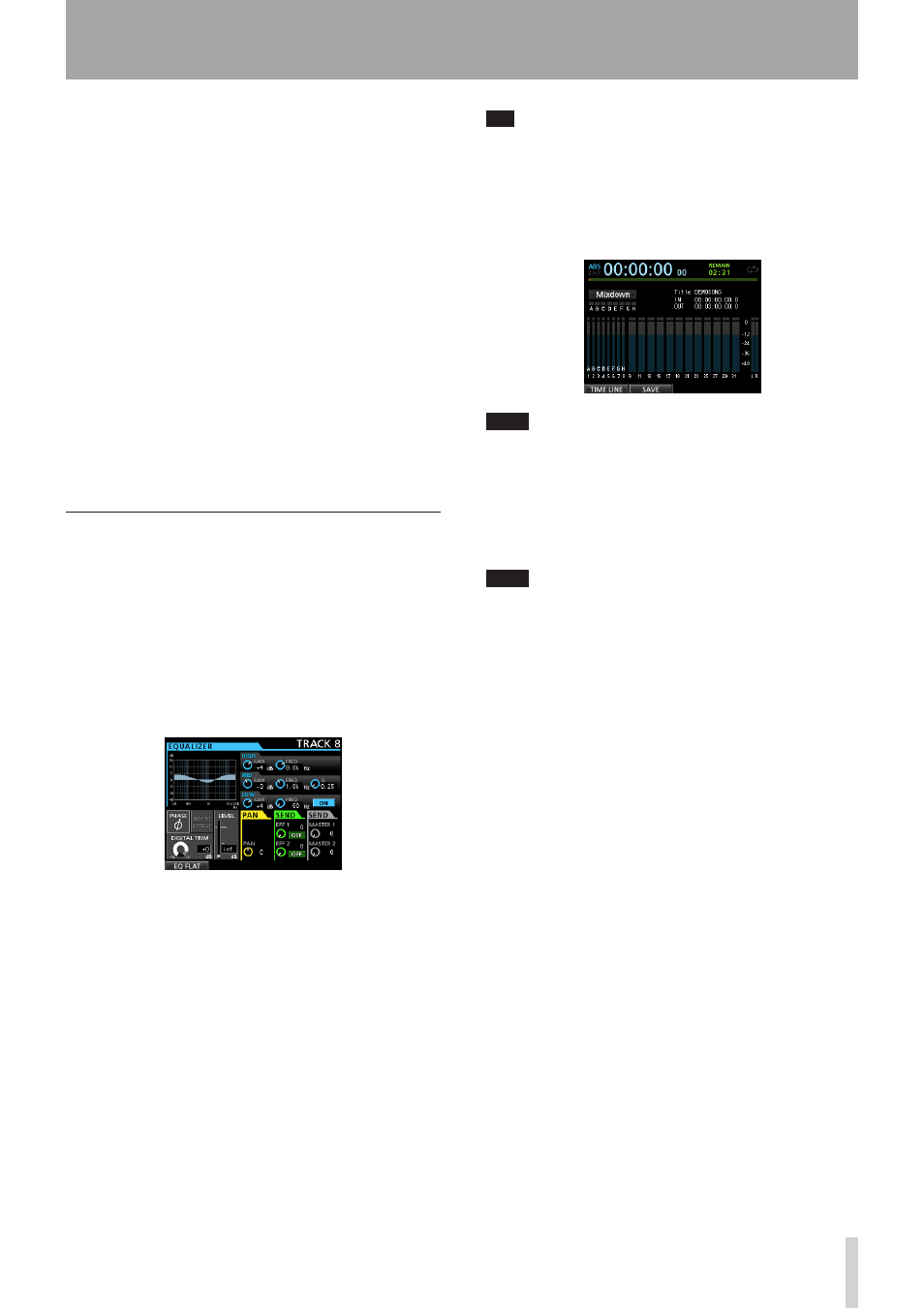
TASCAM DP-32
17
2 - Quick Guide
You can hear the playback of the recorded guitar
parts on tracks 1 and 2 along with the vocal on your
headphones.
7. As necessary, use the TRACK 1, 2, 3 and STEREO
faders and the MONITOR LEVEL knob to adjust the
monitoring level and balance and the PAN knob to
adjust the stereo positions.
8. Return to the beginning of the song, press the
RECORD (0) button to start recording, and then
sing along with the recording.
The RECORD (0) button lights red, and the REC
indicator for TRACK 3 stops flashing and stays lit while
recording.
9. After you finish your performance, press the STOP
(8) button to stop recording.
The recorded file is saved in the folder of the currently
loaded song.
10. Press the REC button for TRACK 3 so that the REC
button becomes unlit.
Mixing the tracks
Once you have finished your recording, you are ready to
mix down and create a master file.
1. Use the faders for TRACKS 1 to 3 to balance their
levels. Use the STEREO fader to adjust the overall
level.
2. Press the MIXER button to open the Mixer screen.
Press the SELECT buttons for TRACKS 1 to 3 to select
the track to be adjusted and then use the PAN knob to
set its stereo position.
3. Set the IN point.
The interval from the IN point to the OUT point will be
used for the master file.
Play back the song, press and hold the MARK SET
button and press the IN button at the point where you
want to start the master file.
The position where you press the button is set as the
IN point, which is where the mix down will start.
4. Set the OUT point.
Play back the song, press and hold the MARK SET
button and press the OUT button where you want to
end the master file.
The position where you press the button is set as the
OUT point, which is where the mix down will end.
TIP
You can also press and hold the MARK SET button and
press the IN or OUT button to set the IN or OUT point when
playback is stopped.
5. Press the MIXDOWN/MASTERING button.
The recorder switches to
Mixdown
mode and the
display returns to the Home screen.
NOTE
When in Mixdown mode,
Mixdown
appears in the upper
left of the Home screen.
6. Press the RECORD (0) button.
Master file recording starts.
Recording stops automatically when the OUT point is
reached.
NOTE
• The IN and OUT points must be at least 4 seconds apart.
If the interval is shorter than 4 seconds, the message
I/
O Too Short
will appear and the Recorder mode
cannot switch to
Mixdown
mode.
• During recording, you can use the track faders to adjust
the levels of the tracks and the overall level.
• You can also use the equalizer or reverb effect while
recording a master file. (See "Send effects" on page 65 and
"Track equalizer" on page 64)
• You can mute unwanted tracks so that they are not
recorded to the master file. (See "Muting tracks" on page
45.)