6 - basic recording, Solo, Muting tracks – Teac DP-32 User Manual
Page 45: Rehearsing a recording, Changing the signal phase, Checking the fader level, Setting levels sent to stereo buses
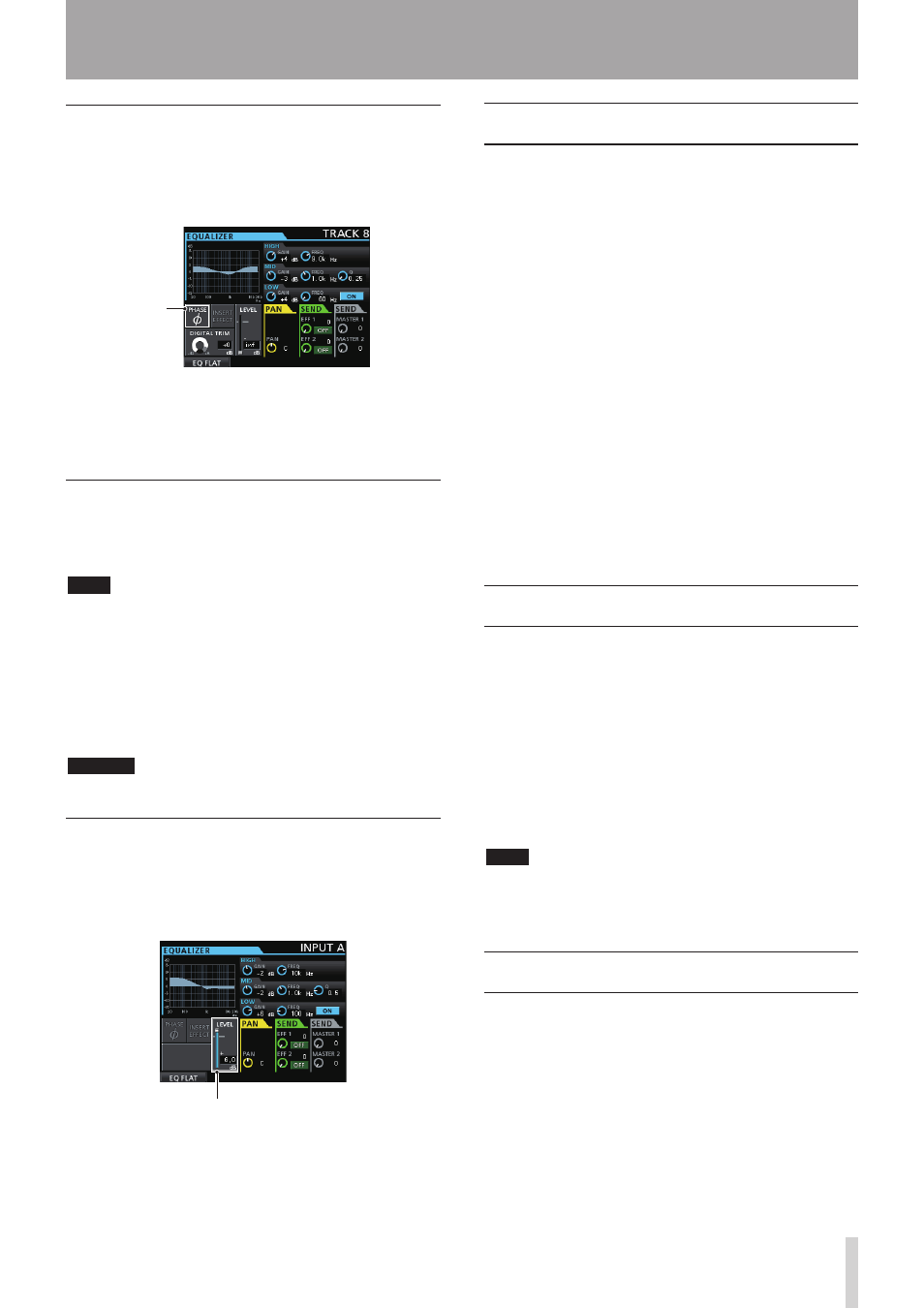
TASCAM DP-32
45
6 - Basic Recording
Changing the signal phase
When the phase is inverted due to mic wiring or another
reason, use the
PHASE
Ø item to correct the phase.
1. Use the CURSOR (5/b/g/t) buttons to move the
cursor to the
PHASE
Ø area.
Phase
2. Turn the JOG/DATA dial to change the signal phase.
Options:
PHASE
Ø unlit (default): Normal phase
PHASE
Ø lit: Inverted phase
Checking the fader level
You can check the level of a track with the
LEVEL
item
of the Mixer screen. You cannot, however, select this item
and adjust the level of a track directly on this display.
NOTE
The fader level indicator shows the actual fader level.
When playing back a track, by default, the positions of the
faders (physical faders) on the top panel and the fader level
indicators match, but a fader group or MIDI command sent
by a remote control to the unit could cause them to differ.
In this case, when you move a physical fader, the fader level
indicator will respond to and match the physical fader value,
and thereafter the physical fader will control the level again.
CAUTION
In such cases, a sudden level change could occur.
Setting levels sent to stereo buses
You can adjust the levels sent to stereo buses
independently for each input (INPUT A to H).
1. Use the CURSOR (5/b/g/t) buttons to move the
cursor to the
LEVEL
area.
Fader level indicator
2. Turn the JOG/DATA dial to adjust the level.
Setting range:
inf
to
+6.0dB
Solo
Press the SOLO button to enable Solo mode. The SOLO
button lights when this mode is active.
In Solo mode, the REC button of each track works as a
SOLO button, so you can monitor the signal of the desired
track.
When Solo mode is active, only tracks that have lit REC
buttons can be heard. All other tracks are muted.
1. When the Home screen is open, press the SOLO
button to enable Solo mode.
In Solo mode, the SOLO button is lit.
2. Press the REC button for the track you want to solo.
(You can solo multiple tracks at the same time.)
When Solo mode is activated, the MUTE indicator of
the track whose REC button was pressed lights.
ª To cancel soloing
In Solo mode, press the SOLO button or the REC button
of the soloed track.
When Solo mode is deactivated, the MUTE indicators of
soloed tracks turn off.
Muting tracks
1. Press the MUTE button to enter Mute setting mode.
In Mute setting mode, the MUTE button lights.
2. Press the REC button for a track that you want to
turn muting on/off.
When muted, the MUTE indicator of that track lights.
ª To cancel muting
Press the MUTE button to enter Mute setting mode.
Press the REC button of a muted track to unmute it (and
turn its MUTE/SOLO indicator off).
NOTE
If you solo a muted track, you can hear its sound, but its
muted status is retained. So, it will be muted again when you
end soloing.
Rehearsing a recording
This unit has a recording rehearsal function, so you can
rehearse without actually recording.
The rehearsal function is especially useful for auto
punch recording and other recording operations. (See
"Automatic punching in and out" on page 54.)
In a rehearsal mode, monitoring and other recording
operations are the same as during actual recording, but
input signals are not recorded.
To rehearse, press the REHEARSE button so that the
button lights.