6 - basic recording, Using phantom power, 41 assigning inputs to stereo tracks – Teac DP-32 User Manual
Page 41: Assigning inputs to a stereo bus, Checking assignments, Canceling assignments
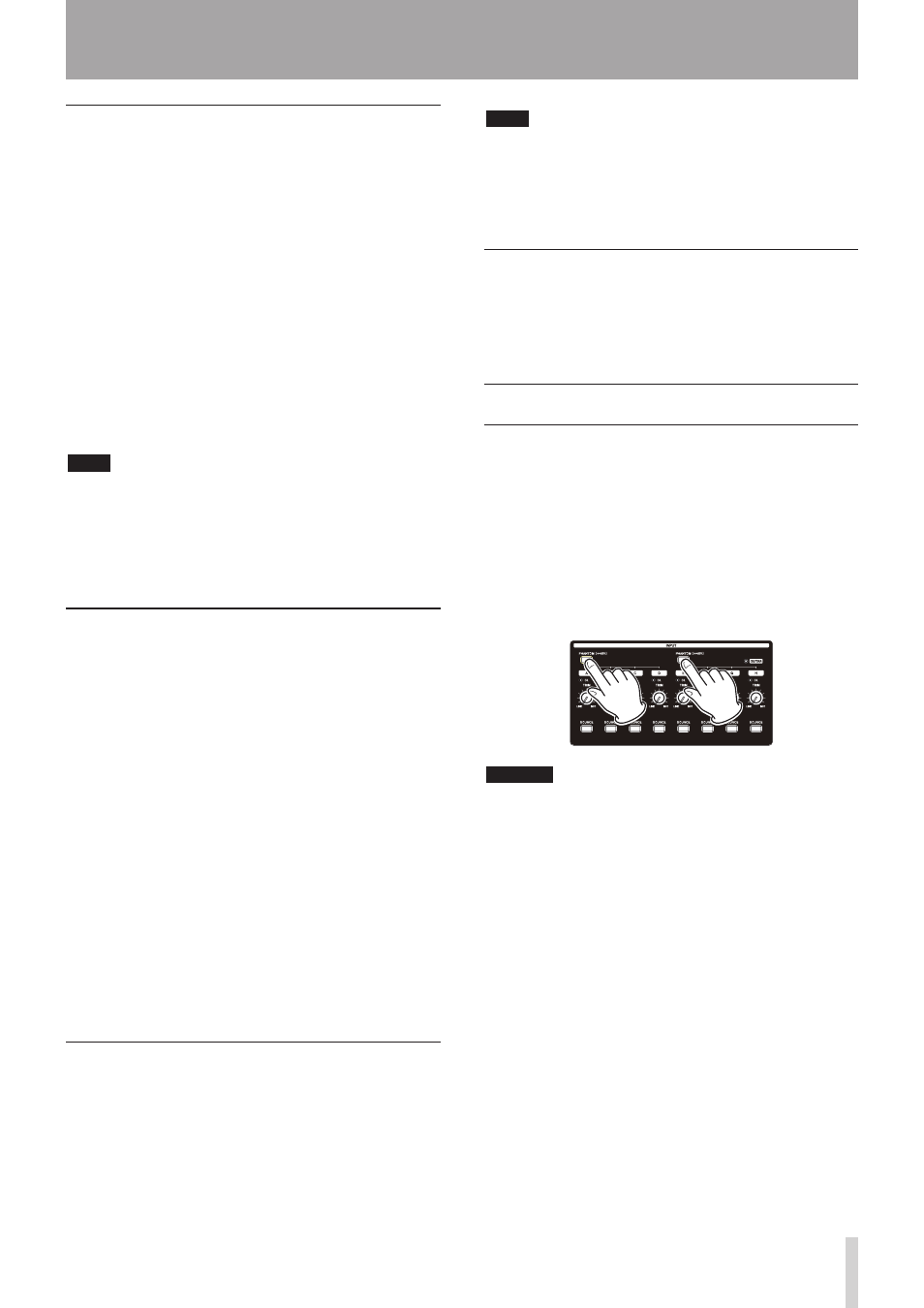
TASCAM DP-32
41
Assigning inputs to stereo tracks
Stereo tracks are always recorded simultaneously.
You cannot record to a single track of a stereo track pair.
1. When the recorder is stopped, press the ASSIGN
button to open the Assign screen.
2. Use the SELECT button of each track or the
CURSOR (5/b/g/t) buttons to move the cursor
to the stereo track to which you want to assign a
recording source.
3. Press the SOURCE button of the desired input (A to
H) or turn the JOG/DATA dial to set the input source
of each stereo track.
Options:
A/A
,
A/B
,
B/B
,
C/C
,
C/D
,
D/D
,
E/E
,
E/F
,
F/F
,
G/G
,
G/H
, and
H/H
4. After making the settings, press the ASSIGN button
or the HOME button to return to the Home screen.
NOTE
• You can assign a single input source to multiple tracks by
keeping the SOURCE button of the desired input (A to
H) pressed and pressing the SELECT buttons of multiple
tracks.
• However, you cannot assign multiple input sources to the
same track.
Assigning inputs to a stereo bus
To use an external effect device, assign the inputs (A to H)
that are connected to the outputs of the effect (EFFECT
RETURN) to a stereo bus to return the effect signal to that
stereo bus. You can also assign inputs to stereo buses
during mixdown, allowing you to mix up to 8 input signals
with the playback tracks.
1. When the recorder is stopped, press the ASSIGN
button to open the Assign screen.
2. Use the STEREO SELECT button or the CURSOR
(5/b/g/t) buttons to move the cursor to the
STEREO BUS
display area.
3. Use the CURSOR (g/t) buttons to move the cursor
to the stereo bus to which you want to assign the
input source.
4. Press the SOURCE button of the desired input
(INPUT A to H) or turn the JOG/DATA dial to set the
input source to the stereo bus.
5. After making the settings, press the ASSIGN button
or the HOME button to return to the Home screen.
Checking assignments
You can check the current assignment on the Assign
screen.
The assigned input source name (
A
to
H
) is shown on the
level meter display area of each track on the Home screen.
6 - Basic Recording
NOTE
When the power is turned off, the current song is saved and
all song-related settings are stored (except when the song
protection function is enabled).
The next time you turn the power on, all stored settings will
be restored.
Canceling assignments
When the Assign screen is open, pressing the F1
(
DEFAULT
) button restores the default track type and
assignment settings. On this screen, pressing the F2
(
ALL CLEAR
) button clears all assignment settings.
Using phantom power
When connecting a condenser microphone that requires
phantom power, press the PHANTOM (+48V) for INPUTS
A to D or INPUTS E to H when the recorder is stopped to
turn phantom power on or off.
When you turn phantom power on, the PHANTOM (+48V)
button lights and phantom power is supplied to the XLR
jacks of INPUTS A to D and/or INPUTS E to H.
When the GUITAR indicator is lit, however, INPUT H will
not receive phantom power even if phantom (+48V)
power is on (indicator lit) for E-H.
CAUTION
• Turn the STEREO fader down before turning phantom
power on or off. Depending on the microphone,
a loud noise could occur, resulting in harm to the
equipment and hearing.
• Do not connect or disconnect a microphone when
phantom power is on. This could cause a loud noise
that might damage the equipment.
• Turn phantom power on only when using a
condenser microphone that requires phantom power.
• Do not supply phantom power to an unbalanced
dynamic microphone. Doing so could cause a
malfunction.
• Supplying phantom power to some types of ribbon
microphones could cause a malfunction. Do not
supply phantom power to a ribbon microphone if
you are in doubt.