14 - using cds, Playing back an audio cd, Creating an audio cd – Teac DP-32 User Manual
Page 82: Forcing disc ejection
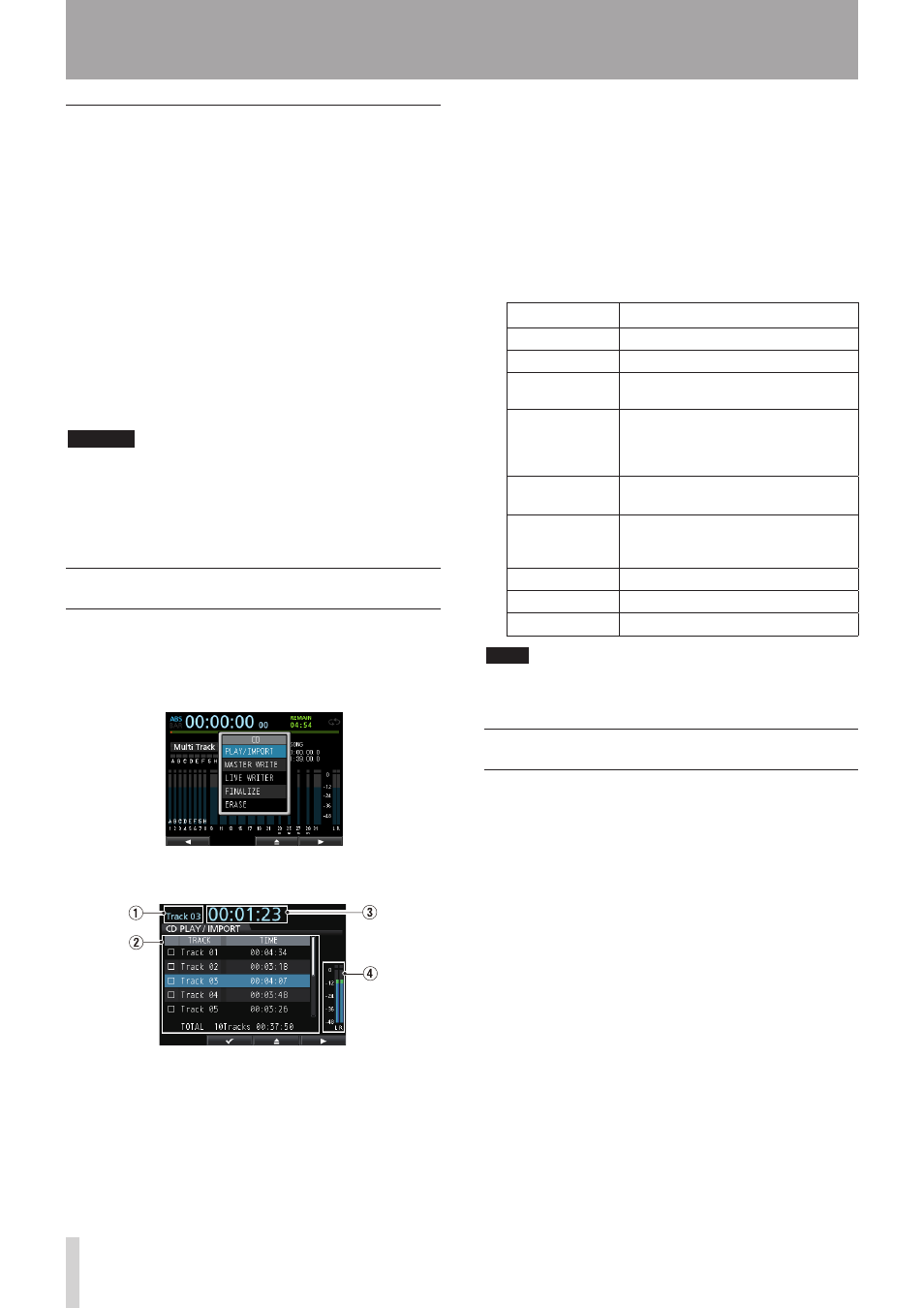
82
TASCAM DP-32
14 - Using CDs
Forcing disc ejection
If the disc does not eject even when you press the F3 (-)
button while the
CD
menu is open or press the disc tray
eject button on the front panel due to a failure of the CD
drive, for example, you can eject the disc by using the
emergency eject button, which is accessed through a
small hole.
Before using the emergency eject function, turn the
power off (put it in standby), disconnect the AC adaptor
from the unit. Then, follow these procedures.
1. Prepare an extended paper clip or similar object.
2. Insert the paper clip into the hole and press the
emergency eject button a few times.
3. When the disc tray opens slightly, pull it out by
hand.
CAUTION
• Use this function only in an emergency. Normally,
remove the disc by the usual procedure. (See
"Ejecting a CD" above.)
• Never use the emergency ejection button to eject a
disc when power is ON.
Playing back an audio CD
1. Press the CD button to open the
CD
menu.
2. Load an audio CD.
3. Use the JOG/DATA dial to select (highlight blue)
PLAY/IMPORT
and then press the F4 (t) button.
The
CD PLAY/IMPORT
screen opens and the CD
drive works as a CD player.
1
This shows the number of the track currently
playing back.
2
This shows the track numbers and times.
You can use the JOG/DATA dial to change the
selected track. When the CD player is stopped,
press the PLAY (7) button to play back the
selected track.
3
This shows the elapsed time from the beginning
of the track currently playing back.
4
These meters show the levels of the audio
recorded on the CD. The playback signal sent
from the CD to the MONITOR OUT and PHONES
jacks of this unit cannot be adjusted with the
STEREO fader.
4. When the
CD PLAY/IMPORT
screen is open, you
can use the JOG/DATA dial and other buttons to
control the CD player.
Button/dial
Description
JOG/DATA
Select a track for playback.
STOP (8)
Stop the CD player.
PLAY (7)
Press when the CD player is stopped to
play the selected track.
REW
(m)
(TO ZERO)
Skip to previous track when near the
beginning of a track. Return to the
beginning of the current track when in
the middle of a track.
F FWD (,)
(TO LAST REC)
Skip to the next track.
STOP (8)
+
REW (m)
(TO ZERO)
Skip to the first track on the CD and
stop.
F2 (
4
)
Select a track to be imported.
F3 (-)
Stop playback and open the disc tray.
F4 (t)
Import tracks.
NOTE
During playback, selecting a track does not affect playback.
Stop playback and start again to play the selected track.
Creating an audio CD
You can create audio CDs that can be played back by
ordinary CD players using this unit by writing song master
files to CD-R and CD-RW discs. (See "Creating a master
file" on page 65.)
Use the following three methods to create audio CDs.
ª Disc At Once (DAO)
Use Disc At Once to write multiple master files to a disc at
one time.
Since this method automatically finalizes the disc, making
it playable by an ordinary CD player, you will be able to
use the completed disc with other CD players right away.
(See "Finalizing a CD" on page 86.)
However, once DAO completes, you will not be able to
add any more tracks to the CD-R/CD-RW because it will
have been automatically finalized.
ª Track At Once (TAO)
Use Track At Once to write a single master file at a time to
a CD-R/CD-RW.
Use this when you want to write files to a CD-R/CD-RW at
different times.