7 - recorder functions, Bouncing tracks, Direct location function – Teac DP-32 User Manual
Page 50: Using the bounce function, Checking the bounce result
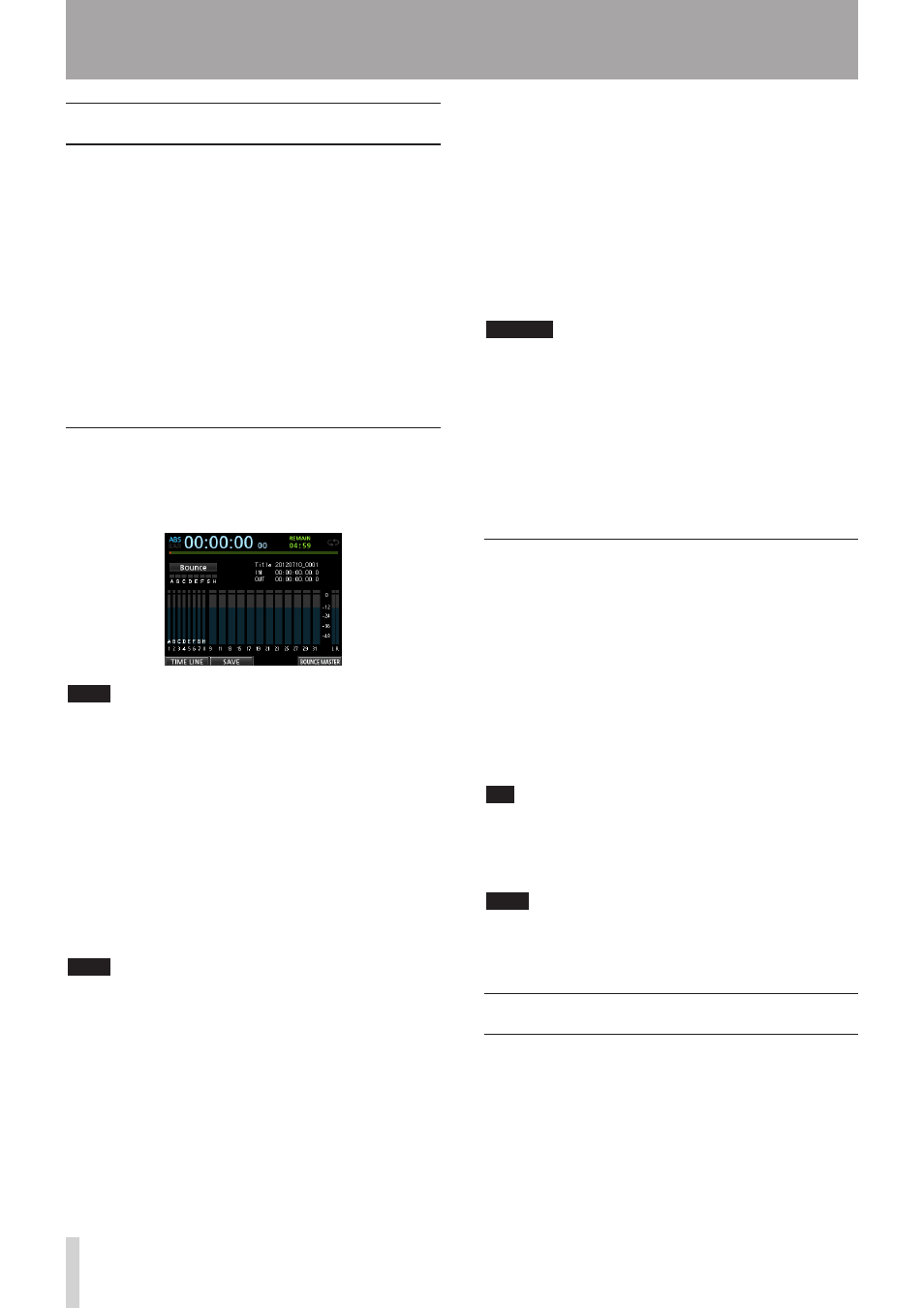
50
TASCAM DP-32
7 - Recorder Functions
Bouncing tracks
Like many multitrack recorders, this unit allows you to
bounce tracks (ping-pong recording). Track bouncing
allows you to combine the signals of multiple tracks and
use them to create new mono or stereo recordings. In this
way, you can virtually record more than 32 tracks. Note,
however, that the original tracks cannot be separated
again, so save them if they are important to you.
In Bounce mode, the recording source track signals pass
through the mixer tracks via the bounce bus, and they are
sent to the bounce tracks.
If you make a mistake, you can use the undo function of
this unit to undo the incorrect operation (see "Undoing an
operation" on page 47).
Using the bounce function
1. When in
Multi Track
mode and the recorder is
stopped, press the BOUNCE button.
The Recorder switches to
Bounce
mode.
NOTE
In Bounce mode,
Bounce
appears in the upper left of the
Home screen.
2. Press the REC button(s) of the track(s) on which
you want to record the bounce. The REC button for
the bounce target track starts flashing.
When bouncing in stereo, press the REC buttons for
two mono tracks or one stereo track. The button or
buttons start flashing.
When bouncing in mono, press the REC button for
one mono track (1 to 8). The button starts flashing.
You should also set the fader of the bounce target
track to 0 dB.
NOTE
Though the track fader and STEREO fader settings of the
bounce destination affect the monitoring volume, they do
not affect the recording level. If you want the monitoring
level to be the same as the recording level, set the bounce
target track and STEREO faders to 0 dB.
3. Press the SELECT button to specify the bounce
source.
You can select any tracks except the bounce target
tracks and any inputs as bounce sources. To set an
input as a bounce source, assign it to a stereo bus and
press its SOURCE button.
Use the track faders and the PAN knobs on the Mixer
screen to adjust the signals of tracks to be bounced.
When bouncing in stereo, the lower numbered track
becomes the left channel.
When bouncing in mono, set the PAN knobs on the
Mixer screen of tracks that will be bounced completely
to the left.
To adjust the bounce master level when in Bounce
mode, press the F4 (
BOUNCE MASTER
) button to
show a fader. Use the JOG/DATA dial to adjust it.
CAUTION
If a bounce source is selected before selecting a
destination, the audio signals of the bounce sources will
not be output from the STEREO OUT or MONITOR OUT
jacks until you select the bounce destination.
4. Locate to the point where you want to start the
bounce and press the RECORD (0) button to start
bouncing.
Press the STOP (8) button at the position where you
want to end the bounce.
Checking the bounce result
Mute the bounce source tracks and play back the song.
(See "Muting tracks" on page 45.)
If you are not satisfied with the result because you think
the balance between the instruments or the pan settings
are not good, for example, undo the operation. (See
"Undoing an operation" on page 47.)
If you are satisfied with the result, press the BOUNCE
button to return to
Multi Track
mode.
Once the track bounce completes, you can make new
recordings over (overwrite) the other tracks.
TIP
If it is possible that you might need the original tracks at
some time later, copy or back up song data to a computer
before bouncing tracks. (See "Copying songs" on page 37 and
"Connecting to a computer" on page 76.)
NOTE
To hear the audio recorded to the bounce target track(s), set
the monitor destination to
BOUNCE
so that you can monitor
the bounce bus signal.
Direct location function
You can specify a time or measure/beat to be located
without using marks. On the Home screen, use the JOG/
DATA dial to specify the location point.
The Home screen counter has two display modes:
ABS
(absolute time) and
BAR
(bar/beat).
The
BAR
display is based on the metronome setting.
In
BAR
mode, you can locate a position in beat units.
The current position of the recorder is shown as a time