2 - quick guide, Creating an audio cd with the master file, Inserting a cd – Teac DP-32 User Manual
Page 19
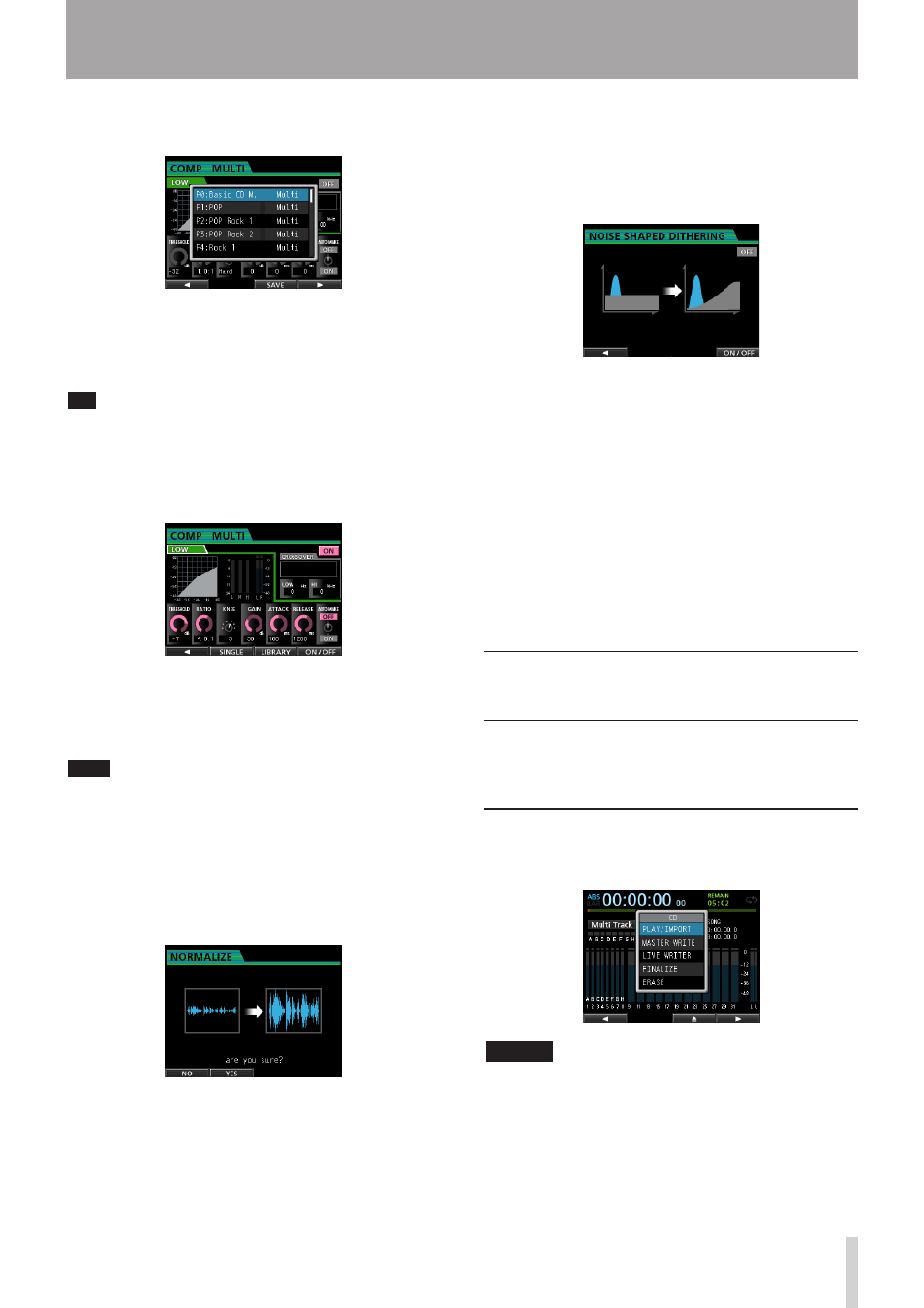
TASCAM DP-32
19
2 - Quick Guide
2. Press the F3 (
LIBRARY
) button to open the library
list.
3. Use the JOG/DATA dial to select (highlight blue) an
item in the list and then press the F4 (t) button to
load a suitable setting from the library.
The library list closes.
TIP
You can also adjust the parameters on the
COMP MULTI
screen using the CURSOR keys and JOG/DATA dial. (See
"Using mastering compression" on page 68.)
4. Press the F4 (
ON
) button to turn the compressor on.
The
OFF
icon changes to
ON
.
5. Press the F1 (g) button to return to the Mastering
screen.
6. Press the PLAY (7) button on the Mastering screen
to listen to the master file with compression.
NOTE
If the
EQ
item is set to
ON
on the
EQUALIZER
screen, the
effect of the equalizer on the sound will also be heard.
ª Normalizing
Normalizing maximizes the volume of the master file
without changing the dynamic range.
1. When in
Mastering
mode, press the F4 (
NORM
)
button to open the
NORMALIZE
screen.
2. Press the F2 (
YES
) button to perform the
normalization.
3. Press the F1 (g) button to return to the Mastering
screen.
ª Using the noise shaper
Use this function to reduce quantization distortion.
1. When in
Mastering
mode, press the F3 (
NSD
)
button to open the
NOISE SHAPED DITHERING
screen.
2. Press the F4 (
ON/OFF
) button to set the noise
shaper to
ON
.
3. Press the F1 (g) button to return to the Mastering
screen.
ª Re-recording the master file
Re-record the master file with equalization and
compression applied to create a new master file.
1. When in
Mastering
mode, press the RECORD (0)
button.
2. This will record over the master file and create a
new master file with equalization and compression
applied.
Creating an audio CD with the
master file
You can use a master file that you have created to make
an audio CD that can be played back by an ordinary CD
player, for example.
Inserting a CD
1. When in
Multi Track
mode, press the CD button
to open the
CD
menu.
CAUTION
• When in a mode other than
Multi Track
mode,
you cannot open the
CD
menu.
In
Mixdown
or
Mastering
mode, press the
MIXDOWN/MASTERING button repeatedly until you
return to
Multi Track
mode.
In
Bounce
mode, press the BOUNCE button to
switch to
Multi Track
mode.