3 – names and functions of parts – Teac DP-32 User Manual
Page 23
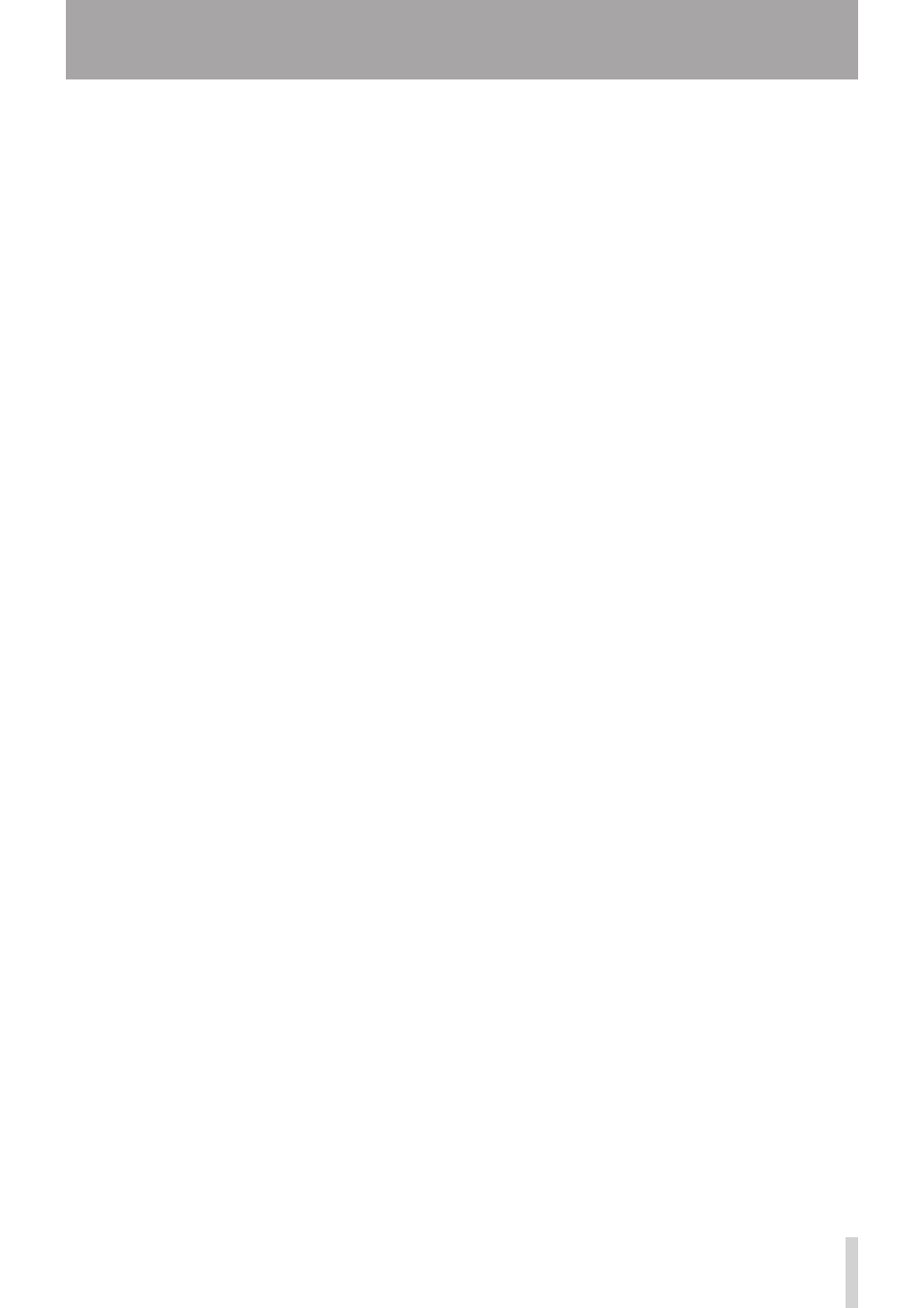
TASCAM DP-32
23
7
MUTE (solo) indicators
These indicators light when a track is muted or soloed.
When the SOLO button is not lit, it indicates the track
is muted. When the SOLO button is lit, it indicates the
track is soloed.
8
REC buttons/indicators
Use these buttons to enable (arm) or disable recording
for each track.
To monitor a track's input sound through headphones
or a monitoring system, press the REC button for the
corresponding track.
When recording is enabled for a track, the REC button
flashes when the recorder is stopped, and lights
during recording. (See "Making the first recording" on
page 46 and "Multitrack recording" on page 46.)
9
SELECT buttons/indicators
When you press one of these buttons, the
corresponding track (1 to 31/32) is selected as the
current channel (its button lights).
The mixer and other functions affect the current
channel.
These buttons are also used for the following
purposes.
• To assign an input source to a track (See "Assigning
inputs" on page 40.)
• To assign effects to an input (See "Inserting a guitar
effect" on page 62.)
• To select tracks in a fader group
0
TRACK faders (1–31/32)
Use these faders to adjust the monitoring level of each
track's playback signal or input signal assigned to the
track. (See "Levels and balance" on page 64.)
q
Operation buttons
Use these buttons to activate/deactivate functions or
make settings. (See pages 26-27 for details.)
w
FADER GROUP button/indicator
Press to set a fader group.
The button lights when in use. (See "Fader group" on
page 64.)
e
STEREO SELECT button/indicator
When the Assign screen is open, you can press to
move the cursor from the
TRACK
display area to the
STEREO BUS
display area, and set the input for the
stereo bus. (See "Assigning inputs to a stereo bus" on
page 41.)
r
STEREO fader
Use this fader to adjust the stereo signal level output
from the STEREO OUT jacks and PHONES jack. Use
this fader also to adjust the recording level when
bouncing or mixing down tracks.
t
REW (m) (TO ZERO) button
When stopped or playing back, press and hold this
button to rewind. Rewinding is at a fixed 10x speed.
Press briefly to jump to the previous mark.
Press and hold the STOP (8) button and press to
locate the beginning of the song (
00:00:00:00
= ZERO point). (See "Returning to zero or the last
recording position" on page 52.)
y
F FWD (,) (TO LAST REC) button
When stopped or playing back, press and hold this
button to fast-forward. Fast-forwarding is at a fixed 10x
speed.
Press briefly to jump to the next mark.
Press and hold the STOP (8) button and press to
locate the last recording position (LAST REC point). (See
"Returning to zero or the last recording position" on
page 52.)
u
STOP (8) button
Use this button to stop playback, recording and fast-
forwarding/rewinding. Press at the same time as you
press the REW (m) (TO ZERO) button or F FWD
(,) (TO LAST REC) button to locate the beginning
of the song (
00:00:00:00
= ZERO point) or the last
recording position (LAST REC point). (See "Returning
to zero or the last recording position" on page 52.)
i
PLAY (7) button/indicator
Press to start playback.
During recording, press to stop recording and start
playback (punch out).
During playback or recording, the PLAY (7) button
lights.
o
RECORD (0) button/indicator
Press to start recording.
This button lights during recording. During playback,
if you press this button when a track REC button is
flashing, recording to that track will begin (punch in).
(See "Automatic punching in and out" on page 54.)
3 – Names and Functions of Parts