7 - recorder functions, Virtual tracks, Recording to virtual tracks – Teac DP-32 User Manual
Page 56: Assigning virtual tracks
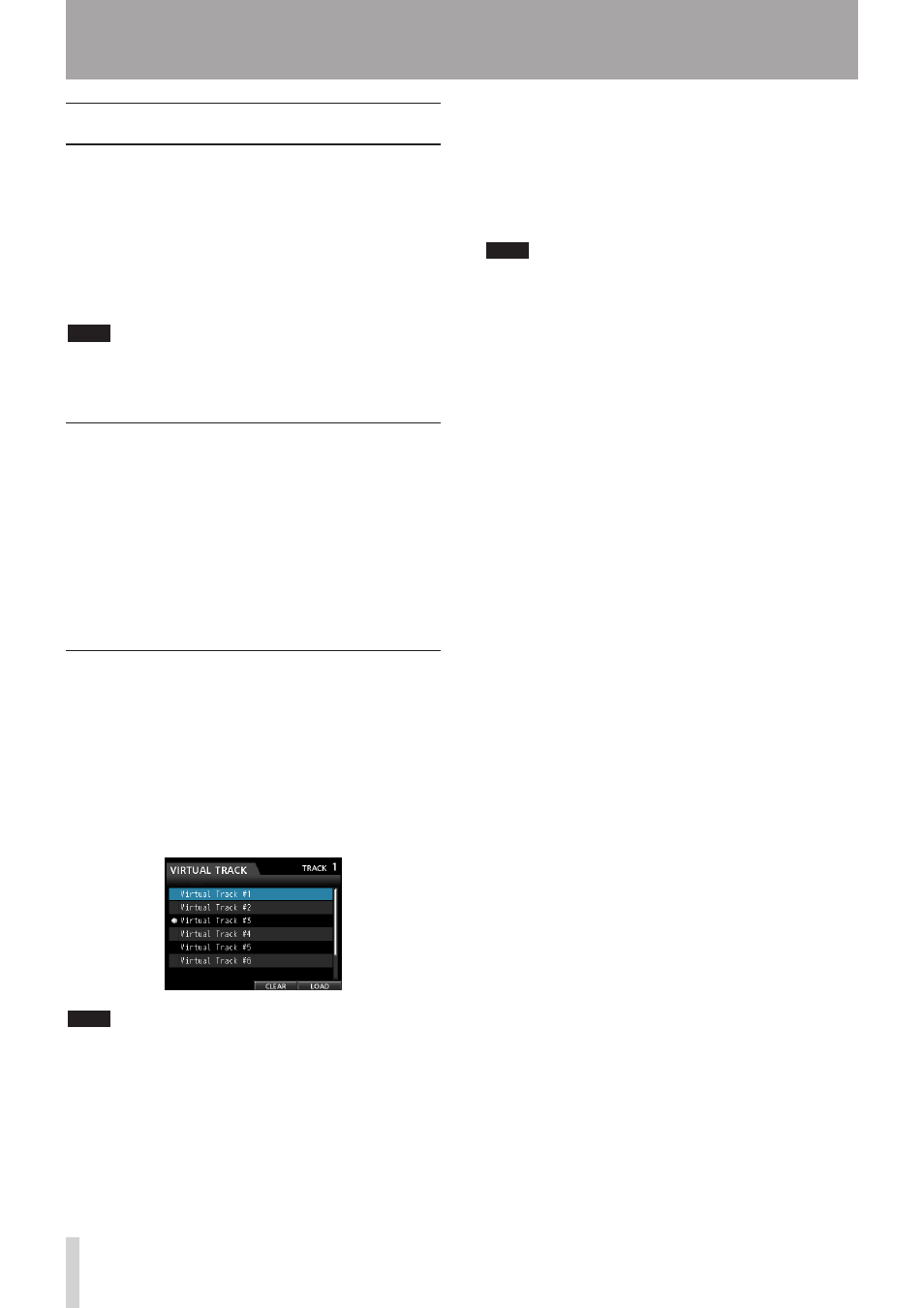
56
TASCAM DP-32
7 - Recorder Functions
Virtual tracks
This unit has 8 virtual tracks for each track.
Since there are 8 virtual tracks for each track, you can
record multiple takes of lead vocals and improvised solos,
for example, and then choose the best takes afterwards.
After recording, assign an unused virtual track to the
physical track, and then record another take. By repeating
this process, you can use multiple virtual tracks for
different takes.
NOTE
The virtual tracks are mono tracks. When assigning virtual
tracks to a physical track of a stereo pair, you must assign
them separately to the left and right channels.
Recording to virtual tracks
Follow these procedures to record a virtual track.
1. Select the track.
2. Press the VIRTUAL TRACK button.
3. Select
UNUSED
.
4. Press the F4 (
LOAD
) button to assign the virtual
track to be recorded to.
5. Once you have completed the setting, press the
HOME button to return to the Home Screen.
Assigning virtual tracks
Follow these procedures to assign a virtual track to a
physical track.
1. Press the SELECT button of a track you want to
assign a virtual track to when the Home screen is
open, and then press the VIRTUAL TRACK button.
(You can also press the VIRTUAL TRACK button first,
and then select the track.)
The
VIRTUAL TRACK
screen opens.
NOTE
• When creating a song, Virtual Track #1 is assigned to each
physical track.
• Recording, playback, and editing is only possible on
virtual tracks assigned to physical tracks.
• You can assign an already recorded virtual track to a
physical track and record over it.
2. Use the JOG/DATA dial to select the virtual track
that you want to assign.
3. Press the F4 (
LOAD
) button to assign the virtual
track to the physical track.
The virtual track assigned to the physical track is
marked with an icon on the screen.
NOTE
• To delete a virtual track, press the F3 (
CLEAR
) button in
step 3 above.
• A virtual track assigned to a physical track cannot be
deleted.
• If you assign an unused virtual track, the physical track
becomes empty.