14 - using cds, Using live writer – Teac DP-32 User Manual
Page 85
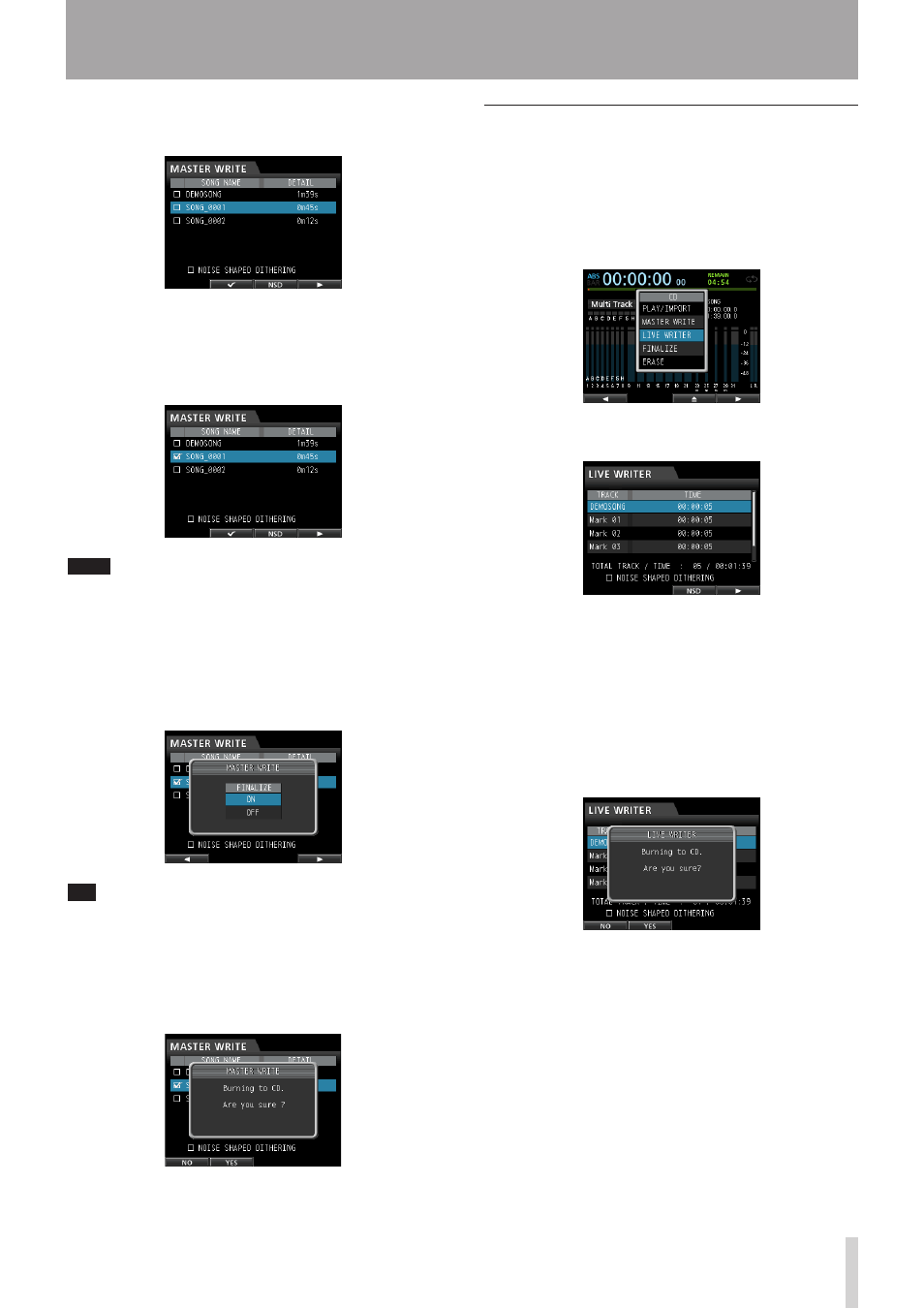
TASCAM DP-32
85
14 - Using CDs
This opens the
MASTER WRITE
screen that shows a
list of songs that have recorded master files.
4. Use the JOG/DATA dial to select (highlight blue)
only one song to write to the CD-R/CD-RW, and
then press the F2 (4) button.
A check mark 4 appears in the box next to the
selected song.
NOTE
To remove a check mark 4 from a box, press the F2 (4)
button again while the song is selected (highlighted blue).
5. To use noise shaped dithering, press the F3 (NSD)
button to check (4) the box.
6. Press the F4 (t) button.
A pop-up window appears asking whether you want
to finalize the disc when the writing completes.
TIP
Finalize the disc if you do not plan to add any more tracks to
the CD-R/CD-RW. (See "Finalizing a CD" on page 86.)
7. To finalize, use the JOG/DATA dial to select
ON
,
otherwise, select
OFF
, and then press the F4 (t)
button again (default:
OFF
).
The confirmation message shown below appears.
8. Press the F2 (
YES
) button to begin writing to the
CD-R/CD-RW.
Using LIVE WRITER
1. When in
Multi Track
mode, press the CD button
to open the
CD
menu.
2. Place a blank CD (unused CD-R/CD-RW disc or a
completely erased CD-RW) on the disc tray.
3. Use the JOG/DATA dial to select (highlight blue)
LIVE WRITER
and then press the F4 (t) button.
This opens the
LIVE WRITER
screen where you can
divide master files at mark points.
At this time, if no master file has been created or no
mark has been set, a messages appears.
4. To use noise shaped dithering, press the F3 (NSD)
button to check (4) the box.
5. The column for TRACK 1 shows the song name,
the columns for TRACK 2 and after show the mark
name.
Press the F4 (t) button and the following
confirmation message will appear.
6. Press the F2 (
YES
) button to begin writing to the
CD-R/CD-RW.