9 - using internal effects, Guitar effects, Inserting a guitar effect – Teac DP-32 User Manual
Page 62: Adjusting guitar effects, Loading guitar effect settings, Saving guitar effects in the library
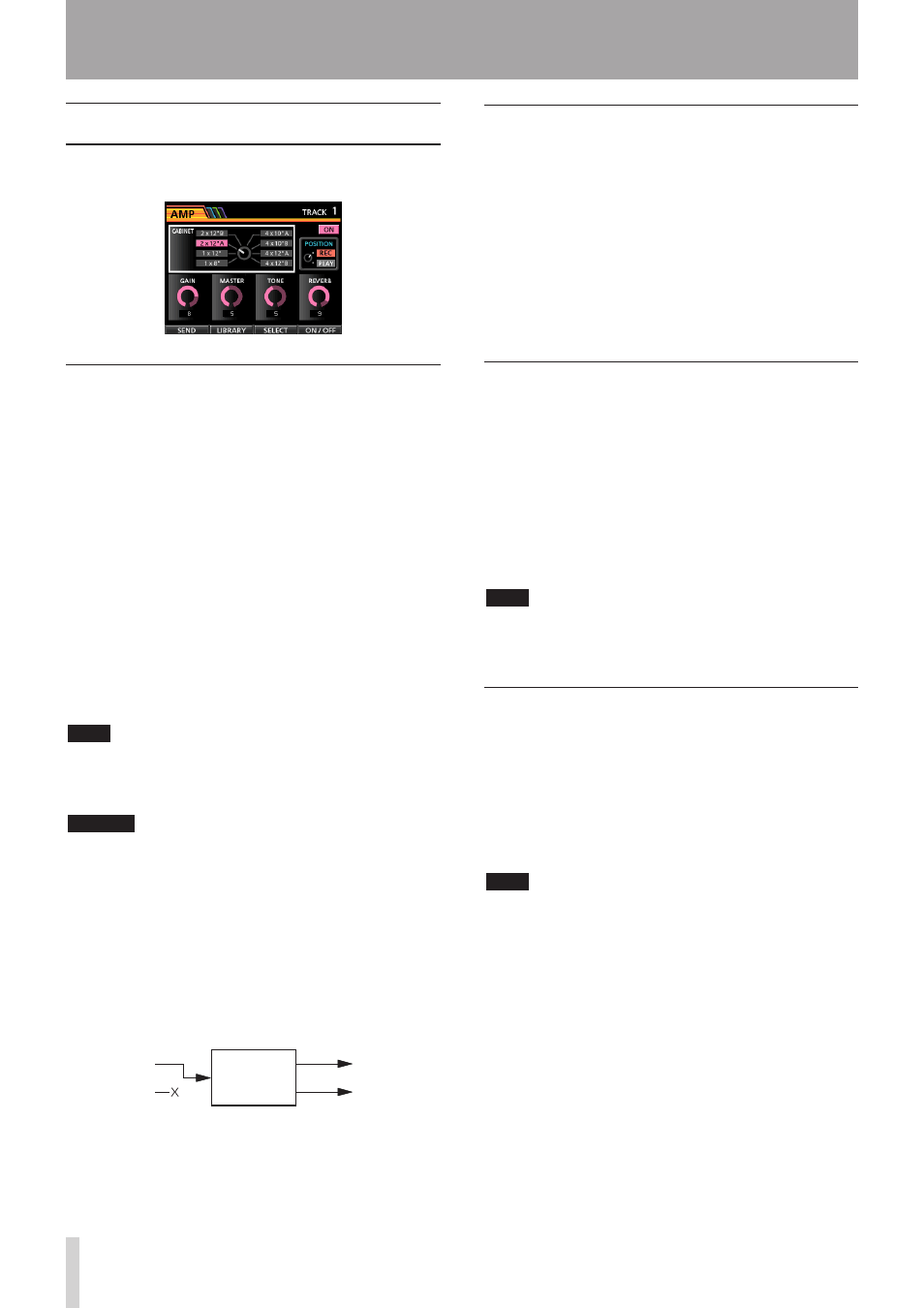
62
TASCAM DP-32
9 - Using Internal Effects
Guitar effects
This unit has multi-effects for guitar. You can insert and
use these effects on tracks.
Inserting a guitar effect
Press the EFFECT button to open the
GUITAR EFFECT/SEND EFFECT
screen (the last
displayed effect appears).
If the
SEND EFFECT
screen is open, press the
F1
(
GUITAR
) button to open the
GUITAR EFFECT
screen.
If there is any effect already inserted on a track, the
SELECT button lights and the track number appears in
the upper right corner of the screen.
If no effect has been inserted, the SELECT button is unlit,
and
TRACK --
appears in the upper right corner of the
screen.
Press the SELECT button of a track to insert the effect on
it.
You can also align the cursor with
INSERT EFFECT
on
the Mixer screen and use the JOG/DATA dial to turn the
effect on/off.
NOTE
A guitar effect has a mono input and a mono output, but
when inserted on a stereo track, it can have a stereo output
and some types will have a stereo effect.
CAUTION
Since guitar effects are mono, when they are inserted
on stereo tracks, the effect is sent only to the odd-
numbered track. (See the illustration below.)
• For example, when inputs G and H are assigned to
stereo track 9/10 and you insert a guitar effect, the
effected sound will be recorded on track 9 (input G).
• Since some effects work in stereo, we recommend
that you set the track type to stereo, and then assign
the same input to both odd and even numbers. (For
example, assign input H/H to tracks 9/10.)
Odd track
Mono input
Stereo input
Even track
Odd track
Even track
EFFECT
Adjusting guitar effects
You can edit the parameters of the selected guitar effect.
The parameters differ depending on the effect type.
Press the F3 (
SELECT
) button to select the effect that
you want to edit.
Use the CURSOR (5/b/g/t) buttons to select the
parameter that you want to change, and then use the
JOG/DATA dial to set the value.
Select whether to apply the effect during recording or
during playback with the
POSITION
parameter on the
Guitar Effect screen.
Loading guitar effect settings
1. On the Guitar Effect screen, press the F2 (
LIBRARY
)
button to open the library list.
2. Use the JOG/DATA dial to select the effect setting
that you want to load, and then press the F4 (t)
button.
3. The setting is loaded and the library list closes, but
the Guitar Effect screen stays open.
Press the F1 (g) button to return to the Guitar Effect
screen without loading a setting.
NOTE
Factory preset settings are stored in the
PRESET
category, and user settings are stored in the
USER
category.
Saving guitar effects in the library
You can save adjusted effect settings as a user setting in
the library.
1. When the Guitar Effect screen is open, press the
F2 (
LIBRARY
) button to open the PRESET/USER
library list.
Use the JOG/DATA dial to select the USER area, and
then press the F3 (
SAVE
) button.
NOTE
The library list has a
PRESET
category and a
USER
category. PRESET area data cannot be overwritten.
2. Enter a name, if necessary.
Names in the PRESET library cannot be changed.