Firmware update setup, Manual configuration, Ip configuration information – Visara 410 User Manual
Page 22: Firmware update setup -4, Manual configuration -4, Ip configuration information -4
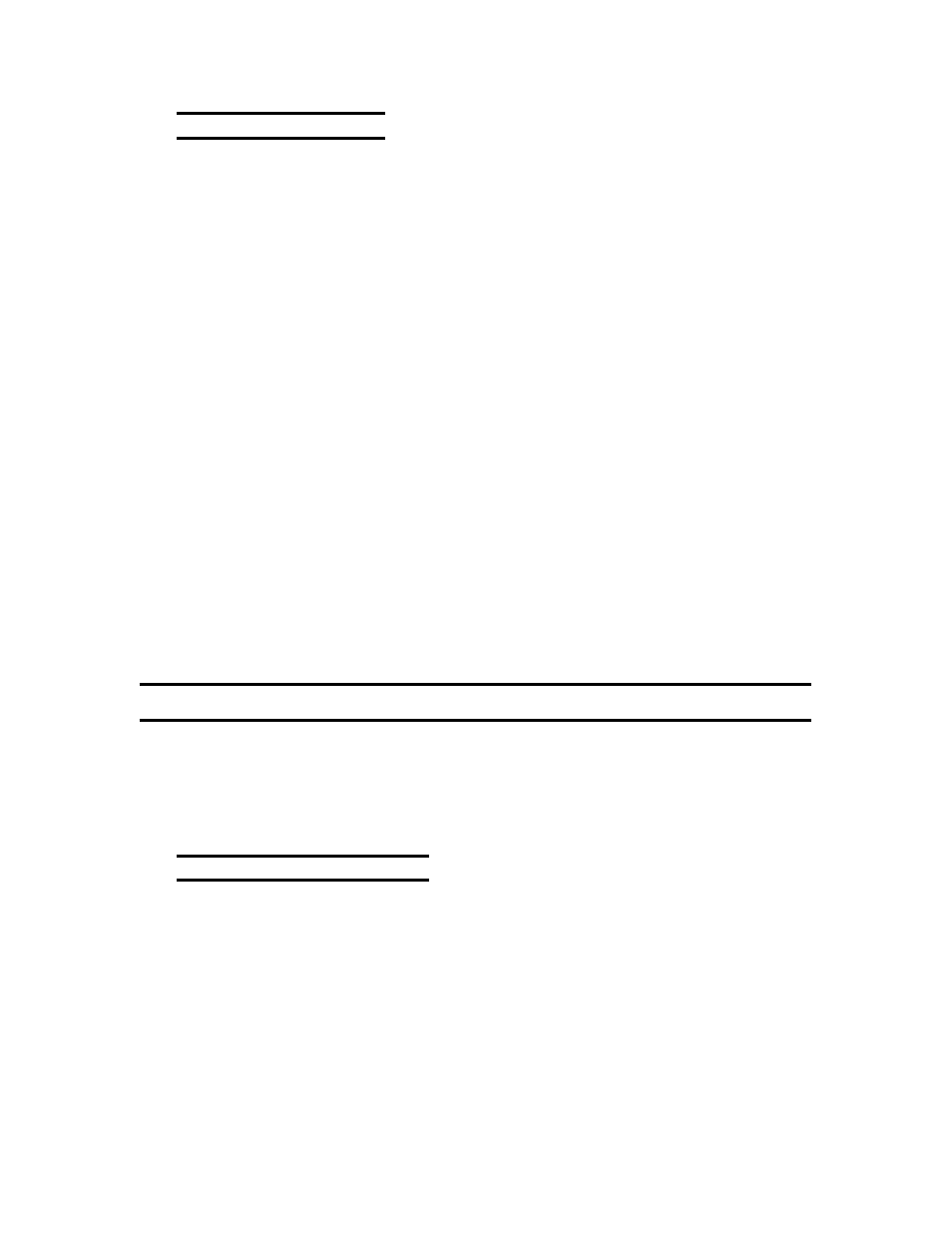
3-4
707027-002
Chapter 3: Starting Visara the First Time
Firmware Update Setup
The Visara is factory configured with Firmware Update disabled. In order
for this feature to operate a server must be configured to support ftp (a
standard file transfer protocol) and the update files must be loaded on the
ftp server. This setup is performed by your Network Administrator.
•
To configure the Visara for Automatic Firmware Update:
• From the Visara Main Menu hit the F2 key to access the Terminal
Properties window.
• Select the Firmware tab.
• To enable, check the box titled “Check for new firmware at power
up”.
• To prompt the user before updating check the box titled “Prompt
before downloading new firmware”.
• If your adminstrator has provided information for configuring a FTP
server, enter that information in the appropriate fields.
• The “Check for new firmware now” button can be used to confirm
configuration settings or to check the server for updates. To avoid
software conflicts, the Visara only allows actual updates at startup.
• Click on the Apply button to save the settings or the OK button to save
and exit.
Further information on Firmware Update is provided in Appendix B.
Manual Configuration
The first time you start your Visara Windows Terminal, you’ll need to
enter some basic configuration information. This information is used to
identify your Visara to the other computers on the network and visa versa.
The configuration information is used each subsequent time you start
Visara. Your network administrator will be able to provide this information.
IP Configuration Information
To facilitate this process, collect the following information about your
Visara Windows Terminal and network so it will be readily available during
configuration. You may not need information for every item.
Visara IP Address
___.___.___.___
Subnet Mask
___.___.___.___
Default Gateway
___.___.___.___
Primary DNS
___.___.___.___
Secondary DNS
___.___.___.___
Primary WINS
___.___.___.___
Secondary WINS
___.___.___.___