Chapter 4: terminal connection manager, Navigating through open sessions, Chapter 4: terminal connection manager -1 – Visara 410 User Manual
Page 35: Navigating through open sessions -1
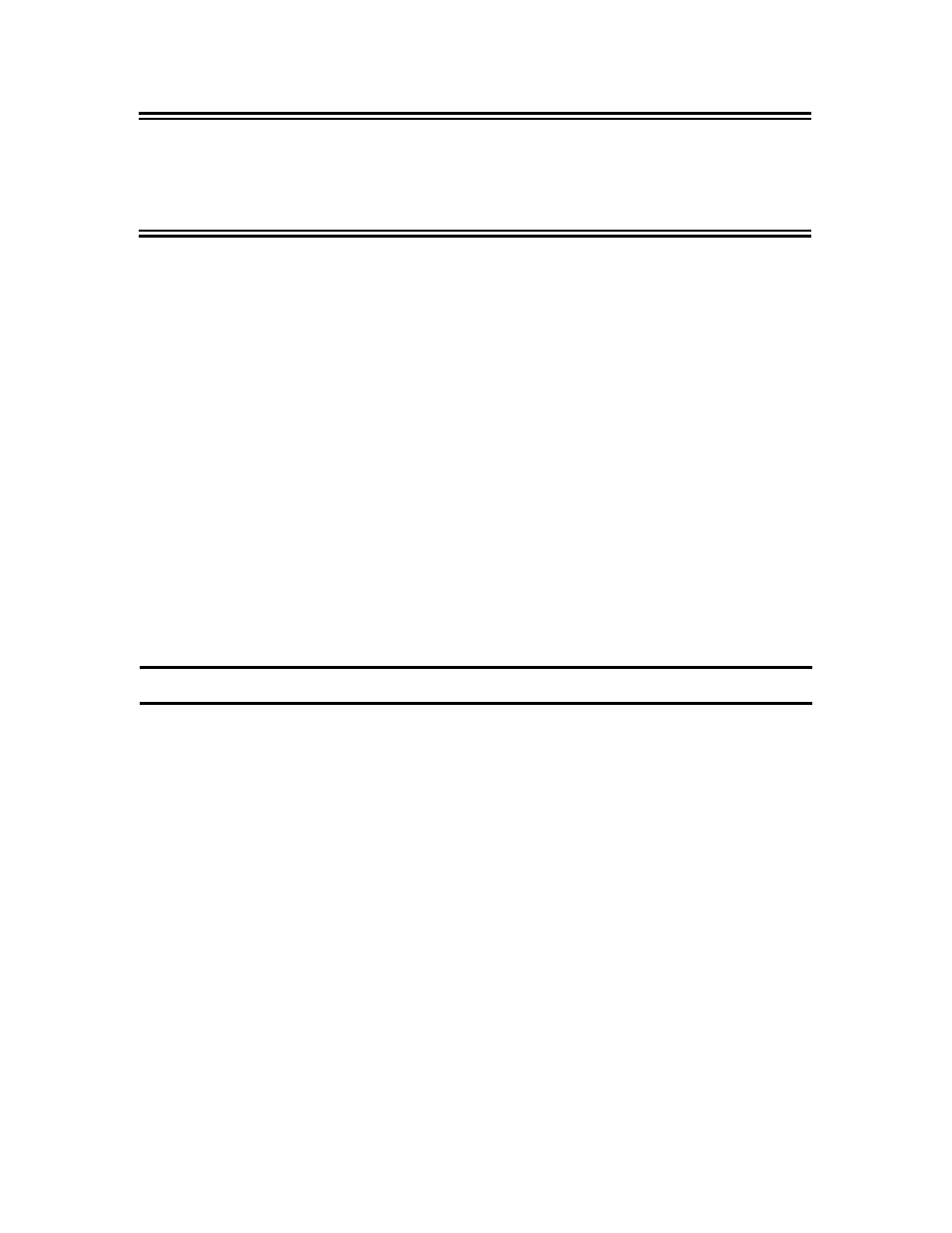
4-1
Chapter 4: Terminal Connection Manager
707027-002
Chapter 4: Terminal Connection
Manager
The Terminal Connection Manager acts as the Main Menu for the Visara
terminal functions. In this manual the term “Terminal Connection
Manager” and “Main Menu” are used interchangeably.
Use the Main Menu to setup and control your connections and to modify
existing connections. This menu is used to manage Microsoft’s Remote
Desktop Clients (RDC), HostConnect Telnet sessions and Citrix ICA and
RAS/ISP Dialup Connections.
Initially, the Main Menu will have no connections configured unless the
Remote Configuration function is used. As you create new connections
using the Configure tab and setup buttons at the bottom of the window,
the new connections appear in the window and display selected information
about each connection.
The Visara Main Menu is always active. Once a connection is started, the
Main Menu is normally hidden beneath the active connection. When the
last active connection is closed, the Main Menu is once again visible.
You can also gain access to the main menu through a hot-key sequence of
Ctrl + Alt + End.
Navigating Through Open Sessions
The Visara terminal sessions are displayed full screen. In order to switch
between sessions and the main menu a series of Hot Key sequences are
used to control the active window. A Hot Key sequence requires that all
keys in the sequence be in the key down position at the same time. These
Hot Key sequences are defined below:
104 Enhanced Keyboard:
Ctrl + Alt + End
Return to Main Menu
Ctrl + Alt +
↓
Go to next session
Ctrl + Alt +
↑
Go to previous session
F2 (from Main Menu)
Go to Terminal Properties
Ctrl + Alt + Home
Go to default session
122 Keyboard:
Ctrl + Alt + End
Return to Main Menu
Alt + Jump
Go to next active session
Alt + Shift + Jump
Go to previous active session
Alt + Shift + Home
Go to default session
F2 (from Main Menu)
Go to Terminal Properties