Session, Edit, Session -2 edit -2 – Visara 410 User Manual
Page 46
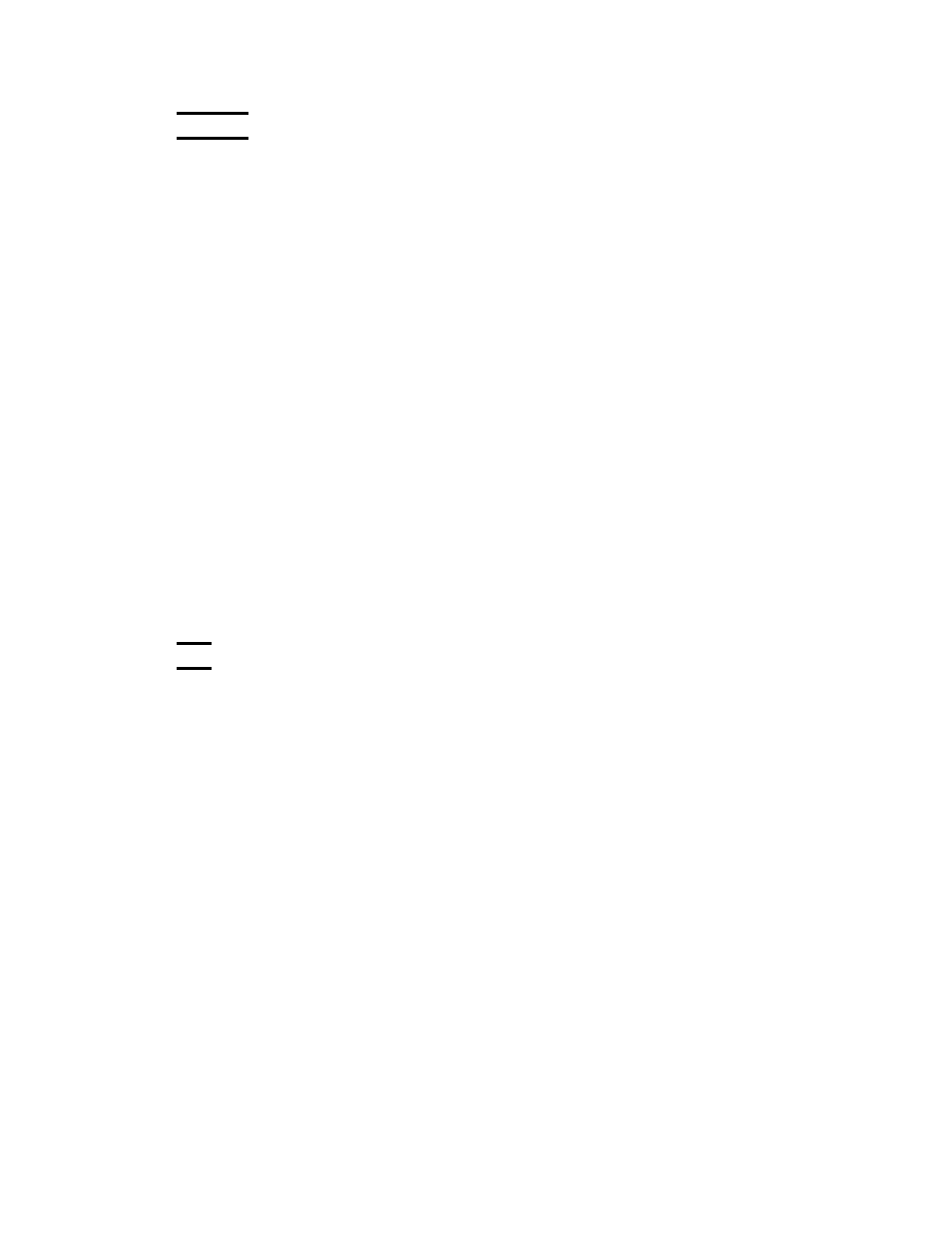
6-2
707027-002
Chapter 6: HostConnect Terminal Emulation Session
Session
Open new sessions; close currently open sessions.
• New
Open additional sessions on the current host using the same
configuration information as the current session. The second and all
subsequent sessions display the session name on the title bar with the
same name as the original session suffixed with incremental numbers.
• Close
Close the current session window. A confirmation window asking,
“Are you sure you want to do this?” will be displayed. Click OK to
close the window or Cancel to keep the window open.
• Print Screen Local
Send a copy of the currently-displayed host screen to the local (Visara-
attached) printer.
• Print Screen Host
Send a copy of the currently-displayed host screen to the default system
(host-attached) printer.
• Offline
Take an ASCII (VT emulation) session offline or put it back online.
Edit
Provides the ability to copy text between terminal emulation sessions.
• Copy
Copy highlighted text from a Session Window into the clipboard. This
function can also be performed by clicking on the Copy Icon located
on the Session Menu Bar.
• Paste
Copy the contents of the clipboard into a Session Window starting at
the cursor position. This function can also be performed by clicking
on the Paste Icon located on the Session Menu Bar. The Paste function
will normally initialize a Pop-Up window with termination options
for the paste operation. This Window can be disabled by deselecting
the Always Ask check box on the Pop-Up window. The Paste Options
can always be accessed by clicking on the Options Icon located on the
Session Menu Bar.