Visara 410 User Manual
Page 59
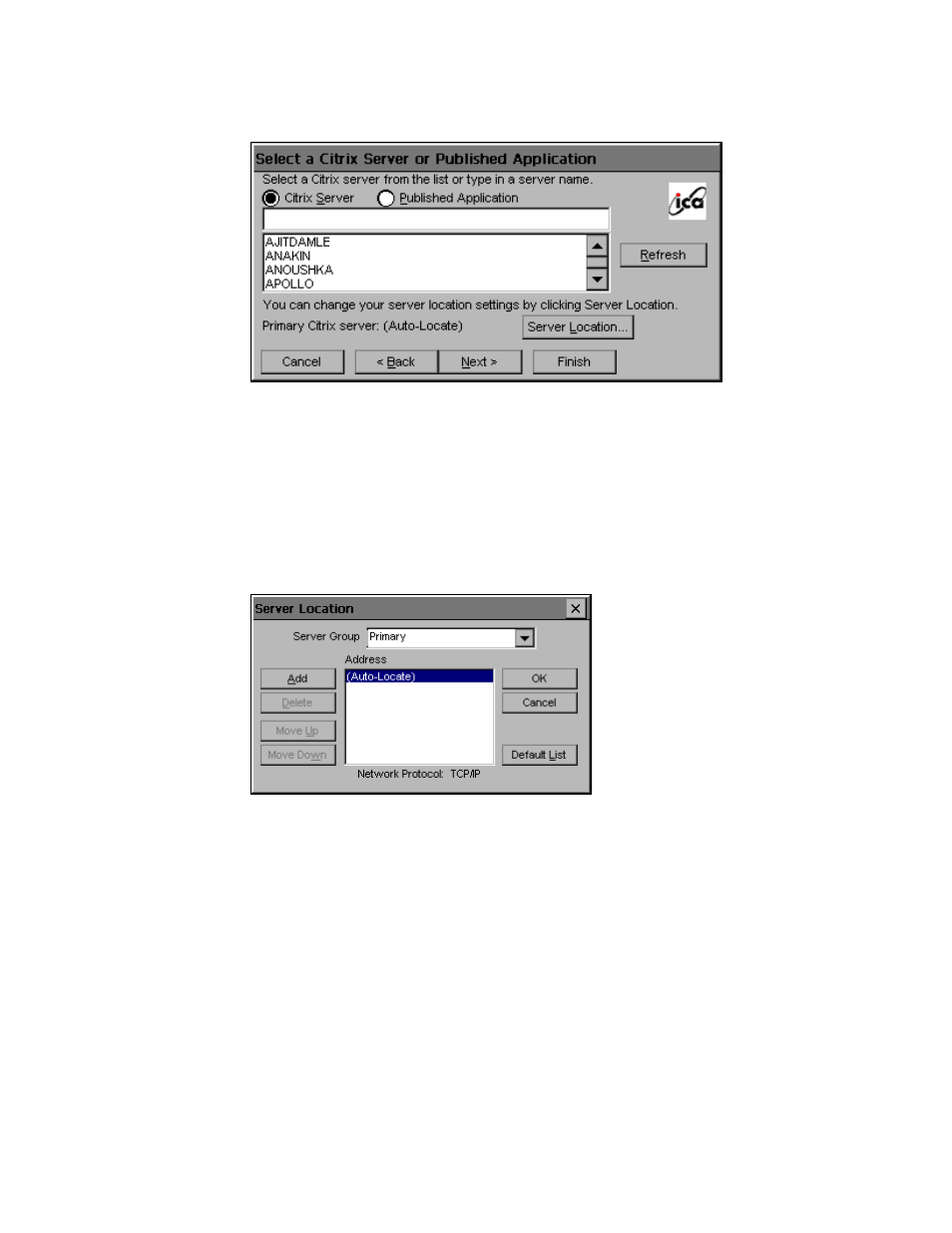
8-3
Chapter 8: Citrix ICA Client for Windows CE
707027-002
4. The Select a Citrix Server or Published Application screen appears:
If your Visara is not on the same network as the Citrix server you want
to connect to, the server or published application list will not be
displayed. If, for example, you are on the other side of a router from
the server, the server and published application list will not contain
that server. In this case, click Server Location and go to Step 5.
Otherwise, scroll through the list and select the Citrix server or
published application or type the name of the Citrix server or published
application in the edit field. Click Next to continue. Go to Step 6.
5. The Server Location screen appears:
Visara uses the information entered in the Server Location dialog to
locate available Citrix servers and published applications. The default
value entered in the Address field is Auto-Locate. To use Auto-Locate,
your Visara and the Citrix server you want to connect to must be on
the same local network.
If you are on another network (for example, if you are on the other
side of a router or across the Internet) you must enter the IP address or
DNS name of a Citrix server on the network that contains the Citrix
server you want to connect to.
Click Add and enter the IP address or DNS name of any Citrix server
on the remote network. Click OK. The Select a Citrix Server or
Published Application screen reappears. Scroll through the list and
select the name of the Citrix server or published application you want
to connect to. Click Next to continue.