Running remote configuration at startup – Visara 410 User Manual
Page 76
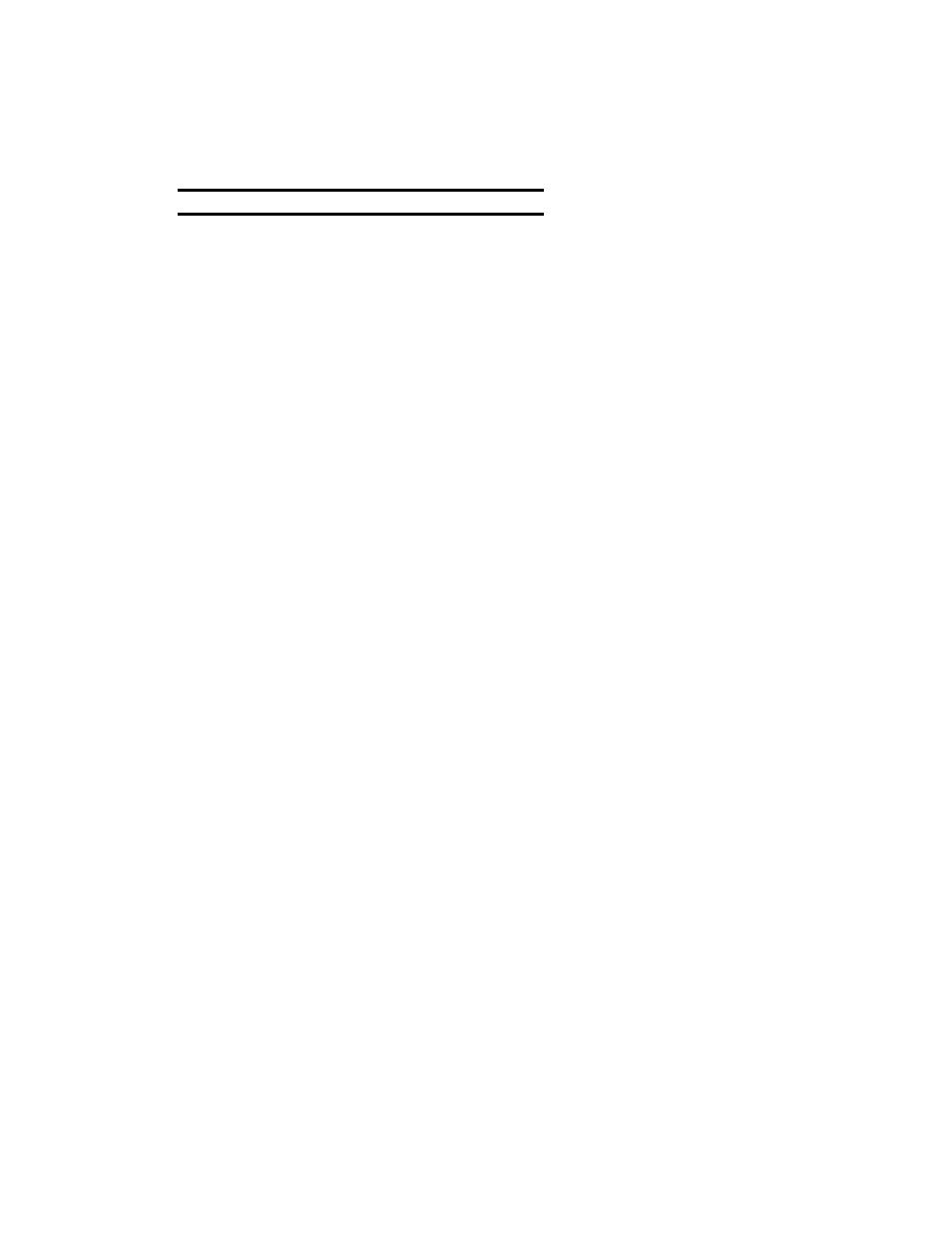
Appendix A-4
Appendix A: Remote Configuration
707027-002
To test your settings use a new Visara with the account name and FTP
server settings you have established. The FTP status window will provide
FTP transfer status and a successful download message upon completion.
Running Remote Configuration at startup
At startup of a new Visara, the first window to open after the Setup Wizard
will be the Remote Configuration Utility startup window. This window
provides a means to specify the account name or user configuration files
to download. The window also allows for disabling of the Remote
Configuration feature.
When using DHCP for IP address assignments it is possible to attain a
true Plug and Play environment for Visara installation. Simply setup the
DHCP server as the FTP server for Remote Configuration download. Upon
startup the user will enter the account name into the Remote Configuration
startup window and click on the start button. The Remote Configuration
Utility will assume the DHCP server is the FTP server and begin the
download function. The startup window will close and the download is
performed. If the download cannot be completed successfully a status
will be displayed in the Remote Configuration status window.
If DHCP is not being used or you wish to setup an alternate server as the
configuration download server then the server DNS name or IP address
must be entered. This is done from the Admin tab on the Terminal
Properties Page. This window also allows entry of the directory path to
the configuration file. In download operations the account name from the
Startup window is appended to this path to complete the directory path to
the location of the configuration file (visara.cfg).