Editing connection properties, To edit an existing connection's properties, Editing connection properties -5 – Visara 410 User Manual
Page 61: To edit an existing connection’s properties -5
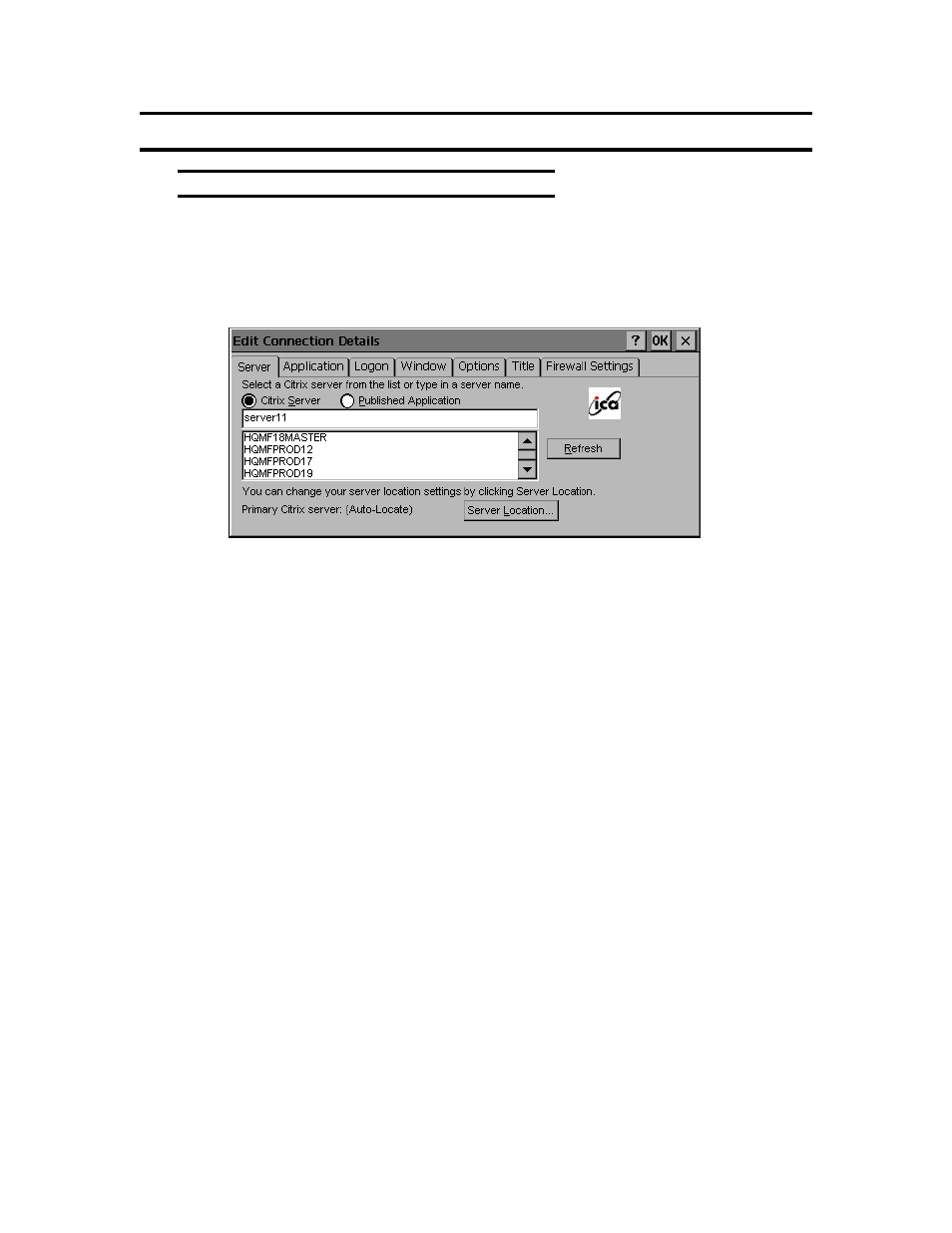
8-5
Chapter 8: Citrix ICA Client for Windows CE
707027-002
Editing Connection Properties
To edit an existing connection’s properties
1. In the Visara Main Menu dialog box, click the Configure tab.
2. Click the name of the connection entry that you want to change.
3. Click Edit to display the Edit Connection Details dialog box.
4. Make the desired changes.
5. Click OK to save your changes.
The Edit Connection Details dialog box contains the following tabs:
The Server tab (network connection entries only), where you can set the
server or published application name to which to connect. There is also a
button to display the Server Location dialog box where you can set
Business Recovery options.
The Dial-in tab (dial-in connection entries only), where you can set the
area code, country code, and telephone number to dial. You can use the
settings on this page in the same way as when you first set up the connection
entry, See “Creating a New Connection Entry” for more information.
The Application tab, where you can specify an application to run after
connecting to a Citrix server, See “ To specify an Application to Run after
Connecting to a Citrix Server” for more information.
The
Logon tab, where you can set the user name, password, and domain
to use to log in to the Citrix server automatically, See “To specify Logon
Information” for more information.
The Window tab, where you can set the number of colors used for the
ICA Client window, See “Changing the Window Properties” for more
information.